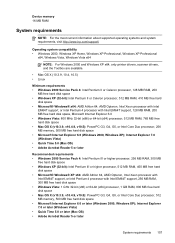HP J4580 Support Question
Find answers below for this question about HP J4580 - Officejet All-in-One Color Inkjet.Need a HP J4580 manual? We have 4 online manuals for this item!
Question posted by manama2010 on September 14th, 2013
Plz Send The Link For Hp Officejet J4580 Printer Driver Plzzzzzzzzzz
The person who posted this question about this HP product did not include a detailed explanation. Please use the "Request More Information" button to the right if more details would help you to answer this question.
Current Answers
Answer #1: Posted by TommyKervz on September 14th, 2013 4:03 AM
https://support.hp.com/us-en/drivers/hp-officejet-j4000-all-in-one-printer-series/model/3645099
Do follow the link above and select your Operating System version first.
Related HP J4580 Manual Pages
Similar Questions
How To Connect My Mac To An Hp Officejet J4580 Printer
(Posted by CWHarikeri 9 years ago)
How To Make My Hp Officejet J4580 Printer Wireless
(Posted by dedsil 10 years ago)
Why Won't My Hp Officejet J4580 Printer Print?
(Posted by tapiMahm 10 years ago)
Can I Use A Wireles Pc With Hp Officejet J4580 Printer
(Posted by jpejkeeg 10 years ago)
How Do I Connect My Hp Officejet J4580 Printer To My Ipad
(Posted by amyersKE 10 years ago)