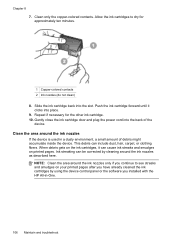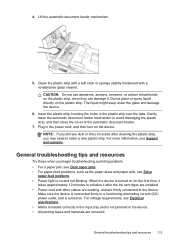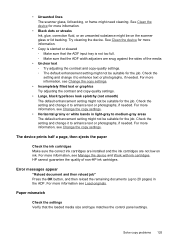HP J4580 Support Question
Find answers below for this question about HP J4580 - Officejet All-in-One Color Inkjet.Need a HP J4580 manual? We have 4 online manuals for this item!
Question posted by abbasi3333 on October 12th, 2010
Hp J4580 How To Troubleshoot Tri-colour Problem
I want to know how to troubleshoot as iam getting in screen tri-colour cartridge problem and orange light is flashing like this ! how to troubleshoot?
Current Answers
Related HP J4580 Manual Pages
Similar Questions
My Hp J4580 Will Not Cycle Paper Thru The Printer.
My HP J4580 will not cycle paper. The power indicaor light goes on, yet when I attempt to either pri...
My HP J4580 will not cycle paper. The power indicaor light goes on, yet when I attempt to either pri...
(Posted by chiefden7 9 years ago)
When I Try To Send A Fax On My Hp J4580 The Button Don't Do Anything
(Posted by hura1regwa 9 years ago)
Why Does On A Hp 3050 The Tri Color Cartridge Having Problems
(Posted by blipaolo 10 years ago)
When I Hit The Scan Button On My Hp Deskjet F4400 The Orange Light Flashes
(Posted by coolacura 10 years ago)
My Hp J4580 Just Quit Scanning And Copying, But Will Still Print From My Laptop
I have used the 4580 mainly as a copier and printer but sometimes have scanned documents to my lap t...
I have used the 4580 mainly as a copier and printer but sometimes have scanned documents to my lap t...
(Posted by jmthomas606 10 years ago)