HP F4280 Support Question
Find answers below for this question about HP F4280 - Deskjet All-in-One Color Inkjet.Need a HP F4280 manual? We have 6 online manuals for this item!
Question posted by tappgeorge on January 6th, 2012
Can I Print 6' * 4' Prints
HOW DO I PRINT 6" * 4" PRINTS
Current Answers
There are currently no answers that have been posted for this question.
Be the first to post an answer! Remember that you can earn up to 1,100 points for every answer you submit. The better the quality of your answer, the better chance it has to be accepted.
Be the first to post an answer! Remember that you can earn up to 1,100 points for every answer you submit. The better the quality of your answer, the better chance it has to be accepted.
Related HP F4280 Manual Pages
User Guide - Page 4


Contents
Contents
1 HP Deskjet F4200 All-in-One series Help 7
2 HP...printing 33 View the print resolution...33 Change the print speed or quality 34 Change the page orientation 34 Scale the document size...35 Change the saturation, brightness, or color tone 35 Preview your print job...35 Change the default print settings 36 Printing shortcuts...36 Create printing shortcuts...37 Delete printing...
User Guide - Page 6
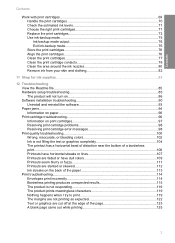
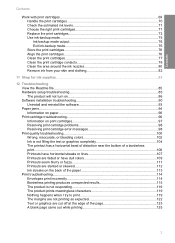
... 90 Uninstall and reinstall the software 93 Paper jams...94 Information on paper...96 Print cartridge troubleshooting 96 Information on print cartridges 97 Resolving print cartridge problems 98 Resolving print cartridge error messages 98 Print quality troubleshooting 100 Wrong, inaccurate, or bleeding colors 102 Ink is not filling the text or graphics completely 104 The printout...
User Guide - Page 10


... How do I? • Connection information • Load originals and load paper • Print from your computer • Use the copy features • Use the scan features •... Windows 2000 computer, some features may not be available. HP Deskjet F4200 All-in-One series Help
HP Deskjet F4200 All-in-One series Help
7 1 HP Deskjet F4200 All-inOne series Help
For information about the HP All-in...
User Guide - Page 12


... on transfers, and posters. 2 HP All-in-One overview
The HP Deskjet F4200 All-in-One series is the process of converting text and pictures...or reduce the size of an original to produce high-quality color and black-and-white copies on a variety of photos. Print from your computer. This section contains the following topics: &#... Scanning is a versatile device that allows printing.
User Guide - Page 14


...6
7 8 9
Name and Description
Ink Level lights: Show ink level information for each print cartridge, four for the tri-color cartridge and four for copying. Scan: Starts scanning the original currently on the display. Make... sure the appropriate paper type is busy with the black print cartridge, and the Color light indicates that the problem is Plain. TIP: The maximum number of...
User Guide - Page 25


...-through, which makes it ideal for your highest-quality documents. HP Premium Inkjet Transparency Film HP Premium Inkjet Transparency Film make your country/region, some of project you are printing. HP Premium Inkjet Paper HP Premium Inkjet Paper is marked on your color presentations vivid and even more information, see Set the paper type for high...
User Guide - Page 26


...that produces sharper text and richer colors than documents printed on standard multipurpose or copy paper. If prompted, choose your computer. If you start the print job from your country/region, ...blue-white shade that look and feel more substantial than ordinary multifunction papers. • HP Printing Paper is a high-quality multifunction paper. NOTE: At this time, some of the HP ...
User Guide - Page 27
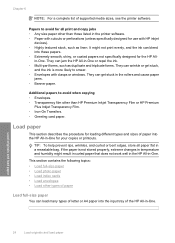
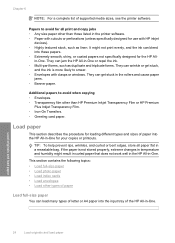
...originals and load paper
24
Load originals and load paper Papers to smear. • Envelopes with HP inkjet
devices). • Highly textured stock, such as duplicate and triplicate forms. They can jam the HP ...linen. If the paper is not stored properly, extreme changes in temperature and humidity might not print evenly, and the ink can get stuck,
and the ink is more likely to avoid for ...
User Guide - Page 32
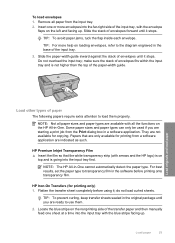
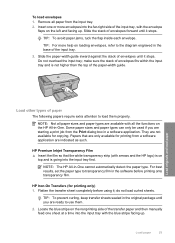
...on loading envelopes, refer to use them properly.
Flatten the transfer sheet completely before printing onto transparency film. Insert one sheet at a time into the far-right side of... facing up .
HP Premium Inkjet Transparency Film ▲ Insert the film so that are only available for printing from a software application are not available for printing only) 1. Slide the paper...
User Guide - Page 34
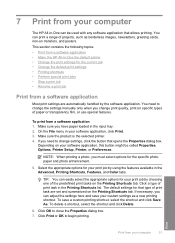
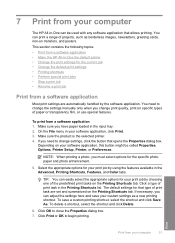
... that type of projects, such as a new printing shortcut. Click Print or OK to close the Properties dialog box. 7. You can print a range of print task are automatically handled by using the features available in the Advanced, Printing Shortcuts, Features, and Color tabs. On the File menu in the Printing Shortcuts list.
This section contains the following...
User Guide - Page 61


Load your original print side down the Scan button, and then press either Start Copy Black or Start Copy Color.
58
Use the copy features Fast copies use ...copy features
Chapter 8 (continued) Paper type HP Advanced Paper HP All-in-One Paper HP Printing Paper Other inkjet paper Legal
Control panel setting Plain Plain Plain Plain Plain
Related topics Control panel buttons
Perform special...
User Guide - Page 76


... for the tri-color print cartridge 2 Print cartridge slot for the black print cartridge
4. Wait until the print carriage is idle and silent, and then lightly press down on the right. If the print carriage does not move to the following Web site: www.hp.com/hpinfo/globalcitizenship/environment/recycle/inkjet.html
Work with print cartridges
73 If...
User Guide - Page 217


...Color: 48-bit color, 8-bit grayscale (256 levels of gray) • Maximum scan size from glass: 21.6 x 29.7 cm (8.5 x 11.7 inches)
Print resolution To find out about the printer resolution, see View the print...8226; Plastics • Material safety data sheets • Recycling program • HP inkjet supplies recycling program • Energy Star® notice • Disposal of waste equipment ...
User Guide - Page 3


Contents
Contents
1 HP Deskjet F4200 All-in-One Series Help 7
2 HP...printing 33 View the print resolution...33 Change the print speed or quality 34 Change the page orientation 34 Scale the document size...35 Change the saturation, brightness, or color tone 35 Preview your print job...35 Change the default print settings 36 Printing shortcuts...36 Create printing shortcuts...37 Delete printing...
User Guide - Page 11


... a versatile device that allows printing. NOTE: To make copies, the HP All-in-One and computer must also be installed and running on your computer prior to produce high-quality color and black-and...-white copies on transfers, and posters. You can scan almost anything (photos, magazine articles, and text documents) on . 2 HP All-in-One overview
The HP Deskjet F4200...
User Guide - Page 24


... finish for high-resolution usage. HP Bright White Inkjet Paper HP Bright White Inkjet Paper delivers high-contrast colors and sharp text. Depending on the nonprinting corners ... two-sided color usage with or without smudging. A smooth, matte finish makes it ideal for your color presentations vivid and even more substantial than ordinary multifunction papers. • HP Printing Paper is...
User Guide - Page 25


...Web site are available in completely. HP Iron-On Transfers HP Iron-On Transfers (for color fabrics or for light or white fabrics) are the ideal solution for report covers, special...8226; Paper with HP inkjet
devices). Depending on the page. They are supported only when you want the best print quality, HP recommends using HP papers.
Recommended papers for printing and copying
23
If ...
User Guide - Page 67


...Touching these parts can result in -One
1 Copper-colored contacts 2 Plastic tape with print cartridges
65 Pull the print cartridge towards you out of its packaging, being careful .../hpinfo/globalcitizenship/environment/recycle/inkjet.html 6. If you are replacing the black print cartridge, remove the print cartridge from its slot. 5. The HP Inkjet
Supplies Recycling Program is available...
User Guide - Page 210


...8226; Plastics • Material safety data sheets • Recycling program • HP inkjet supplies recycling program • Energy consumption • Disposal of materials has been kept...: 21.6 x 29.7 cm (8.5 x 11.7 inches)
Print resolution To find out about ppi resolution, see the scanner software. • Color: 48-bit color, 8-bit grayscale (256 levels of recycled paper according to DIN...
Basics Guide - Page 9


... corner of the glass. Press Start PC Copy Black or Start PC Copy Color. If you can start a scan from your original print side down on the right front corner of the glass. 3.
Load your... (PC) or HP Device Manager (Mac) icon. 3. NOTE: If you are using Windows, the product makes one copy and launches the HP Copy software so you are finished.
6
HP Deskjet F4200 All-in the input...
Similar Questions
Can The Hp F4240-deskjet All-intone Color Inkjet Use 61 Printer Cartridge
(Posted by lawrencemauppin 2 years ago)
Deskjet F4280 How To Print In Black And White
(Posted by kenesspt 10 years ago)
Why Is My Hp Deskjet F4280 Printing Cut Off Pictures
(Posted by aarnebarcar 10 years ago)
Does Printer Need Both Black And Color In Order To Print?
I have a Mac...always printed with one ink cartridge. Now I see "pen failure" when trying to use jus...
I have a Mac...always printed with one ink cartridge. Now I see "pen failure" when trying to use jus...
(Posted by bay4brighton 10 years ago)
The Banner Says: Print Cartridge Problem, Tri-color. Refer To Device Doc.
(Posted by sueward45282 11 years ago)

