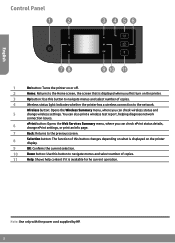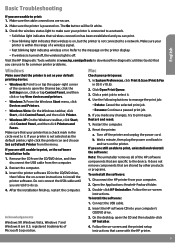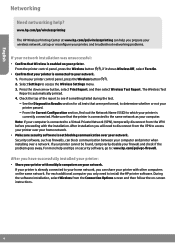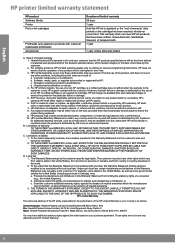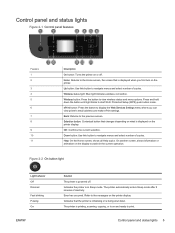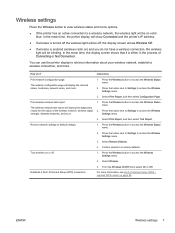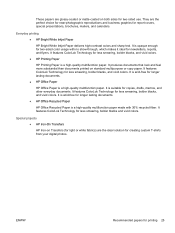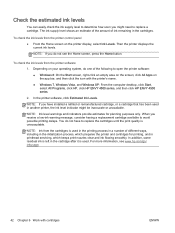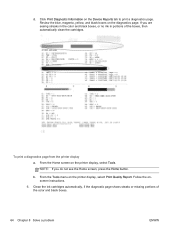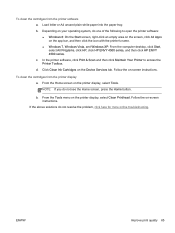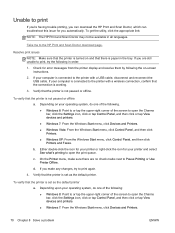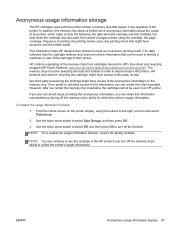HP ENVY 4500 Support Question
Find answers below for this question about HP ENVY 4500.Need a HP ENVY 4500 manual? We have 3 online manuals for this item!
Question posted by tladams57 on March 28th, 2014
Won't Print, Shows An Error!
Current Answers
Answer #1: Posted by SoCalWoman on March 28th, 2014 11:44 PM
Completely unplug the printer from BOTH computer/laptop and the Printer itself. (data cable and power cord)
Then, go to the Printers folder in your Control Panel and remove any driver for this printer model that may already be installed on your computer/laptop.
Now, Reboot your system. Leaving the printer off to the side for now.
After your system reboots, you can install the driver using either of these 2 options:
1. Using the HP Printer Install Wizard for Windows which will choose the best driver for your Operating System and install for you.
--OR--
2. Download the Printer's Driver from the HP Website yourself. The steps are below for Option 2, should you decide to install yoiurself.
(Option 2 continued) The driver for your printer can be accessed here
Once there, choose the Operating System you currently use. This will pull up a list of downloads available for you.
Choose the Driver and download it. Once complete, the install wizard should open to guide you through the installation process. Just follow the prompts to completion.
NOTE: The printer should remain disconnected until instructed to do so during the set-up process.
Much appreciation to those who acknowledge our members for their contribution toward finding a solution.
~It always seems impossible until it is done~
Nelson Mandela
Answer #2: Posted by krishmaqvan on March 29th, 2014 7:54 AM
https://support.hp.com/us-en/drivers/hp-envy-4500-e-all-in-one-printer-series/model/5304876
Related HP ENVY 4500 Manual Pages
Similar Questions
my hpenvy4500 is only printing 1/2 page
I just bought printer have an IPAD can't activate it want to use it no CDROM on iPad