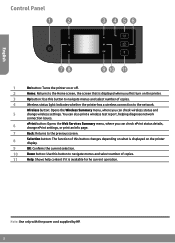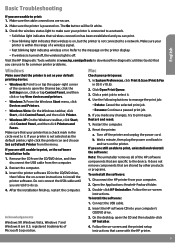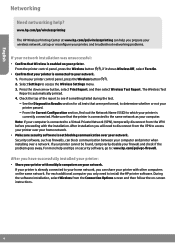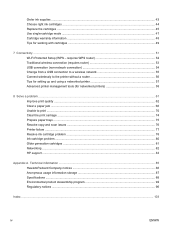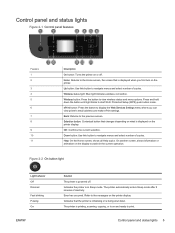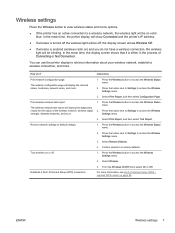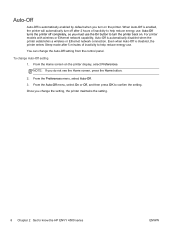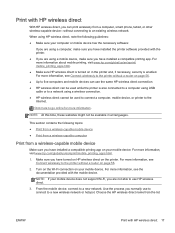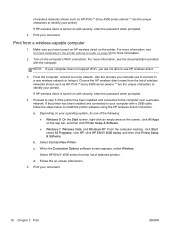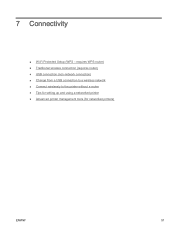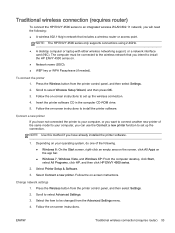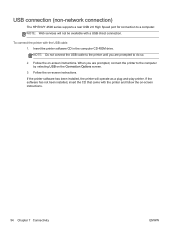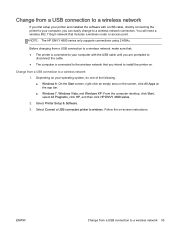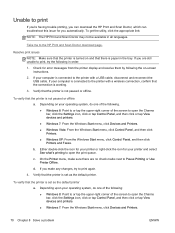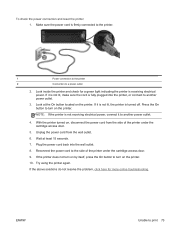HP ENVY 4500 Support Question
Find answers below for this question about HP ENVY 4500.Need a HP ENVY 4500 manual? We have 3 online manuals for this item!
Question posted by dmpzz733 on November 25th, 2013
Does Printer Require A Cable Connection For Wireless Connection
Current Answers
Answer #1: Posted by baklogic on November 25th, 2013 7:09 AM
From Hp
http://h10032.www1.hp.com/ctg/Manual/c03784120.pdf
Change from a USB connection to a wireless network
If you first setup your printer and installed the software with a USB cable, directly connecting the
printer to your computer, you can easily change to a wireless network connection. You will need a
wireless 802.11b/g/n network that includes a wireless router or access point.
NOTE: The HP ENVY 4500 series only supports connections using 2.4GHz.
Before changing from a USB connection to a wireless network, make sure that:
`79; The printer is connected to your computer with the USB cable until you are prompted to
disconnect the cable.
`79; The computer is connected to the wireless network that you intend to install the printer on.
Change from a USB connection to a wireless network
1. Depending on your operating system, do one of the following.
`79; Windows 8: On the Start screen, right-click an empty area on the screen, click All Apps on
the app bar.
`79; Windows 7, Windows Vista, and Windows XP: From the computer desktop, click Start,
select All Programs, click HP, and then click HP ENVY 4500 series.
2. Select Printer Setup & Software.
3. Select Convert a USB connected printer to wireless. Follow the on-screen instructions
To connect wirelessly to the printer without a router
1. From the Home screen on the printer display, select Wireless Direct.
2. In the Wireless Direct menu, select Wireless Direct, and then press OK.
3. Using the buttons to the right, select On without Security, and then press OK.
TIP: If you would like to use HP wireless direct with greater security and if the computer or
mobile device supports WPA2 encryption, select the option that will enable security. With
security enabled, only users with the password can connect wirelessly to the printer. Without
enabling security, anyone with a wireless device within the wireless range of the printer can
connect to the printer.
4. Press the button next to Display Name to display the wireless direct name.
5. If you have enabled security, press the button next to Display Password to display the wireless
direct password.
25 years playing with computers/laptops, software, and 10 years a geek/nerd -always learning
Related HP ENVY 4500 Manual Pages
Similar Questions
Having recently set up my wireless HP Envy 4500 successfully, it now won't pick up my I pad air when...
The error code I am getting is 0X83C0000A nos_loader_app and the printer is not responding
My printer will not work- it says the printer cartridge cable will not move. It says to "free" it. H...