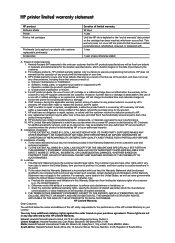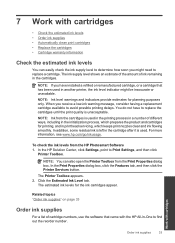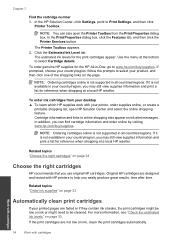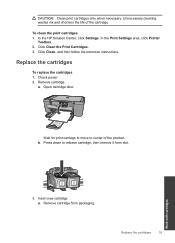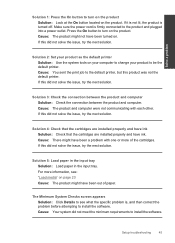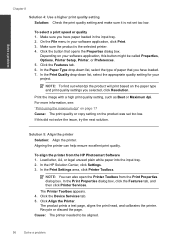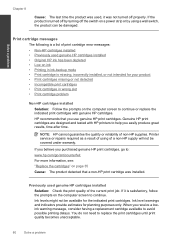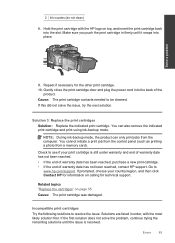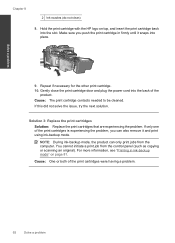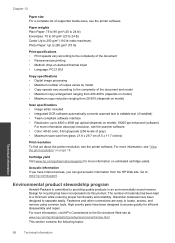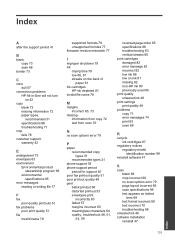HP Deskjet Ink Advantage All-in-One Printer - K209 Support Question
Find answers below for this question about HP Deskjet Ink Advantage All-in-One Printer - K209.Need a HP Deskjet Ink Advantage All-in-One Printer - K209 manual? We have 3 online manuals for this item!
Question posted by neelgupta2020 on August 8th, 2014
My Hp K209 Printer Is Not Working Properly , Problem Is Miss Printing
my hp k209 printer is not working properly , problem is miss printing by a new cartridge
Current Answers
Answer #1: Posted by TechSupport101 on August 8th, 2014 7:30 AM
Hi. There is a Troubleshooting Guide here http://h10025.www1.hp.com/ewfrf/wc/document?cc=us&lc=en&docname=bpa00224 for missing colors. The tool 'Print and Scan Doctor" tool here https://support.hp.com/us-en/document/c03275041 may be of great assistance.
Related HP Deskjet Ink Advantage All-in-One Printer - K209 Manual Pages
Similar Questions
Hp Deskjet Printer Not Working In Window 10
Having upgraded my laptop from Windows 7 to 10 my HP Deskjet ink advent k209 a-z all-in-one printer ...
Having upgraded my laptop from Windows 7 to 10 my HP Deskjet ink advent k209 a-z all-in-one printer ...
(Posted by ashokkumarak 7 years ago)
Can K209g Print Single Cartridge (only Black Cartridge) Mode ?
can k209g print Single Cartridge (only Black cartridge) Mode ? If Colour cartridge is not installed ...
can k209g print Single Cartridge (only Black cartridge) Mode ? If Colour cartridge is not installed ...
(Posted by rathour242 9 years ago)
My Hp Printer C310 Won't Recognize A New Cartridge
(Posted by crafe 9 years ago)
Why Hp Officejet J4680 All-in-one Printer Won't Print , New Cartridge
(Posted by Penttzxc 10 years ago)
I Cannot Turn Off My K209 Printer.
I pressed the ON button many times, but the K209 printer is still ON, its control panel lights are O...
I pressed the ON button many times, but the K209 printer is still ON, its control panel lights are O...
(Posted by polka23dot 12 years ago)