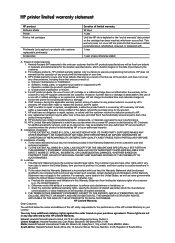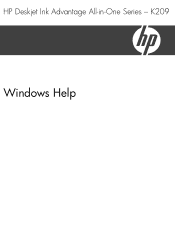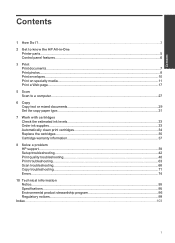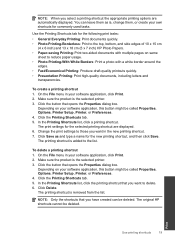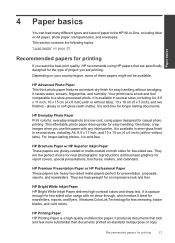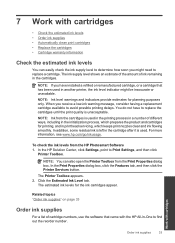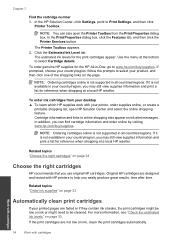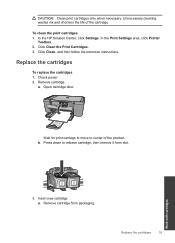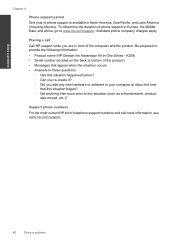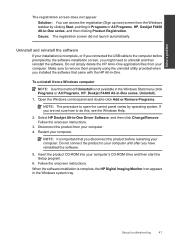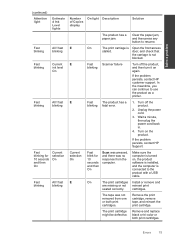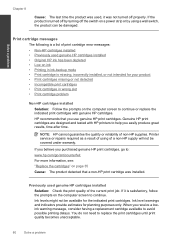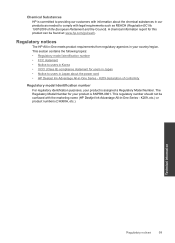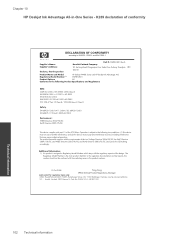HP Deskjet Ink Advantage All-in-One Printer - K209 Support Question
Find answers below for this question about HP Deskjet Ink Advantage All-in-One Printer - K209.Need a HP Deskjet Ink Advantage All-in-One Printer - K209 manual? We have 3 online manuals for this item!
Question posted by ashokkumarak on July 31st, 2016
Hp Deskjet Printer Not Working In Window 10
Having upgraded my laptop from Windows 7 to 10 my HP Deskjet ink advent k209 a-z all-in-one printer is now not working / unavailable
Current Answers
Related HP Deskjet Ink Advantage All-in-One Printer - K209 Manual Pages
Similar Questions
My Hp K209 Printer Is Not Working Properly , Problem Is Miss Printing
my hp k209 printer is not working properly , problem is miss printing by a new cartridge
my hp k209 printer is not working properly , problem is miss printing by a new cartridge
(Posted by neelgupta2020 9 years ago)
Where To Get Staples For A Hp Laserjet M4345mfp Multifunction Device
(Posted by jrodrarmand 9 years ago)
How To Disassemble The Hp Deskjet Advantage K209 Printer
(Posted by Kujan 10 years ago)
Is Printhead Part Of Printer Or Cartridge Of Hp Deskjet Ink Advantage K209g
multifunction inkjet printer
multifunction inkjet printer
(Posted by mec62hcd 10 years ago)