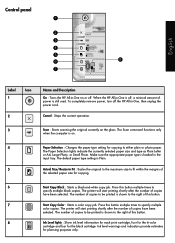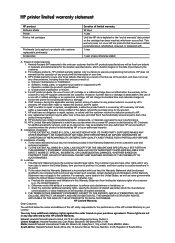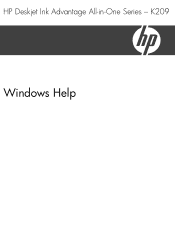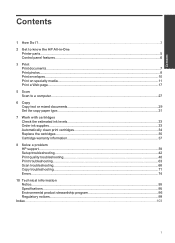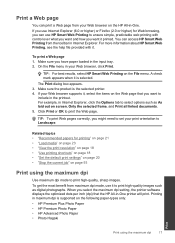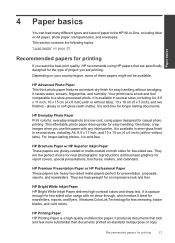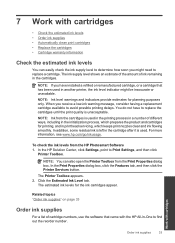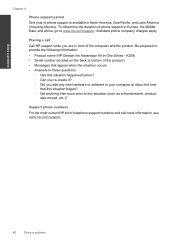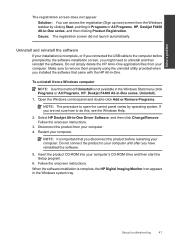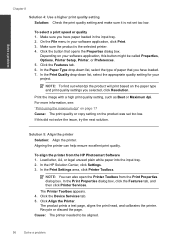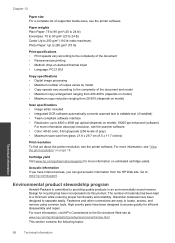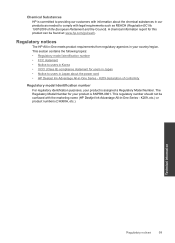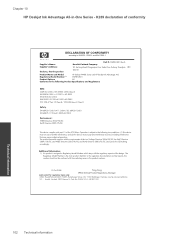HP Deskjet Ink Advantage All-in-One Printer - K209 Support Question
Find answers below for this question about HP Deskjet Ink Advantage All-in-One Printer - K209.Need a HP Deskjet Ink Advantage All-in-One Printer - K209 manual? We have 3 online manuals for this item!
Question posted by Kujan on February 24th, 2014
How To Disassemble The Hp Deskjet Advantage K209 Printer
The person who posted this question about this HP product did not include a detailed explanation. Please use the "Request More Information" button to the right if more details would help you to answer this question.
Current Answers
Related HP Deskjet Ink Advantage All-in-One Printer - K209 Manual Pages
Similar Questions
Hp Deskjet Printer Not Working In Window 10
Having upgraded my laptop from Windows 7 to 10 my HP Deskjet ink advent k209 a-z all-in-one printer ...
Having upgraded my laptop from Windows 7 to 10 my HP Deskjet ink advent k209 a-z all-in-one printer ...
(Posted by ashokkumarak 7 years ago)
How Reset Printer Hp Deskjet Ink Advantage K209a
(Posted by Flippabc98 9 years ago)
How To Disassemble Hp Deskjet 3050 Ink Heads
(Posted by m3tekosai 10 years ago)
Is Printhead Part Of Printer Or Cartridge Of Hp Deskjet Ink Advantage K209g
multifunction inkjet printer
multifunction inkjet printer
(Posted by mec62hcd 10 years ago)
How To Disassemble Hp Deskjet 2050
(Posted by mgracran 10 years ago)