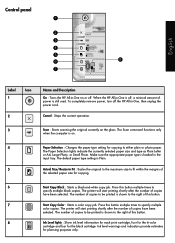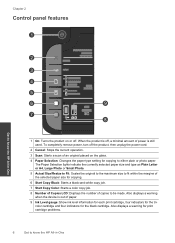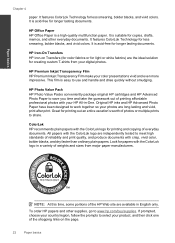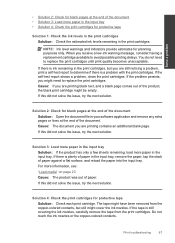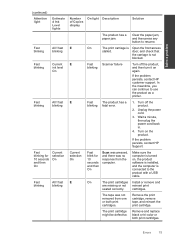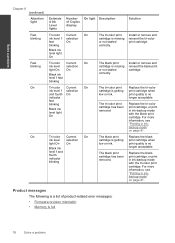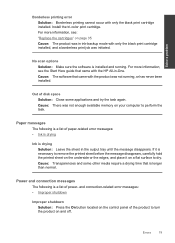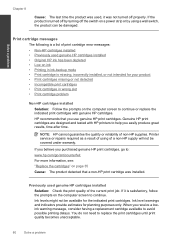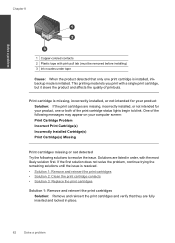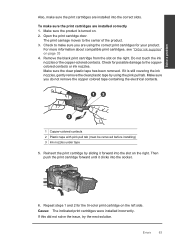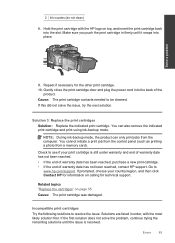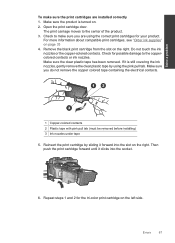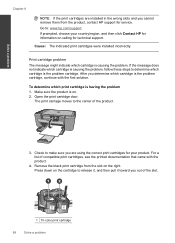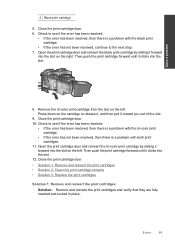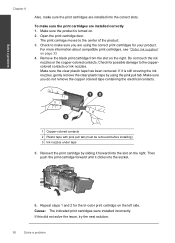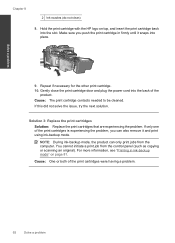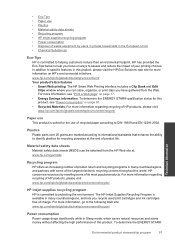HP Deskjet Ink Advantage All-in-One Printer - K209 Support Question
Find answers below for this question about HP Deskjet Ink Advantage All-in-One Printer - K209.Need a HP Deskjet Ink Advantage All-in-One Printer - K209 manual? We have 3 online manuals for this item!
Question posted by rathour242 on June 13th, 2014
Can K209g Print Single Cartridge (only Black Cartridge) Mode ?
can k209g print Single Cartridge (only Black cartridge) Mode ? If Colour cartridge is not installed in printer..
Current Answers
Related HP Deskjet Ink Advantage All-in-One Printer - K209 Manual Pages
Similar Questions
Is Printhead Part Of Printer Or Cartridge Of Hp Deskjet Ink Advantage K209g
multifunction inkjet printer
multifunction inkjet printer
(Posted by mec62hcd 10 years ago)
Office Jet Pro 8600 Ink Jet Cartridge Installation.
Where do th =e cartridges install on the printer?
Where do th =e cartridges install on the printer?
(Posted by bbhellweg 10 years ago)
No Black Ink During Printing. New Cartridge Installed
(Posted by Anonymous-105163 11 years ago)
Printing Black & White
Is the HP K209g printer capable of printing good black & white photos on glossy paper?
Is the HP K209g printer capable of printing good black & white photos on glossy paper?
(Posted by vikiboyce 12 years ago)
Printer Cartridge Error
why my colored ink stayed offline, and the problem is printer cartridge error
why my colored ink stayed offline, and the problem is printer cartridge error
(Posted by yumulee 12 years ago)