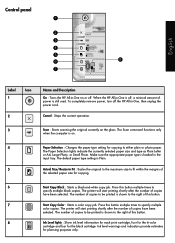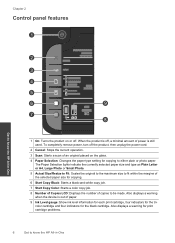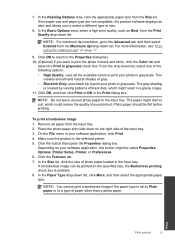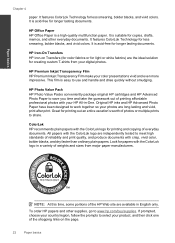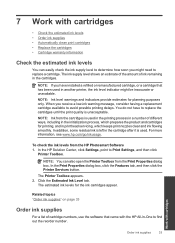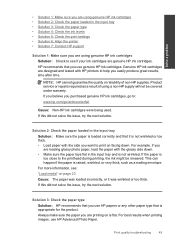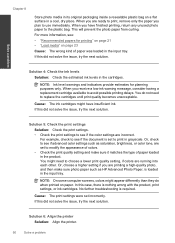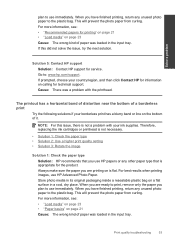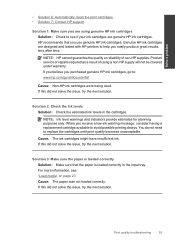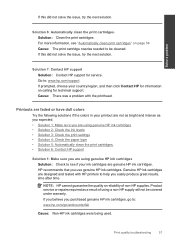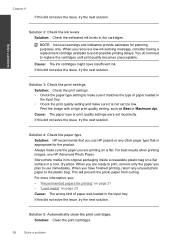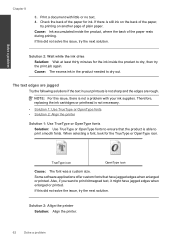HP Deskjet Ink Advantage All-in-One Printer - K209 Support Question
Find answers below for this question about HP Deskjet Ink Advantage All-in-One Printer - K209.Need a HP Deskjet Ink Advantage All-in-One Printer - K209 manual? We have 3 online manuals for this item!
Question posted by vikiboyce on February 17th, 2012
Printing Black & White
Is the HP K209g printer capable of printing good black & white photos on glossy paper?
Current Answers
Related HP Deskjet Ink Advantage All-in-One Printer - K209 Manual Pages
Similar Questions
Can K209g Print Single Cartridge (only Black Cartridge) Mode ?
can k209g print Single Cartridge (only Black cartridge) Mode ? If Colour cartridge is not installed ...
can k209g print Single Cartridge (only Black cartridge) Mode ? If Colour cartridge is not installed ...
(Posted by rathour242 9 years ago)
Is Printhead Part Of Printer Or Cartridge Of Hp Deskjet Ink Advantage K209g
multifunction inkjet printer
multifunction inkjet printer
(Posted by mec62hcd 10 years ago)
Hp Deskjet Ink Advantage 2060 Printing No Text How To Solve The Problem
(Posted by kijgon 10 years ago)
How Do I Print Black & White Photos On Hp Photosmart 5510
(Posted by mwaldemlorimg 10 years ago)
Hp7510 Will Not Print Black And White Photos Using Black Only Ink On Photo Paper
My HP7510 will not print black and white photographs onto photo paper of any kind but will do so on ...
My HP7510 will not print black and white photographs onto photo paper of any kind but will do so on ...
(Posted by starfire05 11 years ago)