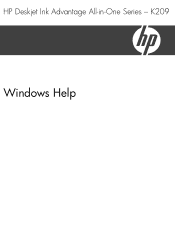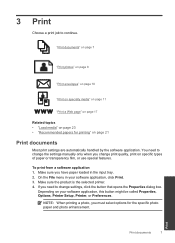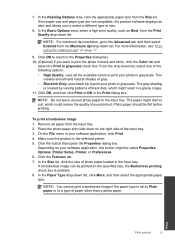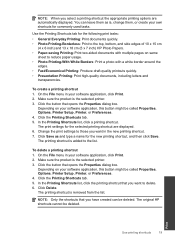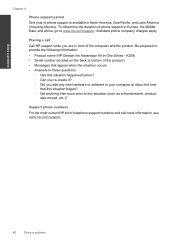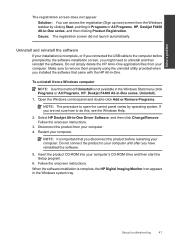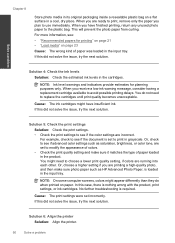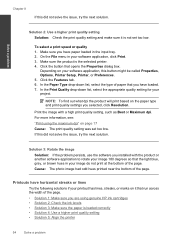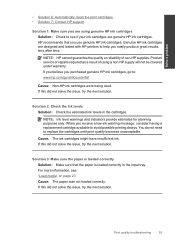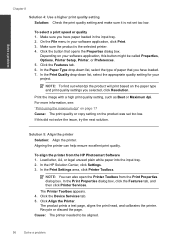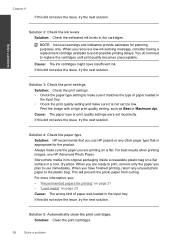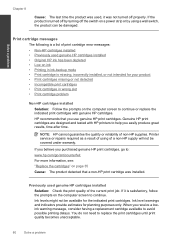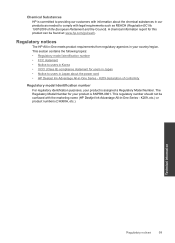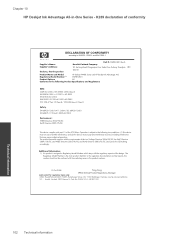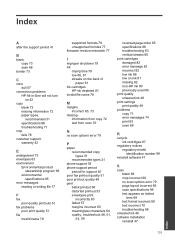HP Deskjet Ink Advantage All-in-One Printer - K209 Support Question
Find answers below for this question about HP Deskjet Ink Advantage All-in-One Printer - K209.Need a HP Deskjet Ink Advantage All-in-One Printer - K209 manual? We have 3 online manuals for this item!
Question posted by kijgon on August 30th, 2013
Hp Deskjet Ink Advantage 2060 Printing No Text How To Solve The Problem
The person who posted this question about this HP product did not include a detailed explanation. Please use the "Request More Information" button to the right if more details would help you to answer this question.
Current Answers
Related HP Deskjet Ink Advantage All-in-One Printer - K209 Manual Pages
Similar Questions
How To Reset Hp Deskjet Ink Advantage K209g
(Posted by 1pjjKennyP 9 years ago)
How Reset Printer Hp Deskjet Ink Advantage K209a
(Posted by Flippabc98 9 years ago)
How Many Grams Of Paper Can My Hp Deskjet Ink Advantage 2060 Print
(Posted by emj42Ah 10 years ago)
Is Printhead Part Of Printer Or Cartridge Of Hp Deskjet Ink Advantage K209g
multifunction inkjet printer
multifunction inkjet printer
(Posted by mec62hcd 10 years ago)
Resetting Hp Deskjet Ink Advantage 2060 All In One Printer
How to reset HP Dekjet Ink advantage 2060 all in One Printer
How to reset HP Dekjet Ink advantage 2060 all in One Printer
(Posted by rochellereyes2321 11 years ago)