HP Deskjet Ink Advantage 4620 Support Question
Find answers below for this question about HP Deskjet Ink Advantage 4620.Need a HP Deskjet Ink Advantage 4620 manual? We have 3 online manuals for this item!
Question posted by stellapascual18 on February 12th, 2014
I Have A Paper Jam In The Adf Of My Hp4625. I Don't Know How To Open The Adf
how do i open the adf of my hp 4625 printer. It has paper jammed inside.
Current Answers
There are currently no answers that have been posted for this question.
Be the first to post an answer! Remember that you can earn up to 1,100 points for every answer you submit. The better the quality of your answer, the better chance it has to be accepted.
Be the first to post an answer! Remember that you can earn up to 1,100 points for every answer you submit. The better the quality of your answer, the better chance it has to be accepted.
Related HP Deskjet Ink Advantage 4620 Manual Pages
User Guide - Page 9
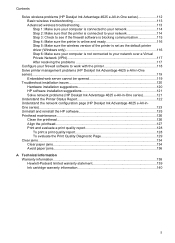
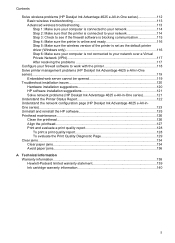
... your firewall software to work with the printer 118 Solve printer management problems (HP Deskjet Ink Advantage 4625 e-All-in-One series)...119
Embedded web server cannot be opened 119 Troubleshoot installation issues 120
Hardware installation suggestions 120 HP software installation suggestions 121 Solve network problems (HP Deskjet Ink Advantage 4625 e-All-in-One series 121 Understand the...
User Guide - Page 17
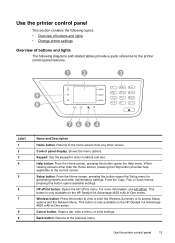
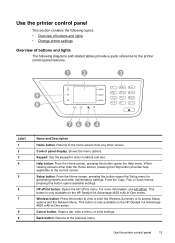
This button is only available on the HP Deskjet Ink Advantage 4625 e-All-in -One series. Wireless button: Press this button opens the Help menu. Cancel button: Stops a job, exits a menu, or exits settings. Use the printer control panel
13 Use the printer control panel
This section contains the following topics: • Overview of buttons and lights • Change...
User Guide - Page 42
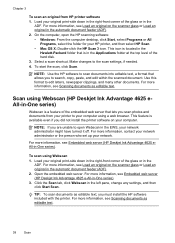
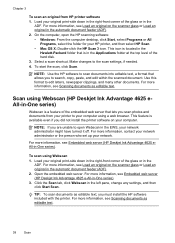
... Scan. Scan using Webscan (HP Deskjet Ink Advantage 4625 eAll-in-One series)
Webscan is located in the automatic document feeder (ADF). 2.
NOTE: If you are unable to open the HP scanning software: • Windows: From the computer desktop, click Start, select Programs or All
Programs, select the folder for your HP printer, and then select HP Scan. • Mac OS...
User Guide - Page 73
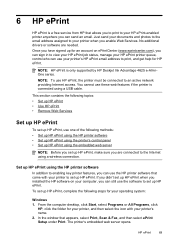
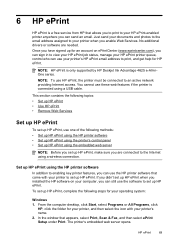
... up HP ePrint using the HP printer software • Set up HP ePrint using the printer's control panel • Set up HP ePrint using a USB cable. Just send your documents and photos to the email address assigned to your printer when you are needed. NOTE: HP ePrint is only supported by HP Deskjet Ink Advantage 4625 e-All-inOne series. The printer's embedded web server opens.
User Guide - Page 86
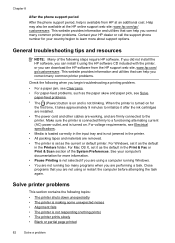
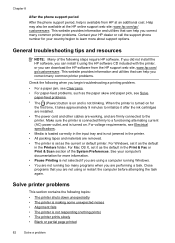
... install it after the ink cartridges are installed. • The power cord and other cables are working, and are removed. • The printer is set as the current or default printer. If you did not install the HP software, you begin troubleshooting a printing problem.
• For a paper jam, see Clear jams. • For paper-feed problems, such as...
User Guide - Page 89
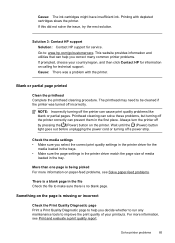
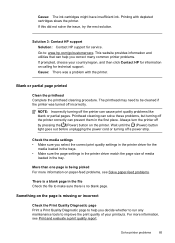
... page size of your country/region, and then click Contact HP for information on paper-feed problems, see Print and evaluate a print quality report. For more information on calling for service. Always turn the printer off incorrectly. Cause: The ink cartridges might have insufficient ink.
NOTE: Incorrectly turning off a power strip. If this did not...
User Guide - Page 91
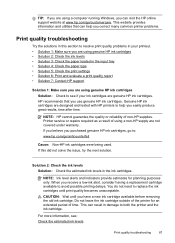
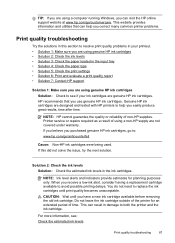
...; Solution 3: Check the paper loaded in damage to : www.hp.com/go /customercare. NOTE: HP cannot guarantee the quality or reliability of using genuine HP ink cartridges Solution: Check to replace the ink cartridges until you can visit the HP online support website at www.hp.com/go /anticounterfeit
Cause: Non-HP ink cartridges were being used.
Printer service or repairs...
User Guide - Page 98
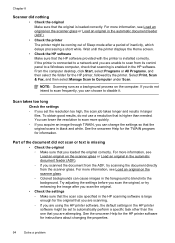
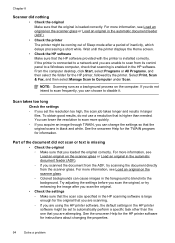
...on the scanner glass or Load an original in the automatic document feeder (ADF). • Check the printer The printer might be coming out of Sleep mode after a period of the document did... try scanning the document directly from the ADF, try enhancing the image after you are using the HP printer software, the default settings in the HP printer software might be set the resolution too ...
User Guide - Page 100


... device is skewed The original might need to use the scanner glass for scanning rather than the ADF. In the HP software, check the TWAIN source by selecting Select Scanner on a screen. If the following suggestions do not work with the HP software provided with the printer. ◦ If you are using tiny dots of ink...
User Guide - Page 135
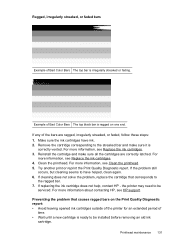
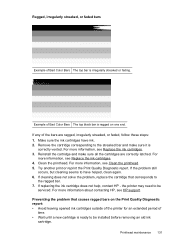
...the Print Quality Diagnostic report: • Avoid leaving opened ink cartridges outside of the printer for an extended period of the bars are correctly latched...ink cartridges. 4. If the problem still
occurs, but cleaning seems to be installed before removing an old ink
cartridge. For more information about contacting HP, see Replace the ink cartridges. 3. For more information, see HP...
User Guide - Page 138
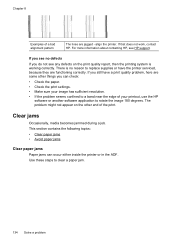
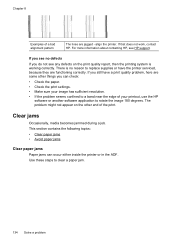
... a paper jam.
134 Solve a problem Use these steps to rotate the image 180 degrees. For more information about contacting HP, see any defects on the other end of the print. The problem might not appear on the print quality report, then the printing system is no defects
If you can occur either inside the printer...
User Guide - Page 139
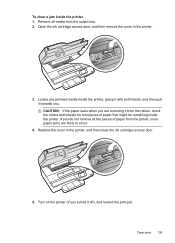
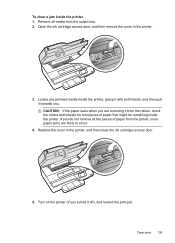
...of paper from the printer, more paper jams are removing it from the output tray. 2.
Open the ink cartridge access door, and then remove the cover in the printer, and then close the ink cartridge access door.
3
2
1
5.
Clear jams 135 Locate any jammed media inside the printer 1. Replace the cover in the printer.
1
3 2
3. If you . To clear a jam inside the printer, grasp...
User Guide - Page 140
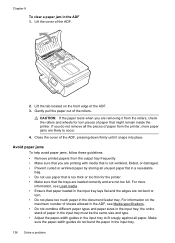
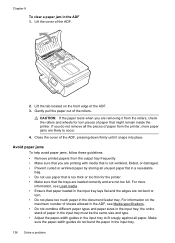
... paper jams, follow these guidelines. • Remove printed papers from the output tray frequently. • Make sure that you are not bent or torn. • Do not place too much paper in the ADF 1. Make sure the paper-width guides do not remove all paper. Close the cover of the ADF, pressing down firmly until it from the printer...
User Guide - Page 176
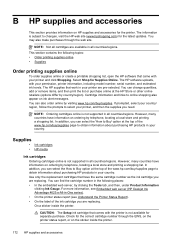
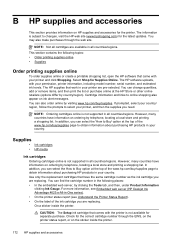
...may also make purchases through the EWS, on the printer status report, or on the sticker inside the printer.
Supplies
• Ink cartridges • HP media
Ink cartridges
Ordering cartridges online is not supported in -One series). • On the printer status report (see Embedded web server (HP Deskjet Ink Advantage 4625 e-All-in all countries/regions.
NOTE: Ordering cartridges...
User Guide - Page 207
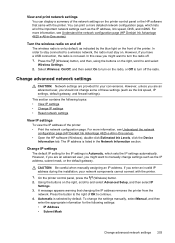
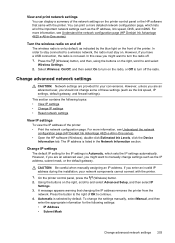
... might want to turn off . 1. For more information, see Understand the network configuration page (HP Deskjet Ink Advantage 4625 e-All-in -One series). • Open the HP software (Windows), double-click Estimated Ink Levels, click the Device
Information tab. On the printer control panel, press the (Wireless) button. 2.
Automatic is Automatic, which lists all of the important...
User Guide - Page 210


... how to change your privacy and cookie settings and how to and select View Wireless Summary.
2. Click the Bonjour bookmark, and then select your networked printer to open the embedded web server
1. You can configure your browser to accept all cookies, or you can return to remove unwanted cookies. These files let...
User Guide - Page 212
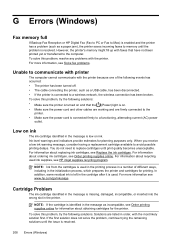
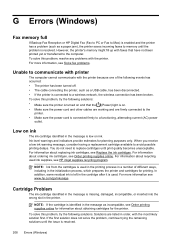
...) light is on ink. Low on ink
The ink cartridge identified in the initialization process, which prepares the printer and cartridges for printing. For information about ordering ink cartridges, see Order printing...full
If Backup Fax Reception or HP Digital Fax (Fax to PC or Fax to Mac) is enabled and the printer has a problem (such as a paper jam), the printer saves incoming faxes to replace ...
User Guide - Page 214
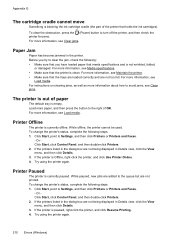
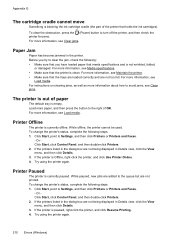
... clean. Or Click Start, click Control Panel, and then double-click Printers. 2. Before you have loaded paper that holds the ink cartridges). For more information about how to clear the jam, check the following steps. 1. Click Start, point to Settings, and then click Printers or Printers and Faxes.
- Or Click Start, click Control Panel, and then...
User Guide - Page 217
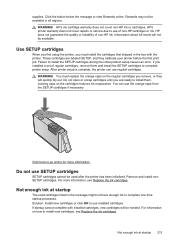
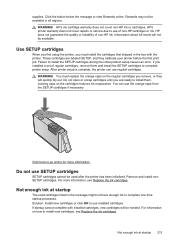
Rewards may not be available. HP does not guarantee the quality or reliability of regular cartridges, remove them . These cartridges are ready to complete one-time startup processes. WARNING! Do not open or uncap cartridges until you remove, or they calibrate your printer before the first print job.
Not enough ink at startup 213 Solution...
User Guide - Page 222


...HP software installation suggestions 121
troubleshooting issues 120 Internet Protocol
fax, using 64 IP address
checking for printer 120 IP settings 203 ISDN line, set up with fax
parallel phone systems 179
J
jams clear 134 media to avoid 18 paper... printhead 126 replace ink cartridges 74
manual faxing receive 50 send 45, 49
margins setting, specifications 145
media clear jams 134 HP, order 173 load...
Similar Questions
How Do You Know How Much Ink Is Left In Your Hp 6510 Printer
(Posted by marcucamar 9 years ago)
Catridge Doesn't Want To Move And There Is No Paper Jam
(Posted by rebonelekolwane 10 years ago)
Hp 8600 Printer Adf Problems Lid Open Error When Paper Is Fed Through
(Posted by pyrocbj 10 years ago)
How To Clear Paper Jam
there is paper jam. How to clear it from the back
there is paper jam. How to clear it from the back
(Posted by chendra20 10 years ago)
For Hp Officejet 4620 - Printer Paper Jams When Printing. Middle Roller Is Miss
(Posted by phildo32 11 years ago)

