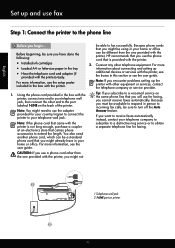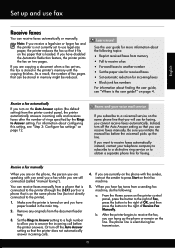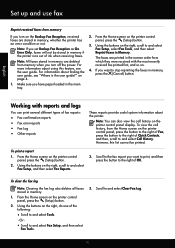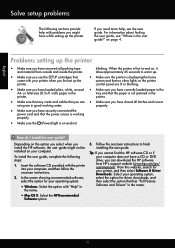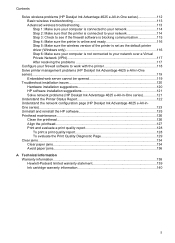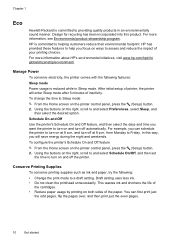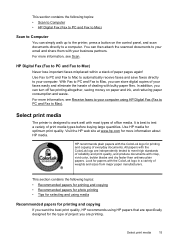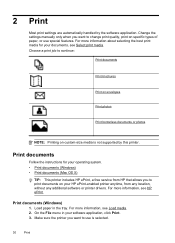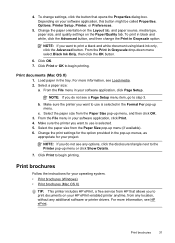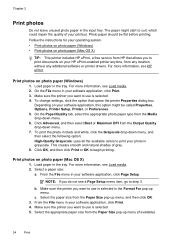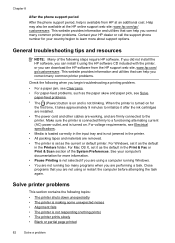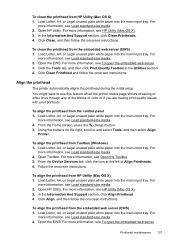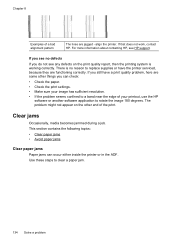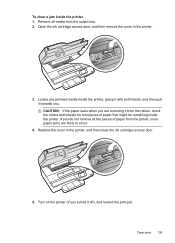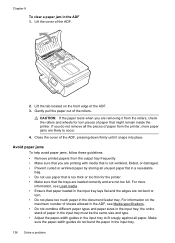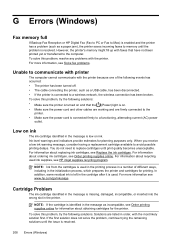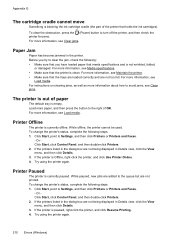HP Deskjet Ink Advantage 4620 Support Question
Find answers below for this question about HP Deskjet Ink Advantage 4620.Need a HP Deskjet Ink Advantage 4620 manual? We have 3 online manuals for this item!
Question posted by rebonelekolwane on January 20th, 2014
Catridge Doesn't Want To Move And There Is No Paper Jam
Current Answers
Answer #1: Posted by BusterDoogen on January 20th, 2014 9:01 AM
I hope this is helpful to you!
Please respond to my effort to provide you with the best possible solution by using the "Acceptable Solution" and/or the "Helpful" buttons when the answer has proven to be helpful. Please feel free to submit further info for your question, if a solution was not provided. I appreciate the opportunity to serve you!
Related HP Deskjet Ink Advantage 4620 Manual Pages
Similar Questions
how do i open the adf of my hp 4625 printer. It has paper jammed inside.
there is paper jam. How to clear it from the back