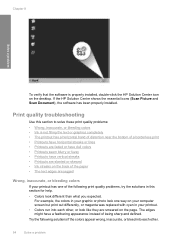HP Deskjet F4400 Support Question
Find answers below for this question about HP Deskjet F4400 - All-in-One Printer.Need a HP Deskjet F4400 manual? We have 3 online manuals for this item!
Question posted by Mdduuuge on October 13th, 2013
How To Scan Pictures With Hp Deskjet F4400
The person who posted this question about this HP product did not include a detailed explanation. Please use the "Request More Information" button to the right if more details would help you to answer this question.
Current Answers
Related HP Deskjet F4400 Manual Pages
Similar Questions
How To Scan Using Hp Deskjet F4400
(Posted by tekhang 9 years ago)
How To Scan Pictures Hp Deskjet F4480
(Posted by ldpata 10 years ago)
How To Scan With Hp Deskjet F4400 Series
(Posted by spJCON 10 years ago)
Hp Deskjet F4400 Won't Print In Color.
My HP deskjet f4400 wo'nt print anything in color. It will print in Black and grayscale but not colo...
My HP deskjet f4400 wo'nt print anything in color. It will print in Black and grayscale but not colo...
(Posted by staffordross 12 years ago)