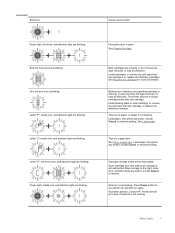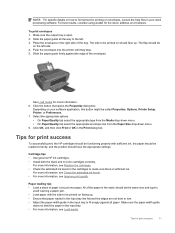HP Deskjet 2510 Support and Manuals
Get Help and Manuals for this Hewlett-Packard item

View All Support Options Below
Free HP Deskjet 2510 manuals!
Problems with HP Deskjet 2510?
Ask a Question
Free HP Deskjet 2510 manuals!
Problems with HP Deskjet 2510?
Ask a Question
Most Recent HP Deskjet 2510 Questions
Hp Deskjet 2510 All-in-one Series Scanner
solution for my HP Deskjet 2510 ALL-IN-ONE series scanner output in this pc is very poor . . . .
solution for my HP Deskjet 2510 ALL-IN-ONE series scanner output in this pc is very poor . . . .
(Posted by venusgaldo 7 years ago)
Printed Images Too Dark
When I print images, the print turns out too dark: much darker than the original. How can I adjust i...
When I print images, the print turns out too dark: much darker than the original. How can I adjust i...
(Posted by juliakyzer 8 years ago)
Changing The Inks
Goodday,the ink for HP2510- A10 Printer was #61 [black & tricolor ] that came with the printer, ...
Goodday,the ink for HP2510- A10 Printer was #61 [black & tricolor ] that came with the printer, ...
(Posted by maudbayn 9 years ago)
Is Hp Deskjet 2510 Wireless?
(Posted by dualajo 9 years ago)
HP Deskjet 2510 Videos
Popular HP Deskjet 2510 Manual Pages
HP Deskjet 2510 Reviews
 HP has a rating of 4.00 based upon 1 review.
Get much more information including the actual reviews and ratings that combined to make up the overall score listed above. Our reviewers
have graded the HP Deskjet 2510 based upon the following criteria:
HP has a rating of 4.00 based upon 1 review.
Get much more information including the actual reviews and ratings that combined to make up the overall score listed above. Our reviewers
have graded the HP Deskjet 2510 based upon the following criteria:
- Durability [1 rating]
- Cost Effective [1 rating]
- Quality [1 rating]
- Operate as Advertised [1 rating]
- Customer Service [1 rating]