HP Deskjet 2510 Support Question
Find answers below for this question about HP Deskjet 2510.Need a HP Deskjet 2510 manual? We have 1 online manual for this item!
Question posted by almamouna on September 21st, 2012
How To Scan On Hp Deskjet 2510 ?
how to scan on hp deskjet 2510 ?
Current Answers
There are currently no answers that have been posted for this question.
Be the first to post an answer! Remember that you can earn up to 1,100 points for every answer you submit. The better the quality of your answer, the better chance it has to be accepted.
Be the first to post an answer! Remember that you can earn up to 1,100 points for every answer you submit. The better the quality of your answer, the better chance it has to be accepted.
Related HP Deskjet 2510 Manual Pages
User Guide - Page 3


Contents
1 How Do I?...3 2 Get to know the HP Deskjet 2510
Printer parts...5 Control panel features...6 Status lights...6 3 Print Print documents...9 Print photos...10 Print envelopes...10 Tips for print success...11 5 Copy and scan Copy documents or photos...21 Scan to a computer...22 Tips for copy success...23 Tips for scan success...24 6 Work with cartridges Check...
User Guide - Page 7
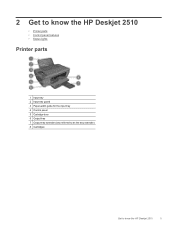
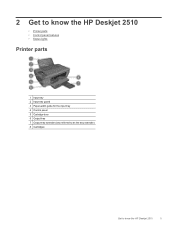
2 Get to know the HP Deskjet 2510
• Printer parts • Control panel features • Status lights
Printer parts
1 Input tray 2 Input tray guard 3 Paper-width guide for the input tray 4 Control panel 5 Cartridge door 6 Output tray 7 Output tray extender (also referred to as the tray extender) 8 Cartridges
Get to know the HP Deskjet 2510
5
User Guide - Page 8


... will be blinking. See below to learn about blinking lights and what to know the HP Deskjet 2510 Increase the number of paper, or some event that you turn on the printer. When...Copy Black: Starts a black-and-white copy job. See Status lights for more information.
2 Scan: Initiates a front panel scan job after two hours of copies, media error, ink level, and ink error. See Auto...
User Guide - Page 10


...on ink.
• If you see a message on your computer
screen, refer to know the HP Deskjet 2510 See
Identify a defective cartridge.
• If print quality is defective.
See Replace the cartridges.
... cartridge has a problem. Blinking ink level icon indicates that you are using the correct HP
cartridges for more information about the problem.
• If there is no message on ...
User Guide - Page 12


.../Quality tab and select Photo Paper, Best Quality from the input tray, and then load the photo paper print side up , and top of the HP Deskjet 2510. Remove all paper from the Media drop-down list.
Depending on your software application, click Print. 4. For more information. 3.
Do not use shiny or embossed...
User Guide - Page 14


...only. On the File menu in Grayscale drop-down menu. • Click the HP Deskjet 2510 series desktop icon to print high-quality, sharp images on both sides of the paper... by clicking Start > Programs > HP > HP Deskjet 2510 series > HP Deskjet 2510 series
Notes • Genuine HP ink cartridges are designed and tested with HP printers and papers to copying or scanning. • You can print your...
User Guide - Page 17


... an impressive look and feel . It is available in semi-gloss finish in the HP Deskjet 2510, including letter or A4 paper, photo paper, transparencies, and envelopes. HP Everyday Photo Paper • Print colorful, everyday snapshots at a low cost, using HP papers that are specifically designed for the type of project you use . It is...
User Guide - Page 18


... supplies, go to continue. It is a high-quality multifunction paper. Raise the input tray Raise the input tray. It produces documents that look and feel more impressive. HP Office Paper • HP Office Paper is suitable for creating custom Tshirts from your HP Deskjet 2510. To order HP papers and other everyday documents. Load media
▲ Select...
User Guide - Page 24


Press either Start Copy Black or Start Copy Color.
Start copy. Increase the number of glass.
22
Copy and scan Scan to a computer
NOTE: To scan to a computer, the HP Deskjet 2510 and computer must be connected and turned on right front corner of copies by pressing the button multiple times. Load original print side down on...
User Guide - Page 25


... desktop icon to open the Printer Software.
Start the scan job by clicking Start > Programs > HP > HP Deskjet 2510 series > HP Deskjet 2510 series Select Scan a Document or Photo. Tips for copy success
23 You will see scan options that you can also access the Printer Software by either pressing Scan on the right front corner of the glass. NOTE: You...
User Guide - Page 27


... servicing, which keeps print nozzles clear and ink flowing smoothly.
Click the HP Deskjet 2510 series desktop icon to avoid possible printing delays.
Work with cartridges
•...ink levels
You can also access the Printer Software by clicking Start > Programs > HP > HP Deskjet 2510 series > HP Deskjet 2510 series
2. You do not have installed a refilled or remanufactured cartridge, or a...
User Guide - Page 28


.../region, you easily produce great results, time after time. Open cartridge door. NOTE: You can also access the Printer Software by clicking Start > Programs > HP > HP Deskjet 2510 series > HP Deskjet 2510 series
2. Chapter 6
Locate the cartridge number in the Printer Software 1. The correct cartridge number will be automatically displayed when you use this link. Related topics...
User Guide - Page 30


If the message is displayed on the product as the HP ink is installed. NOTE: When the HP Deskjet 2510 operates in single-cartridge mode, a message is displayed and two print cartridges are installed in its designated HP printing device. When plastic tape covers the print cartridge contacts, the product cannot detect that the print cartridge is...
User Guide - Page 31


...device. Select Connect a new printer.
Connect a new printer
Refer to the below instructions for connecting a printer to the computer, which has the software installed but not connected to a computer. Connect a new printer 1. From the computer's start menu select All Programs or Programs, and then select HP. 2. Select HP Deskjet 2510...network connection)
The HP Deskjet 2510 supports a rear USB...
User Guide - Page 33


In the Printer Software, click Print & Scan and then click Maintain Your Printer to access the HP
Deskjet 2510 series Toolbox. Click Align Ink Cartridges tab. The product prints an alignment sheet. Load letter or A4 unused plain white paper into the input tray. Click the Device Reports tab. Check the Printer Software settings to determine...
User Guide - Page 34


...tray.
32
Solve a problem
Load letter or A4 unused plain white paper into the input tray. Click the Device Services tab.
Clear a paper jam
Clear a paper jam. b. If this does not work, the paper ... the cartridges automatically a. In the Printer Software, click Print & Scan and then click Maintain Your Printer to access the HP
Deskjet 2510 series Toolbox. c. To clear a paper jam 1.
User Guide - Page 39


...: • Product name (located on product, such as HP Deskjet 2510, HP Deskjet Ink Advantage 2515, etc.) • Product number (located inside the cartridge access door)
HP support
37
To determine the duration of phone support in North America, Asia Pacific, and Latin America (including Mexico). Resolve copy and scan issues
Click here to go to www...
User Guide - Page 41


... regulatory information for the HP Deskjet 2510 are provided in this section.
This section contains the following topics:
• System requirements • Environmental specifications • Input tray capacity • Output tray capacity • Paper size • Paper weights • Print specifications • Copy specifications • Scan specifications • Print...
User Guide - Page 42


...to 140 ºF) • In the presence of gray) • Maximum scan size from the HP Deskjet 2510 may be
slightly distorted • HP recommends using a USB cable less than or equal to 3 m (10 feet... image processing • Copy speeds vary according to the complexity of the document and model
Scan specifications • Resolution: up to 10
Paper size For a complete list of supported media...
User Guide - Page 45
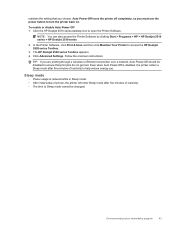
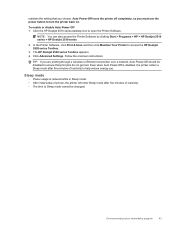
Click the HP Deskjet 2510 series desktop icon to access the HP Deskjet 2520 series Toolbox.
3.
In the Printer Software, click Print & Scan and then click ...Settings.
NOTE: You can also access the Printer Software by clicking Start > Programs > HP > HP Deskjet 2510 series > HP Deskjet 2510 series
2. Follow the onscreen instructions.
Sleep mode
• Power usage is disabled, the ...
Similar Questions
Hp Deskjet 2510 All-in-one Series Scanner
solution for my HP Deskjet 2510 ALL-IN-ONE series scanner output in this pc is very poor . . . .
solution for my HP Deskjet 2510 ALL-IN-ONE series scanner output in this pc is very poor . . . .
(Posted by venusgaldo 7 years ago)
Hp Deskjet 2510
Hello, I recently changed my original hp cartdriges on my hp deskejet 2510 with refurbished 301 xl ...
Hello, I recently changed my original hp cartdriges on my hp deskejet 2510 with refurbished 301 xl ...
(Posted by gabegouveia 10 years ago)

