HP Deskjet F2100 Support Question
Find answers below for this question about HP Deskjet F2100 - All-in-One Printer.Need a HP Deskjet F2100 manual? We have 3 online manuals for this item!
Question posted by stubjost on December 21st, 2013
My Hp Deskjet F2100 Wont Work With Windows 7
The person who posted this question about this HP product did not include a detailed explanation. Please use the "Request More Information" button to the right if more details would help you to answer this question.
Current Answers
There are currently no answers that have been posted for this question.
Be the first to post an answer! Remember that you can earn up to 1,100 points for every answer you submit. The better the quality of your answer, the better chance it has to be accepted.
Be the first to post an answer! Remember that you can earn up to 1,100 points for every answer you submit. The better the quality of your answer, the better chance it has to be accepted.
Related HP Deskjet F2100 Manual Pages
Setup Guide - Page 8
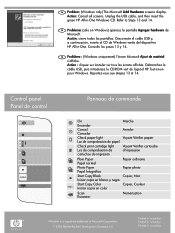
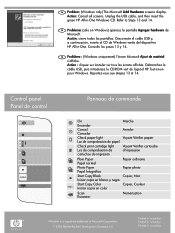
...) The Microsoft Add Hardware screens display. Desconecte el cable USB y, a continuación, inserte el CD de Windows verde del dispositivo HP All-in Consulte los pasos 13 y 14.
Control panel Panel de control
Panneau de commande
On Encender Cancel Cancelar
Check paper light Luz de comprobaci&#...
User Guide - Page 3


Contents
Contents
1 HP Deskjet F2100 All-in-One series Help 5
2 HP All-in-One overview The HP All-in-One at a glance...7 Control panel buttons...8 Status light overview...9 Use the HP Photosmart software 11
3 Find more information...13
4 How do I?...15
5 Connection information Supported connection types...17 Use printer sharing...17
6 Load originals and load paper Load originals...
User Guide - Page 7
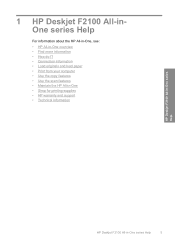
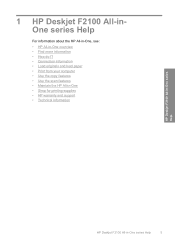
... information • Load originals and load paper • Print from your computer • Use the copy features • Use the scan features • Maintain the HP All-in-One • Shop for printing supplies • HP warranty and support • Technical information
HP Deskjet F2100 All-in-One series Help
HP Deskjet F2100 All-in-One series Help
5
User Guide - Page 8
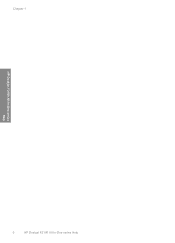
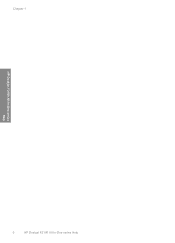
Chapter 1
HP Deskjet F2100 All-in-One series Help
6
HP Deskjet F2100 All-in-One series Help
User Guide - Page 9


..., scanning, and printing. You can scan almost anything (photos, magazine articles, and text documents) on transfers, and posters. Scan Scanning is a versatile device that allows printing. 2 HP All-in-One overview
The HP Deskjet F2100 All-in-One series is the process of converting text and pictures into an electronic format for your computer The...
User Guide - Page 31
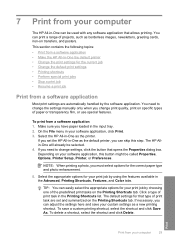
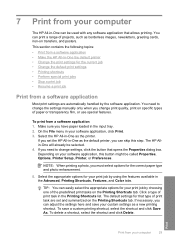
This section contains the following topics: • Print from a software application • Make the HP All-in-One the default printer • Change the print settings for the current job • Change the default print settings • Printing shortcuts • Perform special print jobs • Stop a ...
User Guide - Page 32
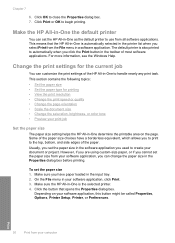
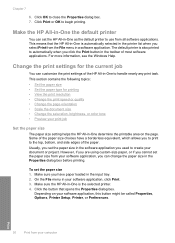
...that opens the Properties dialog box. For more information, see the Windows Help. To set the HP All-in-One as the default printer to handle nearly any print task.
This section contains the following ...
Set the paper size
The paper size setting helps the HP All-in -One is the selected printer. 4. Click the button that the HP All-in -One determine the printable area on your software...
User Guide - Page 33
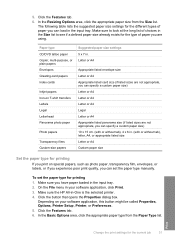
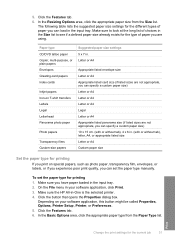
Make sure the HP All-in the input tray. 2. Click the Features tab. 6. Click the button that opens the ...Custom-size papers
Suggested paper size settings 5 x 7 in your software application, this button might be called Properties, Options, Printer Setup, Printer, or Preferences. 5. The following table lists the suggested paper size settings for printing
If you can set the paper type ...
User Guide - Page 36
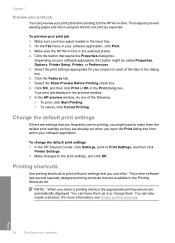
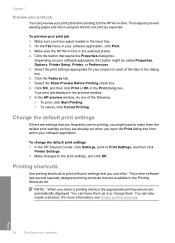
..., point to the print settings, and click OK. Make changes to Print Settings, and then click
Printer Settings. 2.
Select the Show Preview Before Printing check box. 8. In the HP preview window, do not print as is the selected printer. 4. Change the default print settings
If there are settings that you frequently use often.
To...
User Guide - Page 40
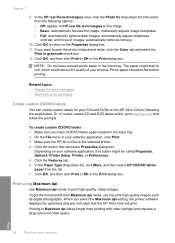
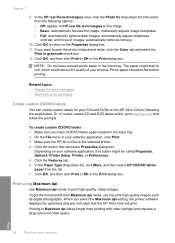
.... 6. Chapter 7
9.
Related topics • Handle the print cartridges • Work with other settings and requires a large amount of disk space. To get the ...HP real life technologies area, click the Photo fix drop-down list, click More, and then select HP CD/DVD tattoo paper from the following the steps below. Photo paper should be called Properties, Options, Printer Setup, Printer...
User Guide - Page 41
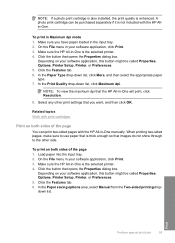
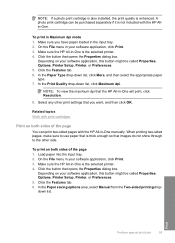
... Preferences. 5. Related topics Work with print cartridges
Print on your software application, this button might be called Properties, Options, Printer Setup, Printer, or Preferences. 5. To print on your software application, this button might be purchased separately if it is not included with the HP All-in -One is the selected printer. 4. On the File menu...
User Guide - Page 49
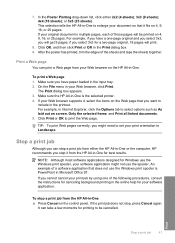
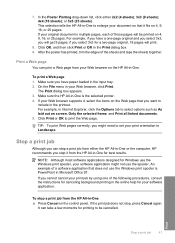
...on the control panel. For example, in -One for Windows use the Windows print spooler is the selected printer. 4.
Click OK, and then click Print or OK ...in -One is PowerPoint in -One. Print a Web page
You can take a few moments for a two-page original, 18 pages will get 9 pages; Make sure the HP...
User Guide - Page 63
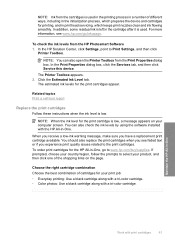
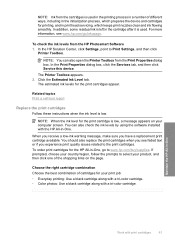
...Work with print cartridges
61 In the HP Solution Center, click Settings, point to select your product, and then click one of the shopping links on your computer screen. In the Print Properties dialog box, click the Services tab, and then click Service this device...
Printer Toolbox.
When you receive a low-ink warning message, make sure you experience print quality issues related to www.hp....
User Guide - Page 71
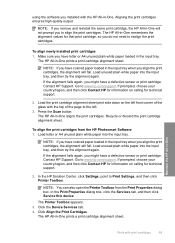
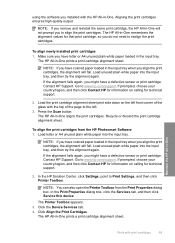
...HP Support.
Maintain the HP All-in -One. using the software you installed with the HP All-in -One
Work with the top of the page to www.hp.com/support. The HP All-in -One will fail.
Contact HP... can also open the Printer Toolbox from the HP Photosmart Software 1. Click Align the Print Cartridges. NOTE: If you do not need to www.hp.com/support. Click the Device Services tab. 4. NOTE...
User Guide - Page 87
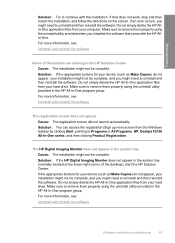
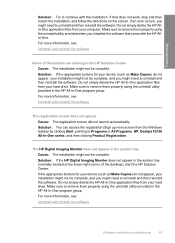
...HP, Deskjet F2100 All-In-One series, and then clicking Product Registration. Solution: If the HP Digital Imaging Monitor does not appear in the system tray (normally located at the lower-right corner of the buttons are missing in -One application files from the Windows...Make sure to continue with the HP Allin-One. Solution: If the appropriate buttons for your device (such as Make Copies) do...
User Guide - Page 88
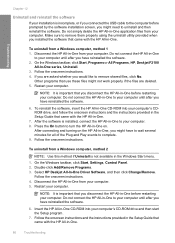
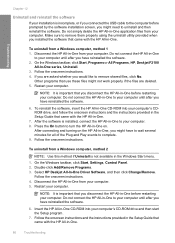
To uninstall from your computer. On the Windows taskbar, click Start, Programs or All Programs, HP, Deskjet F2100
All-In-One series, Uninstall. 3. If you are deleted. 5. Other programs that you would like to remove shared files, click No. NOTE: It is important that use these files might not work properly if the files are asked...
User Guide - Page 113
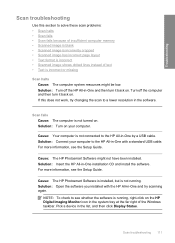
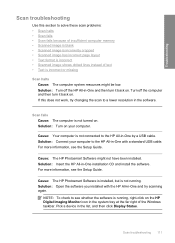
...incorrect • Scanned image shows dotted lines instead of the Windows taskbar. Pick a device in -One and then turn it back on. For ...HP All-in-One with the HP All-in -One installation CD and install the software. Cause: Your computer is running . NOTE: To check to see the Setup Guide. Troubleshooting
Scan troubleshooting
Use this does not work, try scanning again. Turn off the HP...
Basics Guide - Page 4
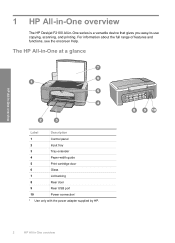
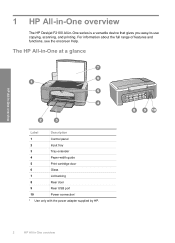
...the full range of features and functions, see the onscreen Help. The HP All-in-One at a glance
HP All-in-One overview
Label
Description
1
Control panel
2
Input tray
3
... Use only with the power adapter supplied by HP.
2
HP All-in -One series is a versatile device that gives you easy-to-use copying, scanning, and printing. 1 HP All-in-One overview
The HP Deskjet F2100 All-in -One overview
Basics Guide - Page 9
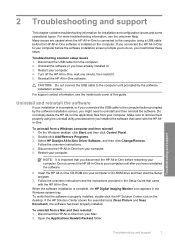
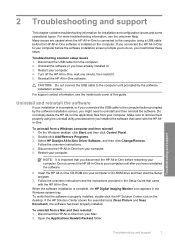
....
Insert the HP All-in -One software.
Restart your computer. Do not simply delete the HP All-in -One before prompted by the software installation screen. Select HP Deskjet All-In-One...USB cable from your installation is properly installed, double-click the HP Solution Center icon on the computer.
On the Windows taskbar, click Start, and then click Control Panel. 2.
...
Basics Guide - Page 14
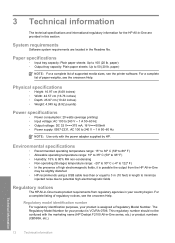
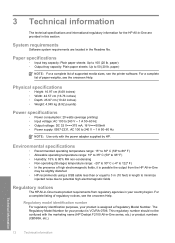
...NOTE: For a complete list of paper weights, see the printer software.
Regulatory model identification number For regulatory identification purposes, your product is VCVRA-0706. The...noise due to 240 V ~ 1 A 50-60 Hz
NOTE: Use only with the marketing name (HP Deskjet F2100 All-in-One series, etc.) or product numbers (CB595A, etc.). 3 Technical information
The technical specifications and...
Similar Questions
Hp M2727 Driver Wont Work Windows 7
(Posted by josjeen 9 years ago)
How To Scan On A Hp Deskjet F2100
(Posted by kimad18 9 years ago)
How To Set Hp Deskjet F2100 Online Windows 7
(Posted by iceccabal 10 years ago)
Hp 8500 Usb Wont Work
(Posted by bert2samso 10 years ago)

