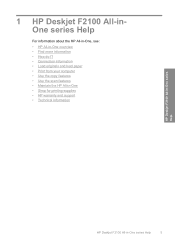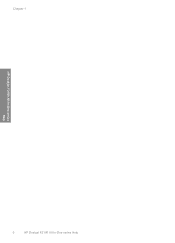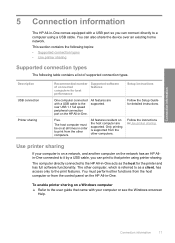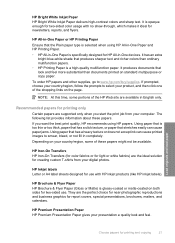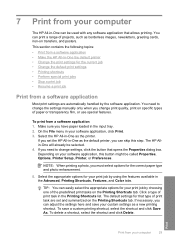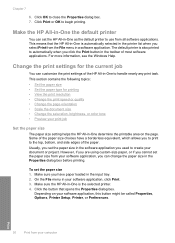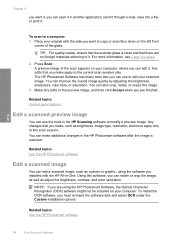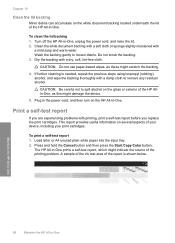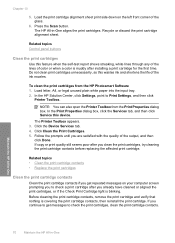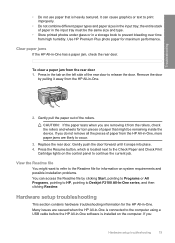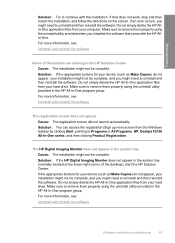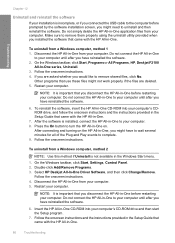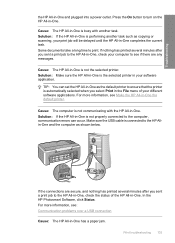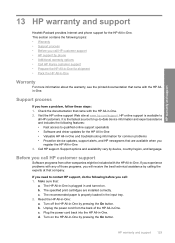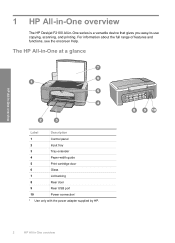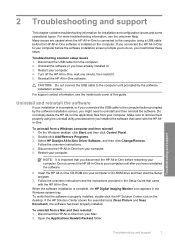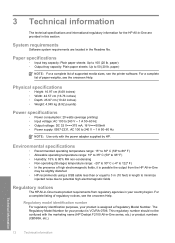HP Deskjet F2100 Support Question
Find answers below for this question about HP Deskjet F2100 - All-in-One Printer.Need a HP Deskjet F2100 manual? We have 3 online manuals for this item!
Question posted by am123ro on June 28th, 2014
Hp Deskjet F2100 Won't Scan
The person who posted this question about this HP product did not include a detailed explanation. Please use the "Request More Information" button to the right if more details would help you to answer this question.
Current Answers
Related HP Deskjet F2100 Manual Pages
Similar Questions
Hp Photosmart C8180 Won't Scan To Memory Device
(Posted by eliaEHuan 9 years ago)
How To Scan On A Hp Deskjet F2100
(Posted by kimad18 9 years ago)
How To Set Hp Deskjet F2100 Online Windows 7
(Posted by iceccabal 10 years ago)
My Hp Deskjet F2100 Wont Work With Windows 7
(Posted by stubjost 10 years ago)
I Cannot Scan The Documents After Downloading Driver For Hp Deskjet F4583?
I have downloaded driver executable file DJ_AIO_06_F4500_USW_Basic_Win_enu_140_175.exe for HP Deskje...
I have downloaded driver executable file DJ_AIO_06_F4500_USW_Basic_Win_enu_140_175.exe for HP Deskje...
(Posted by skuldeep9 11 years ago)