HP Deskjet F2100 Support Question
Find answers below for this question about HP Deskjet F2100 - All-in-One Printer.Need a HP Deskjet F2100 manual? We have 3 online manuals for this item!
Question posted by kimad18 on May 17th, 2014
How To Scan On A Hp Deskjet F2100
The person who posted this question about this HP product did not include a detailed explanation. Please use the "Request More Information" button to the right if more details would help you to answer this question.
Current Answers
There are currently no answers that have been posted for this question.
Be the first to post an answer! Remember that you can earn up to 1,100 points for every answer you submit. The better the quality of your answer, the better chance it has to be accepted.
Be the first to post an answer! Remember that you can earn up to 1,100 points for every answer you submit. The better the quality of your answer, the better chance it has to be accepted.
Related HP Deskjet F2100 Manual Pages
User Guide - Page 3


Contents
Contents
1 HP Deskjet F2100 All-in-One series Help 5
2 HP All-in-One overview The HP All-in-One at a glance...7 Control panel buttons...8 Status light overview...9 Use the HP Photosmart software 11
3 Find more information...13
4 How do I?...15
5 Connection information Supported connection types...17 Use printer sharing...17
6 Load originals and load paper Load originals...
User Guide - Page 5


... troubleshooting 87 Information on print cartridges 94 Print quality troubleshooting...95 Print troubleshooting...99 Copy troubleshooting...108 Scan troubleshooting...111 Errors...113 Flashing lights...114 Device messages...116 File messages...117 Supported file types for the HP All-in-One 118 General user messages 118 Paper messages...119 Power and connection messages 121...
User Guide - Page 7
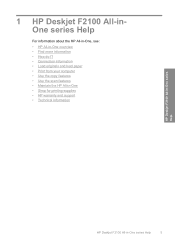
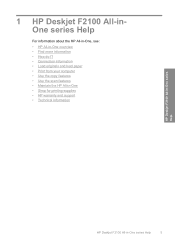
...; Connection information • Load originals and load paper • Print from your computer • Use the copy features • Use the scan features • Maintain the HP All-in-One • Shop for printing supplies • HP warranty and support • Technical information
HP Deskjet F2100 All-in-One series Help
HP Deskjet F2100 All-in-One series Help
5
User Guide - Page 8
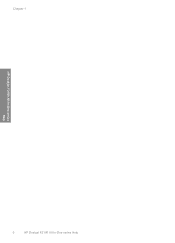
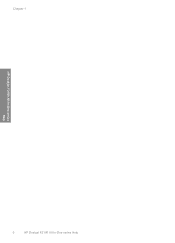
Chapter 1
HP Deskjet F2100 All-in-One series Help
6
HP Deskjet F2100 All-in-One series Help
User Guide - Page 9


... the copy quality, and make high-quality copies of paper types. 2 HP All-in-One overview
The HP Deskjet F2100 All-in-One series is the process of converting text and pictures into an electronic format for your computer The HP All-in-One can scan almost anything (photos, magazine articles, and text documents) on the...
User Guide - Page 11


...power cord, you of the status of power is still used by the device. Check Paper light: Indicates the need to the HP All-in-One, turn itself off , and then unplug the power cord.... or scan job. When the HP All-in-One is off . Label 1
Icon
2 3 4
5 6 7
Name and Description
On: Turns the HP All-in-One on or off , a minimal amount of the HP All-in-One. The button next to turn the device off ...
User Guide - Page 12
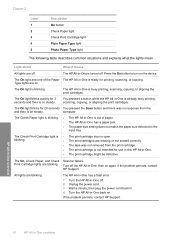
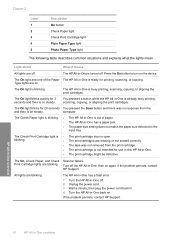
... in -One is open. The On light blinks quickly for 3 seconds and then is on the device.
The HP All-in . 4. Wait a minute, then plug the power cord back in -One has a ...HP All-in -One is blinking. If the problem persists, contact HP Support. Turn the HP All-in -One overview Unplug the power cord. 3. HP All-in-One overview
10
HP All-in -One off .
The On light is busy printing, scanning...
User Guide - Page 19
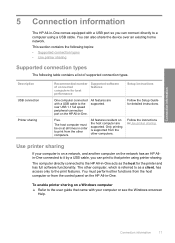
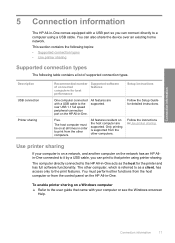
... information
The HP All-in-One comes equipped with a USB port so you can print to that came with your computer is on a network, and another computer on the HP All-in-One.
You can also share the device over an existing home network. You must be on the HP All-in Use printer sharing.
User Guide - Page 23
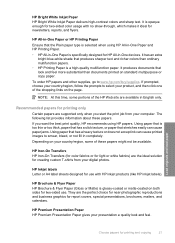
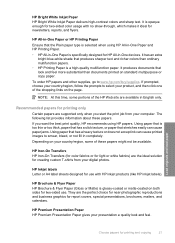
...through, which makes it ideal for HP All-in-One devices.
It is opaque enough for printing only
Certain papers are available in completely. To order HP papers and other supplies, go ... standard multipurpose or copy paper.
HP All-in -One Paper is a high-quality multifunction paper. If prompted, choose your country/region, follow the prompts to www.hp.com/buy/supplies.
The following ...
User Guide - Page 24
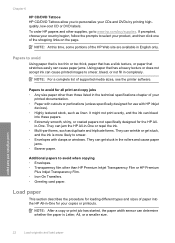
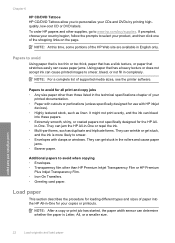
...HP inkjet
devices). • Highly textured stock, such as linen. Load paper
This section describes the procedure for the HP...HP CD/DVD Tattoos HP CD/DVD Tattoos allow you to personalize your copies or printouts. in English only.
To order HP...
They can jam the HP All-in-One or ...HP Web site are available in -One.
If prompted, choose your country/region, follow the prompts to www.hp...
User Guide - Page 71
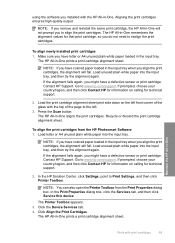
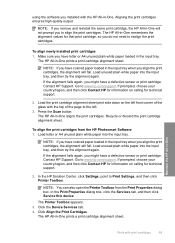
... Printer Toolbox appears. 3.
Make sure you have a defective sensor or print cartridge. The HP All-in -One prints a print cartridge alignment sheet.
Contact HP Support. In the HP Solution Center, click Settings, point to www.hp.com/support. In the Print Properties dialog box, click the Services tab, and then click Service this device.
Click the Device...
User Guide - Page 72
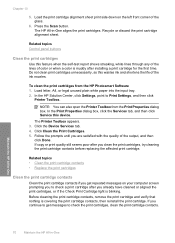
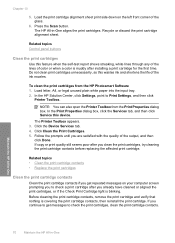
..., point to get repeated messages on the left front corner of the ink nozzles. Click Clean the Print Cartridges. 5. The HP All-in -One The Printer Toolbox appears. 3. Press the Scan button.
Click the Device Services tab. 4. Related topics • Clean the print cartridge contacts • Replace the print cartridges
Clean the print cartridge...
User Guide - Page 78
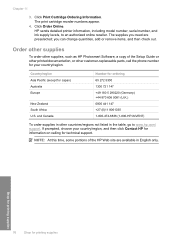
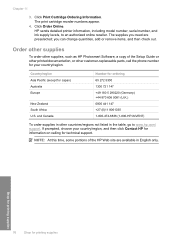
...Contact HP for information on calling for technical support.
The print cartridge reorder numbers appear.
4. HP sends detailed printer information, including model number, serial number, and ink supply levels, to www.hp.com...44 870 606 9081 (U.K.) 0800 441 147 +27 (0)11 8061030 1-800-474-6836 (1-800-HP-INVENT)
To order supplies in the table, go to an authorized online reseller. The supplies ...
User Guide - Page 81
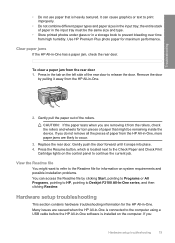
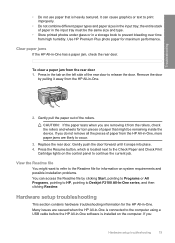
...under glass or in the tab on the left side of the rollers. Many issues are likely to Deskjet F2100 All-In-One series, and then clicking Readme. Gently pull the paper out of the rear door to...door. the entire stack of paper in the input tray must be remaining inside the device. Clear paper jams
If the HP All-in -One. Press the Resume button, which is located next to continue the ...
User Guide - Page 87
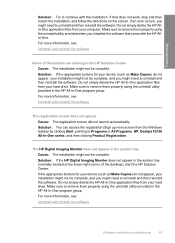
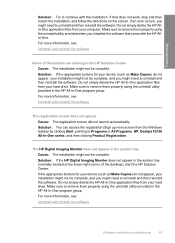
... launch automatically. Do not simply delete the HP All-in the HP Solution Center Cause: The installation might need to Programs or All Programs, HP, Deskjet F2100 All-In-One series, and then clicking ...might not be complete. Troubleshooting
Solution: Try to continue with the HP Allin-One. If the appropriate buttons for your device (such as Make Copies) do not appear, your hard drive...
User Guide - Page 88
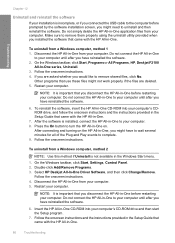
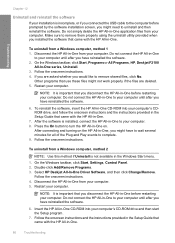
.... On the Windows taskbar, click Start, Settings, Control Panel. 2. On the Windows taskbar, click Start, Programs or All Programs, HP, Deskjet F2100
All-In-One series, Uninstall. 3. Press the On button to turn the HP All-in-One on the HP All-in-One, you might have reinstalled the software.
6. Do not simply delete the...
User Guide - Page 104
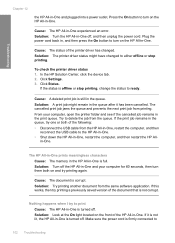
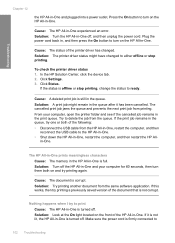
...HP Allin-One. Solution: The printer driver status might remain in -One. Click Settings. 3. If the status is not lit, the HP All-in the queue.
Solution: A print job might have changed . Try to ready.
In the HP Solution Center, click the device... I try one or both on the front of the printer driver has changed to turn on the HP All-in -One.
Cause: A deleted print job is...
Basics Guide - Page 4
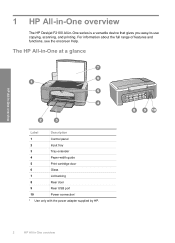
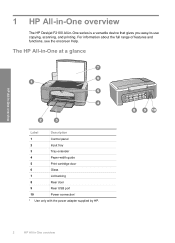
...
4
Paper-width guide
5
Print cartridge door
6
Glass
7
Lid backing
8
Rear door
9
Rear USB port
10
Power connection*
* Use only with the power adapter supplied by HP.
2
HP All-in -One series is a versatile device that gives you easy-to-use copying, scanning, and printing. 1 HP All-in-One overview
The HP Deskjet F2100 All-in -One overview
Basics Guide - Page 9
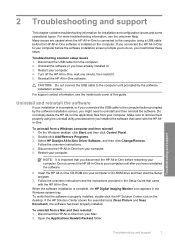
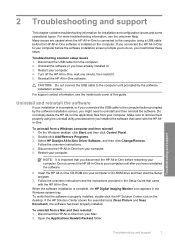
... onscreen instructions and the instructions provided in -One before restarting your computer.
Select HP Deskjet All-In-One Driver Software, and then click Change/Remove. Follow the onscreen ...do so, you have already installed it . 5. If the HP Solution Center shows the essential icons (Scan Picture and Scan Document), the software has been properly installed. Troubleshooting and support
...
Basics Guide - Page 14
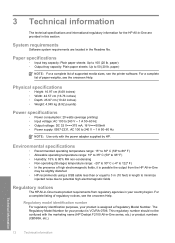
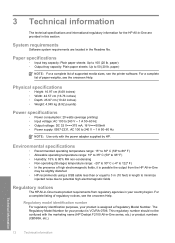
...with the marketing name (HP Deskjet F2100 All-in-One series, etc.) or product numbers (CB595A, etc.). Technical information
12
Technical information
3 Technical information
The technical specifications and international regulatory information for your product is VCVRA-0706.
For a complete list of supported media sizes, see the printer software. Regulatory model identification...
Similar Questions
How To Set Hp Deskjet F2100 Online Windows 7
(Posted by iceccabal 10 years ago)
My Hp Deskjet F2100 Wont Work With Windows 7
(Posted by stubjost 10 years ago)
My Printer Is Hooked Up But Won't Scan Hp Deskjet 4440
(Posted by mmcoa 10 years ago)

