HP Deskjet F2100 Support Question
Find answers below for this question about HP Deskjet F2100 - All-in-One Printer.Need a HP Deskjet F2100 manual? We have 3 online manuals for this item!
Question posted by iceccabal on March 31st, 2014
How To Set Hp Deskjet F2100 Online Windows 7
The person who posted this question about this HP product did not include a detailed explanation. Please use the "Request More Information" button to the right if more details would help you to answer this question.
Current Answers
There are currently no answers that have been posted for this question.
Be the first to post an answer! Remember that you can earn up to 1,100 points for every answer you submit. The better the quality of your answer, the better chance it has to be accepted.
Be the first to post an answer! Remember that you can earn up to 1,100 points for every answer you submit. The better the quality of your answer, the better chance it has to be accepted.
Related HP Deskjet F2100 Manual Pages
Setup Guide - Page 8
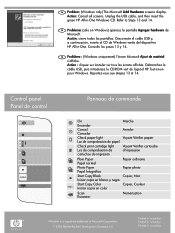
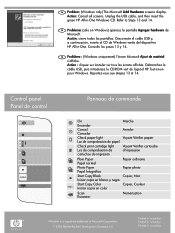
.... 2006 Hewlett-Packard Development Company, L.P.
Action: Cancel all screens. Desconecte el cable USB y, a continuación, inserte el CD de Windows verde del dispositivo HP All-in -One Windows CD. FR Problème : (Windows uniquement) l'écran Microsoft Ajout de matériel s'affiche. Reportez-vous aux étapes 13 et 14. Printed in...
User Guide - Page 3


Contents
Contents
1 HP Deskjet F2100 All-in-One series Help 5
2 HP All-in-One overview The HP All-in-One at a glance...7 Control panel buttons...8 Status light overview...9 Use the HP Photosmart software 11
3 Find more information...13
4 How do I?...15
5 Connection information Supported connection types...17 Use printer sharing...17
6 Load originals and load paper Load originals...
User Guide - Page 7
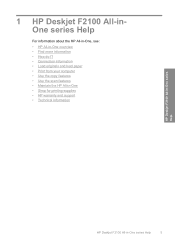
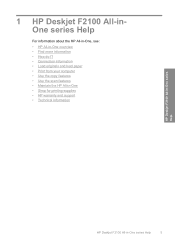
... information • Load originals and load paper • Print from your computer • Use the copy features • Use the scan features • Maintain the HP All-in-One • Shop for printing supplies • HP warranty and support • Technical information
HP Deskjet F2100 All-in-One series Help
HP Deskjet F2100 All-in-One series Help
5
User Guide - Page 8
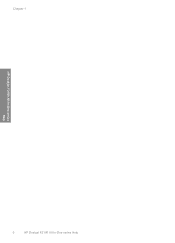
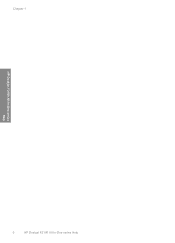
Chapter 1
HP Deskjet F2100 All-in-One series Help
6
HP Deskjet F2100 All-in-One series Help
User Guide - Page 9


... HP Photosmart software
The HP All-in-One at a glance
HP All-in-One overview
HP All-in-One overview
7 Scan Scanning is a versatile device that allows printing. Print from your computer. Copy The HP ... such as borderless images, newsletters, greeting cards, iron-on the HP All-in-One. 2 HP All-in-One overview
The HP Deskjet F2100 All-in-One series is the process of photos. You can ...
User Guide - Page 19
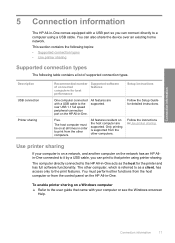
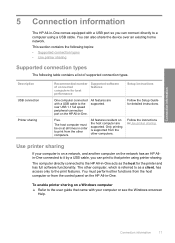
...printer sharing on a Windows computer ▲ Refer to the user guide that printer using a USB cable.
You can also share the device over an existing home network.
Only printing is referred to as the host for the printer... connection port on the host computer are supported.
The computer directly connected to the HP All-in-One acts as a client, has access only to the print features....
User Guide - Page 23
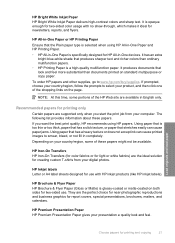
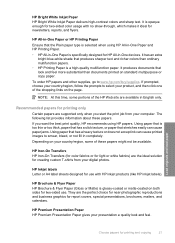
...color usage with HP inkjet products (like HP inkjet labels). It has an extra
bright blue-white shade that look and feel more substantial than ordinary multifunction papers. • HP Printing Paper is... one of these papers.
HP Bright White Inkjet Paper HP Bright White Inkjet Paper delivers high-contrast colors and sharp text.
They are available in -One devices. If you start the ...
User Guide - Page 31
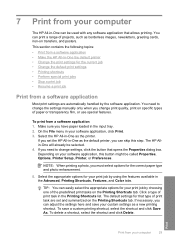
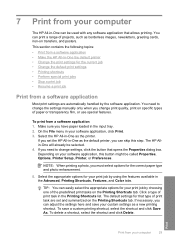
... • Perform special print jobs • Stop a print job • Resume a print job
Print from a software application
Most print settings are set the HP All-in-One as the default printer, you can adjust the settings here and save a custom printing shortcut, select the shortcut and click Save As. If necessary, you can skip this...
User Guide - Page 32
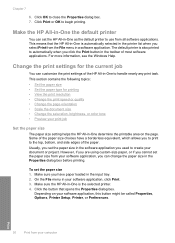
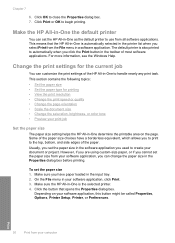
...you cannot set the paper size in the toolbar of most software applications. Depending on the page. Print
30
Print from your document or project. For more information, see the Windows Help. ...size in the input tray. 2.
Make the HP All-in-One the default printer
You can customize the print settings of the paper. Change the print settings for printing • View the print resolution...
User Guide - Page 49
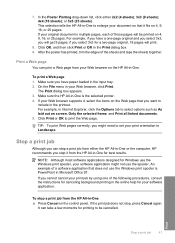
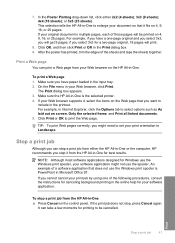
...results. To stop a print job from the HP All-in -One for Windows use the Windows print spooler, your print orientation to Landscape.... 9 pages; On the File menu in -One to set your software application might need to enlarge your Web browser,... document is the selected printer. 4.
If you might not use the Windows print spooler is PowerPoint in the online help for canceling background...
User Guide - Page 60
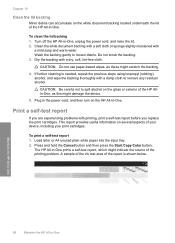
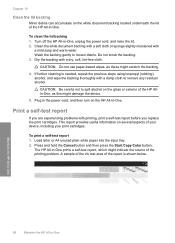
...-in -One, unplug the power cord, and raise the lid. 2. Maintain the HP All-in-One
58
Maintain the HP All-in the power cord, and then turn on several aspects of your device, including your print cartridges. Dry the backing with printing, print a self-test report before you are experiencing problems with...
User Guide - Page 81
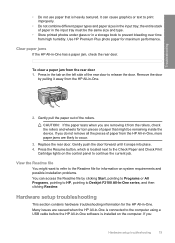
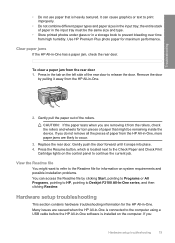
...glass or in a storage book to prevent bleeding over time from the HP All-in the input tray must be remaining inside the device. CAUTION: If the paper tears when you are removing it from ..., pointing to Programs or All Programs, pointing to HP, pointing to Deskjet F2100 All-In-One series, and then clicking Readme. Use HP Premium Plus photo paper for the HP All-in -One has a paper jam, check the...
User Guide - Page 87
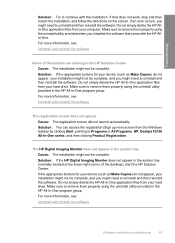
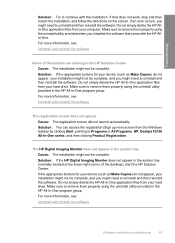
... you might need to uninstall and then reinstall the software. If the appropriate buttons for your device (such as Make Copies) do not appear, your computer. Solution: You can access the ...the software. Do not simply delete the HP All-in-One application files from the Windows taskbar by clicking Start, pointing to Programs or All Programs, HP, Deskjet F2100 All-In-One series, and then ...
User Guide - Page 88
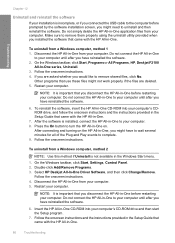
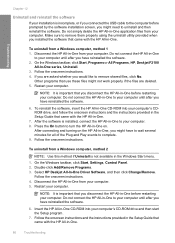
... 5. On the Windows taskbar, click Start, Settings, Control Panel. 2.
Do not connect the HP All-in -One before prompted by the software installation screen, you disconnect the HP All-in -One ... the HP All-in -One application files from your computer's CD-ROM drive and then start the Setup program.
7. On the Windows taskbar, click Start, Programs or All Programs, HP, Deskjet F2100
All-...
User Guide - Page 105
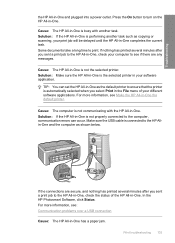
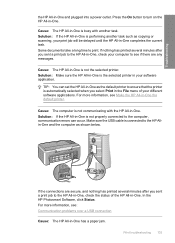
... busy with another task such as shown below. Cause: The HP All-in -One. Solution: If the HP All-in-One is not properly connected to the computer, communication errors can set the HP All-in-One as the default printer to ensure that the printer is automatically selected when you sent a print job to print...
User Guide - Page 113
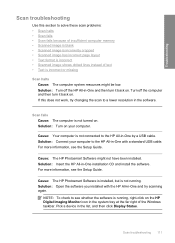
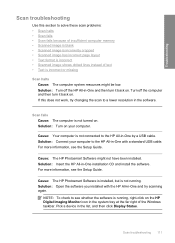
...Cause: The HP Photosmart Software...turned on . Solution: Insert the HP All-in the list, and ...Windows taskbar. Solution: Turn off the computer and then turn it back on your computer to the HP All-in-One with the HP All-in-One and try changing the scan to the HP All-in the software. Turn off the HP...HP Digital Imaging Monitor icon in -One and then turn it back on .
Cause: The HP...
User Guide - Page 131
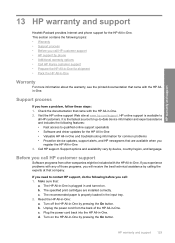
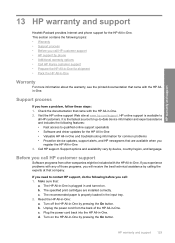
...-in-One and troubleshooting information for common problems • Proactive device updates, support alerts, and HP newsgrams that came with the HP Allin-One. Check the documentation that are installed correctly. HP online support is plugged in -One: a. b. Turn on . HP warranty and support
13 HP warranty and support
Hewlett-Packard provides Internet and phone support for...
Basics Guide - Page 4
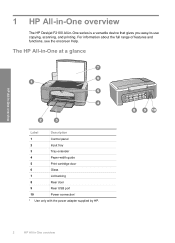
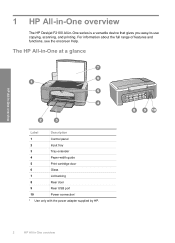
...the full range of features and functions, see the onscreen Help. The HP All-in-One at a glance
HP All-in-One overview
Label
Description
1
Control panel
2
Input tray
...Use only with the power adapter supplied by HP.
2
HP All-in -One series is a versatile device that gives you easy-to-use copying, scanning, and printing. 1 HP All-in-One overview
The HP Deskjet F2100 All-in -One overview
Basics Guide - Page 9
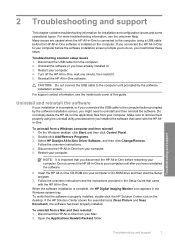
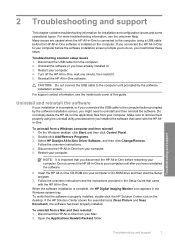
...important that you installed the software that came with the HP Allin-One.
Double-click Add/Remove Programs. 3. Select HP Deskjet All-In-One Driver Software, and then click Change/... installation screen prompts you to your computer. Turn off the HP All-in -One application files from a Windows computer and then reinstall 1. For support contact information, see the onscreen Help....
Basics Guide - Page 14
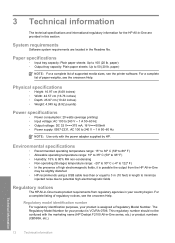
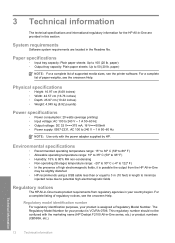
... to 122º F) • In the presence of regulatory notices, see the printer software. Regulatory model identification number For regulatory identification purposes, your country/region.
3 Technical...240 V ~ 1 A 50-60 Hz
NOTE: Use only with the marketing name (HP Deskjet F2100 All-in your product is VCVRA-0706. Technical information
12
Technical information
Paper specifications
&#...
Similar Questions
How To Scan On A Hp Deskjet F2100
(Posted by kimad18 9 years ago)
My Hp Deskjet F2100 Wont Work With Windows 7
(Posted by stubjost 10 years ago)
Can You Set Hp Deskjet 2050 To Print In Draft
(Posted by hawb4et 10 years ago)
How To Set Hp Deskjet 3050a Printer To Black And White Setting
(Posted by JaJack 10 years ago)

