HP 8500 Support Question
Find answers below for this question about HP 8500 - Officejet Pro All-in-One Color Inkjet.Need a HP 8500 manual? We have 6 online manuals for this item!
Question posted by bert2samso on August 30th, 2013
Hp 8500 Usb Wont Work
The person who posted this question about this HP product did not include a detailed explanation. Please use the "Request More Information" button to the right if more details would help you to answer this question.
Current Answers
There are currently no answers that have been posted for this question.
Be the first to post an answer! Remember that you can earn up to 1,100 points for every answer you submit. The better the quality of your answer, the better chance it has to be accepted.
Be the first to post an answer! Remember that you can earn up to 1,100 points for every answer you submit. The better the quality of your answer, the better chance it has to be accepted.
Related HP 8500 Manual Pages
Wired/Wireless Networking Guide - Page 3


...work with a qualified electrician.
3.
Note: Ink from wall outlets before cleaning. 5. Contents 3 Install the product in printhead servicing, which prepares the device and cartridges for your HP Officejet/Officejet Pro device... 10 Change from a USB connection 10 Change from an Ethernet connection 11
Connect the HP Officejet/Officejet Pro device using this product to qualified...
Wired/Wireless Networking Guide - Page 7


...will include recommendations that the HP Officejet/Officejet Pro device is running (Windows only) (page 10)
1. If you have a USB cable readily accessible. NOTE: Macintosh computers do not see lights, there might help solve the problem.
5. HP Officejet 6500 All-in the Dock, and then click Network.
HP Officejet Pro 8000 Printer Series
On the HP device's control panel, press and hold...
Wired/Wireless Networking Guide - Page 10


... there is more information see "Configure your HP Officejet/Officejet Pro device using the HP device over the network or if you want. After the service restarts, try using a USB or Ethernet cable, you are able to ....
-
Delete any time you have to periodically perform this still does not work with HP devices" on the Dock or in the Hewlett Packard folder in the Printers or ...
Fax-Getting Started Guide - Page 9


...HP Officejet Pro device with a color display, you can store digital copies of your computer.
If you get an on the desktop. -Or-
• On the Windows taskbar, click Start, select Programs or All Programs, select HP, select the folder for the HP device, and then click HP... to PC or Fax to the computer, it works!
1.
Once the fax is received, you are saved as helping reduce paper...
Solutions-Getting Started Guide - Page 6


...HP device. Follow the onscreen instructions in the HP Setup Assistant to 10 destination folders for the HP device, and then click HP Solution Center.
2. The wizard automatically saves the configurations to the HP device. How it works...already installed the HP software, open the HP Solution Center.
• Double-click the HP Solution Center icon on the HP Officejet Pro device's scanner glass...
User Guide - Page 25


... to five computers connected to the correct position, causing problems with a USB cable to the device using a hub or router.
Follow the instructions in this guide for best performances in ad-hoc mode and number of your printing choices. Eco-Tips
HP is supported from the other computers cannot print to specific features...
User Guide - Page 73
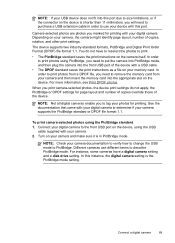
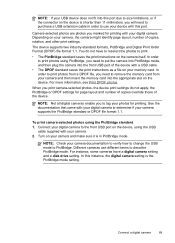
...and number of copies override those of the device with a USB cable.
• The DPOF standard saves the print instructions as a file on the device. Different cameras use your memory card.
Camera-... to print.
• The PictBridge standard saves the print instructions on the device, using the USB
cable supplied with your digital camera to tag your photos for printing with this...
User Guide - Page 74
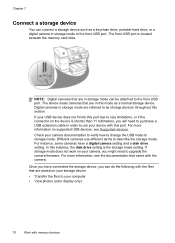
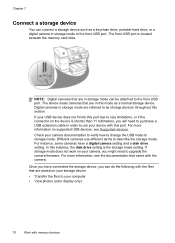
... verify how to change the USB mode to the front USB port. For more information on supported USB devices, see the documentation that came with memory devices Digital cameras in storage mode ...memory card slots.
Check your computer • View photos (color display only)
70
Work with the camera.
Chapter 7
Connect a storage device
You can do the following with the files that are ...
User Guide - Page 76


... the arrow keys to quickly navigate through the photos,
using the HP software that you can view and edit photos using the right and...USB port. 2. Insert your device, or connect a
storage device to highlight it. Press Print to the Photo menu. Press View and Print. 3. Chapter 7
View photos (color display models only)
You can view and select photos on the color display of your device...
User Guide - Page 81


... dialing from a phone 1.
NOTE: If prompted, select Send Fax, and then press START FAX Black or START FAX Color again. Press START FAX Black or START FAX Color. To send a fax manually from the device control panel 1. NOTE: Do not use the keypad on the line until the fax transmission is turned on...
User Guide - Page 84


..., it sends the document to each number in black and white, because of memory limitations. HP recommends that you can select a speed dial entry by entering its speed dial code, using group... the appropriate group speed dial entry appears.
To send a color original fax from the device. NOTE: You can use only color originals for Busy Redial and No Answer Redial.
Enter the fax...
User Guide - Page 88


... up backup fax reception
Depending on their fax machine.
5. NOTE: If you can set up to the device. The device continues to store incoming faxes as long as a very detailed color photo, it receives while the device is in an error condition, or none of the most recently printed faxes if they are currently...
User Guide - Page 128
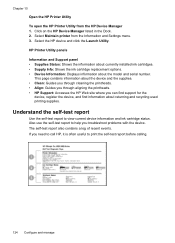
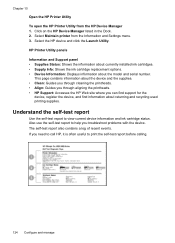
... Information: Displays information about returning and recycling used printing supplies. Click on the HP Device Manager listed in the Dock. 2. Select Maintain printer from the HP Device Manager 1.
This page contains information about the device and the supplies. • Clean: Guides you through cleaning the printheads. • Align: Guides you through aligning the printheads. •...
User Guide - Page 157


...the port labeled 2-EXT on the back of the device. 2.
Austria Germany Switzerland (French)
www.hp.com/at/faxconfig www.hp.com/de/faxconfig www.hp.com/ch/fr/faxconfig
Set up modem. 4. NOTE:...service provider or vendor for further assistance. Disconnect the cord from the telephone wall jack to the device, you encounter problems setting up modem) to a telephone wall jack. Run a fax test. ...
User Guide - Page 159


... (for locating the
printer driver, select the Advanced option, and then click Next. On the CD menu, click Install USB-Connected Device and follow the onscreen instructions. 6.
If you turned on the device, do so, the installation program will not finish.
NOTE: Do not allow the Found New Hardware wizard to the computer...
User Guide - Page 173
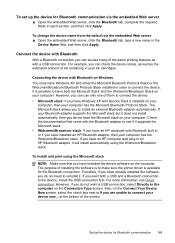
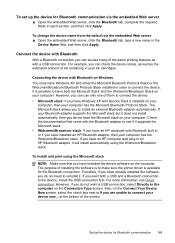
... stack. • Widcomm/Broadcom stack: If you have an HP computer with Service Pack 2 installed on the Connection Type screen. Therefore, if you have already installed the software, you do not need to connect the device. • Microsoft stack: If you want a USB connection, select Directly to have the Microsoft stack on the...
User Guide - Page 198
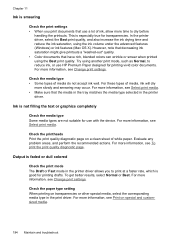
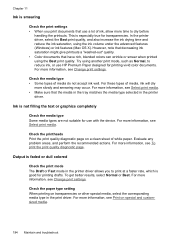
...that decreasing ink saturation might give printouts a "washed-out" quality. • Color documents that have rich, blended colors can wrinkle or smear when printed using the ink volume under the advanced features (...Check the print settings • When you to reduce ink, or use HP Premium Paper designed for use with the device. For more information, see Print on a clean sheet of white paper....
User Guide - Page 210
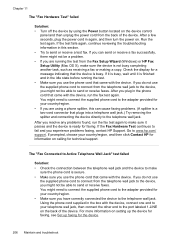
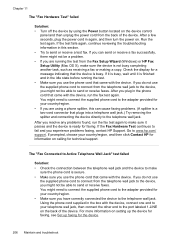
... the adapter provided for technical support. Run the test again. If it is busy, wait until it passes and the device is secure. • Make sure you experience problems faxing, contact HP Support. You might need to connect the supplied phone cord to send or receive faxes. Using the phone cord supplied...
User Guide - Page 254


...-in -one
250 Support and warranty
If the device is connected to qualified online support specialists • Software and driver updates for up-to call • Support process • HP support by calling the experts at that you are using , such as through USB or network connection. 5. If you are using these steps...
User Guide - Page 270


...MMC), Secure MultiMediaCard
266 Device specifications Supported memory card types • CompactFlash (Type I and II) • Memory Stick, Memory Stick Duo, Memory Stick Pro, MagicGate Memory Stick Duo
...(mon Draft print)
Sound power LwAd 7.0(BA)
Supported devices
USB flash drives HP has fully tested the following USB flash drives with the device: • SanDisk Cruzer Micro: High-speed, 0120-256...
Similar Questions
Hp 8500 Paper Wont Start Strait
(Posted by mkb123ia 10 years ago)
Hp 4500 Wireless Wont Work With Firewall
(Posted by RemoteWoCirca 10 years ago)
Hp 8500 Officejet Pro 8500a Can't Edit Speed Dial List
(Posted by harrmimzie 10 years ago)
Can I Use My Hp 8500 Pro As Wireless And Usb
(Posted by teto2spa 10 years ago)

