HP 8500 Support Question
Find answers below for this question about HP 8500 - Officejet Pro All-in-One Color Inkjet.Need a HP 8500 manual? We have 6 online manuals for this item!
Question posted by mkb123ia on March 20th, 2014
Hp 8500 Paper Wont Start Strait
The person who posted this question about this HP product did not include a detailed explanation. Please use the "Request More Information" button to the right if more details would help you to answer this question.
Current Answers
There are currently no answers that have been posted for this question.
Be the first to post an answer! Remember that you can earn up to 1,100 points for every answer you submit. The better the quality of your answer, the better chance it has to be accepted.
Be the first to post an answer! Remember that you can earn up to 1,100 points for every answer you submit. The better the quality of your answer, the better chance it has to be accepted.
Related HP 8500 Manual Pages
Wired/Wireless Networking Guide - Page 8


... connected to your network
If your router or computer. Click Start, click Control Panel, point to a nearby network that your computer's wireless has been
turned on and which wireless network your computer connected to Connected.
Mac OS a. Make sure that the HP Officejet/ Officejet Pro device is possible that your wireless computer could be a hardware issue...
Fax-Getting Started Guide - Page 7


...test. When the light is loaded in the report to the HP Officejet/Officejet Pro device
• Checks that full-size paper is off, the it is set the answer mode to ...starting the test.
3.
The device answers all incoming calls and faxes.
• Turn off , as appropriate for faxing according to your particular home or office setup instructions.
2.
The HP Officejet/Officejet Pro device...
Fax-Getting Started Guide - Page 9


... computer. Incoming black-and-white faxes are saved as helping reduce paper consumption and waste. HP Officejet/Officejet Pro device sends black-and-white faxes to the HP Officejet/Officejet Pro device
2. If you are saved on the right side of dealing with a color display, you have installed the HP Officejet Pro device software, open the HP Fax Setup Utility:
a. After you can use the...
User Guide - Page 15


... information, see Use the Toolbox (Windows). The Toolbox is provided with the device.
HP Digital Solutions Getting Started Guide (some models only)
Provides instructions for the product • Finding the device model number • Accessibility • Understand the device parts • Turn off the device • Eco-Tips
NOTE: If you to resolve problems. • Find...
User Guide - Page 16


... so. For more information, see Use the HP Printer Utility (Mac OS X). Location
The HP Printer Utility is typically installed with the device software. www.hp.com/support www.hp.com
12
Get started
For more information, see Control-panel buttons and lights (Color display). When you have occurred.
• Device information: ◦ Product name
◦ Model number...
User Guide - Page 37


... ordinary plain papers. HP Office Paper is opaque enough for two-sided color usage with 30% recycled fiber. Select print media
33
HP Bright White Inkjet Paper delivers high-contrast colors and sharp text. It features ColorLok Technology for longerlasting documents. Depending on standard multipurpose or copy paper. HP Printing Paper is a high-quality multifunction paper made with...
User Guide - Page 38


... Paper
HP Premium Inkjet Transparency Film
HP Premium Inkjet Transparency Film makes your product, and then click one type of media at a low cost, using print media
For the best results, observe the following media: ◦ Multipart forms ◦ Media that conforms to the device specifications. HP Advanced Photo Paper
This thick photo paper features an instant-dry finish...
User Guide - Page 52


... types. • Several kinds of the media first. Click Start, point to open the print driver. 4.
On the File ... duplexing. Two-sided printing requires an HP Automatic Two-sided Printing Accessory to the device specifications. On the File menu, click...both sides of a sheet of transparencies, envelopes, photo paper, glossy
media, or paper lighter than 16 lb bond (60 g/m2) or ...
User Guide - Page 81


If the recipient answers the telephone, you are ready to send the fax, press START FAX Black or START FAX Color.
TIP: If you do not enter your calling card PIN fast enough, the device might start sending fax tones too soon and cause your PIN not to be recognized by using monitor dialing
Monitor dialing...
User Guide - Page 84


... the keypad on the device control panel.
3. For additional information, see Load the originals. 2.
Press START FAX Black.
Load your originals. Press START FAX Color. If the device detects an original loaded ...and dials the next number. Send a fax to send faxes only in black and white. HP recommends that you can select a speed dial entry by entering its speed dial code, using ...
User Guide - Page 88


...device to receive the fax, you receive a fax that prevents the device from printing the faxes (for example, if the device runs out of unprinted faxes, the device stops answering incoming fax calls. Press START FAX Black or START FAX Color... faxes as long as a very detailed color photo, it might receive the fax automatically when you have paper loaded in the document feeder, then receiving...
User Guide - Page 127


... to replace cartridges until print quality becomes unacceptable.
Use the HP Device Manager (Mac OS X)
To open the HP Device Manager on the selected device. Ink level warnings and indicators provide estimates for the device. TIP: When the HP Device Manager is connected to a network. Select the device from the Devices drop-down menu. NOTE: On a Macintosh computer, the features...
User Guide - Page 172


... with the predefined name of "Officejet Pro 8500 A909 Series." Scanning and software-based faxing cannot be done over a Bluetooth connection.
Also, some stand-alone functions are still available. Select Setup. Press Setup. b. Press OK to enter a new name.
To set up the device for Bluetooth communication
The HP Bluetooth Wireless Printer Adapter allows you...
User Guide - Page 177


...HP Officejet Pro All-in the Windows system tray. Follow the onscreen instructions and also see Install the software before restarting your computer's CD-ROM drive, and then start... the device to your computer until after you disconnect the device before connecting the device (recommended). Restart your computer. 4. To uninstall from your computer. Disconnect the device from ...
User Guide - Page 198
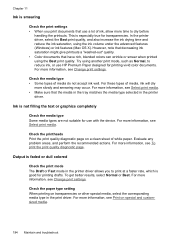
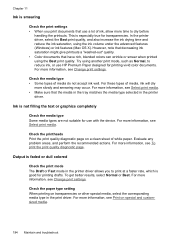
This is especially true for use with the device. However, note that decreasing ink saturation might give printouts a "washed-out" quality. • Color documents that use HP Premium Paper designed for printing vivid color documents. Check the media type • Some types of ink, allow more information, see To print the print quality diagnostic page. For...
User Guide - Page 249
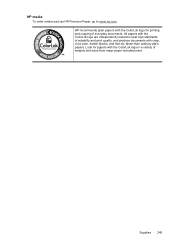
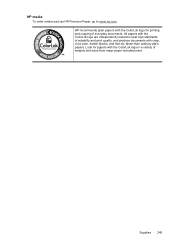
... of reliability and print quality, and produce documents with crisp, vivid color, bolder blacks, and that dry faster than ordinary plain papers. Supplies 245 Look for papers with the ColorLok logo for printing and copying of weights and sizes from major paper manufacturers.
HP recommends plain papers with the ColorLok logo in a variety of everyday documents.
User Guide - Page 254


... diagnostic page of the printer driver, open the printer settings or properties dialog box, and click the About tab.) 6. HP online support is provided online at the following information ready: • Device model • Model number and serial number (check the back of those programs, you will receive the best technical assistance...
User Guide - Page 270


... and II) • Memory Stick, Memory Stick Duo, Memory Stick Pro, MagicGate Memory Stick Duo
NOTE: Memory Stick Duo requires an adapater, ... • miniSD, microSD (requires adapter, sold separately) • MultiMediaCard (MMC), Secure MultiMediaCard
266 Device specifications However, HP cannot guarantee that they have not been fully tested. Appendix C
Power requirements Input voltage: 100 to...
User Guide - Page 282


...device must accept any interference received, including interference that the product Product Name: Regulatory Model Number:1) Product Options:
Hewlett-Packard Company
DoC#: SNPRC-0703-01-A
60, Alexandra Terrace, # 07-01 The Comtech, Singapore 118502
HP Officejet Pro 8500.... This Device complies with the WEEE Directive 2002/96/EC and RoHS Directive 2002/95/EC.
3. sheet Paper Tray
conforms...
User Guide - Page 283


... Regulatory Model Number:1) Product Options:
Radio Module Number:
HP Officejet Pro 8500 All-in a typical configuration. This Device complies with the marketing name or the product numbers.
2....Automatic 2-Sided Printing Device CB802A / 250 - This product is subject to the following two Conditions: (1) This device may cause undesired operation.
5.
sheet Paper Tray RSVLD-0608
...
Similar Questions
Hp 1050, Paper Wont Feed,roller Turn
(Posted by jaawhsno 9 years ago)
What Is Heaviest Paper Hp 8500 Inkjet
(Posted by heymajidi 10 years ago)
Hp Laserjet M4345 Wont Start
(Posted by tutztom20 10 years ago)
What Is The Started Cd In The Box With My Hp 8500 A909 Officejet Printer
(Posted by leElect 10 years ago)
Hp 8500 Usb Wont Work
(Posted by bert2samso 10 years ago)

