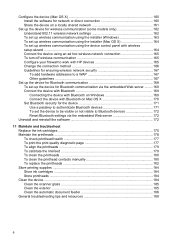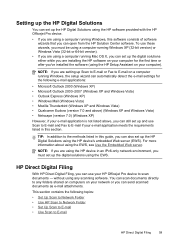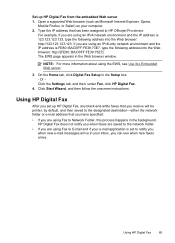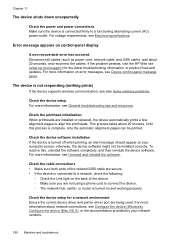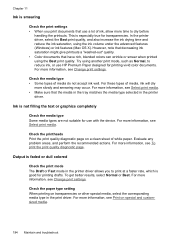HP 8500 Support Question
Find answers below for this question about HP 8500 - Officejet Pro All-in-One Color Inkjet.Need a HP 8500 manual? We have 6 online manuals for this item!
Question posted by teto2spa on September 3rd, 2013
Can I Use My Hp 8500 Pro As Wireless And Usb
The person who posted this question about this HP product did not include a detailed explanation. Please use the "Request More Information" button to the right if more details would help you to answer this question.
Current Answers
Related HP 8500 Manual Pages
Similar Questions
How To Mirror Image Print Using Hp Officejet Pro 8500 A910
(Posted by kmbillu 10 years ago)
Which Tcp Port Do I Open To Use Hp 8500 Scanner
(Posted by kabrod 10 years ago)
How To Set Up Hp 8600 To Only Print Black And White Using Hp 8600 Pro
(Posted by kdmonkat 10 years ago)
My Hp 8500 Pro A909g Will Not Print.
There is a port mismatch or configuration issue but the HP download can't fix it how can I see the ...
There is a port mismatch or configuration issue but the HP download can't fix it how can I see the ...
(Posted by pzuccarello 11 years ago)