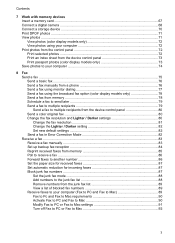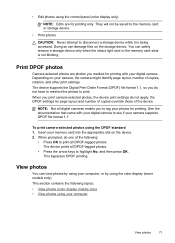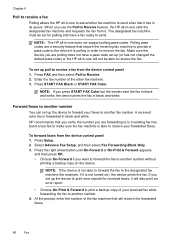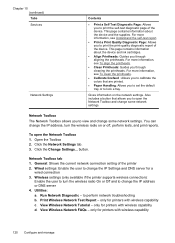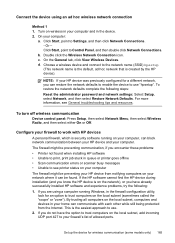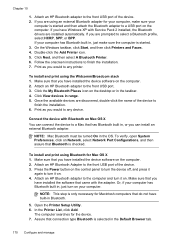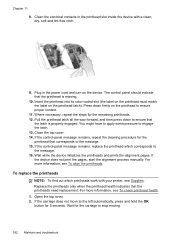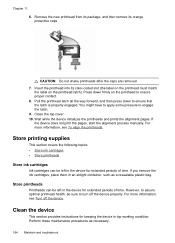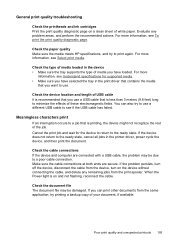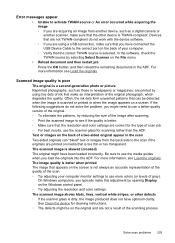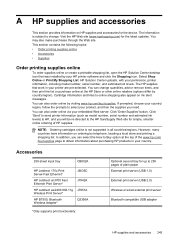HP 8500 Support Question
Find answers below for this question about HP 8500 - Officejet Pro All-in-One Color Inkjet.Need a HP 8500 manual? We have 6 online manuals for this item!
Question posted by pzuccarello on March 2nd, 2013
My Hp 8500 Pro A909g Will Not Print.
Current Answers
Answer #1: Posted by tintinb on March 29th, 2013 2:46 AM
If you have more questions, please don't hesitate to ask here at HelpOwl. Experts here are always willing to answer your questions to the best of our knowledge and expertise.
Regards,
Tintin
Related HP 8500 Manual Pages
Similar Questions
My HP 8600 Pro touch screen has gone white. How can I fix it and where can I find new parts?
I have been having issues with the Cyan ink not printing after I print about 4 pages. This morning, ...
Hi, I have tried to add my printer as a wired network printer and provided the IP address of the pr...
I have a message appearing that indicates Incompatible Print Cartridge ( Tri Color). The printer had...