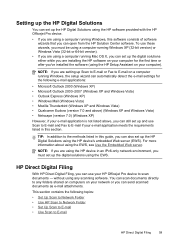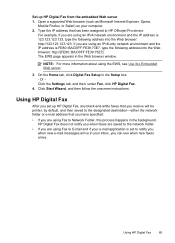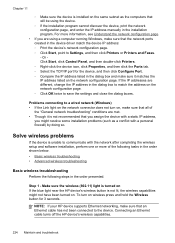HP 8500 Support Question
Find answers below for this question about HP 8500 - Officejet Pro All-in-One Color Inkjet.Need a HP 8500 manual? We have 6 online manuals for this item!
Question posted by marina36668 on September 20th, 2011
Installing Hp 8500 Pro As A Wired Network Printer.
Current Answers
Answer #1: Posted by kcmjr on September 20th, 2011 12:35 PM
Open a command prompt (Start->Run->CMD, then Enter)
Run net start "print spooler", it should say that it's already running. If not it should start.
Re-run the driver install but right-click on the setup.exe and run to as administrator.
Open the printer icon in control panel. Is the printer listed? Try deleting it, unplugging it, and let Windows detect it when you plug it in.
Licenses & Certifications: Microsoft, Cisco, VMware, Novell, FCC RF & Amateur Radio licensed.
Related HP 8500 Manual Pages
Similar Questions
cannot installing HP laserjet Pro M1530 software, as it keeps stopping mid way and reports an error....
encountered error trying to scan a document and send to my Windows Vista 64-bit computer. Attempted ...