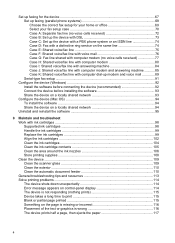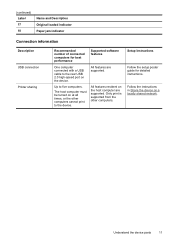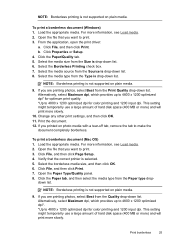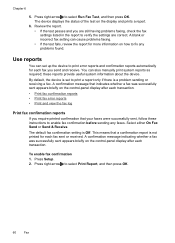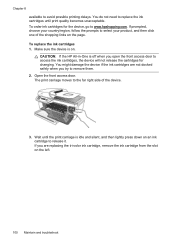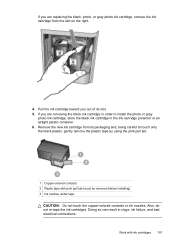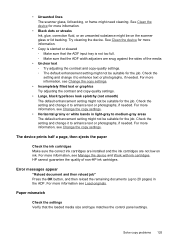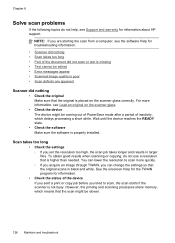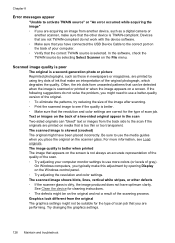HP J4680 Support Question
Find answers below for this question about HP J4680 - Officejet All-in-One Color Inkjet.Need a HP J4680 manual? We have 4 online manuals for this item!
Question posted by drjmrodgz on May 30th, 2011
Message 'incompatible Print Cartridge Tri Color?
I have a message appearing that indicates Incompatible Print Cartridge ( Tri Color). The printer had been working fine, and this is not a new cartridge. I cannot remove the error message.
Current Answers
Related HP J4680 Manual Pages
Similar Questions
J4680 How To Fix Incompatible Print Cartridge Message
(Posted by daiapbs 10 years ago)
Unable To Print From Ipad, Iphone And Imac On Hp8500 Paper Mismatch Error
this situation happened all of a sudden on hp8500A. tried setting, both hp and apple no go. works fi...
this situation happened all of a sudden on hp8500A. tried setting, both hp and apple no go. works fi...
(Posted by jchabot0502 10 years ago)
How To Make Hp Officejet 4500 Wireless Work With New Ipad
(Posted by rhBWick 10 years ago)
Why Won't My Desktop Now Print From My Wireless Printer?
I got a new laptop and installed the wireless printer that I had been using on both my desktop and o...
I got a new laptop and installed the wireless printer that I had been using on both my desktop and o...
(Posted by palmerkathy 11 years ago)
How To Cancel Document In Print Queue
I am unable to cancel a document in the print queue in the printer screen. I have pressed the cancel...
I am unable to cancel a document in the print queue in the printer screen. I have pressed the cancel...
(Posted by karenstone3 11 years ago)