HP Deskjet 6940 Support Question
Find answers below for this question about HP Deskjet 6940.Need a HP Deskjet 6940 manual? We have 7 online manuals for this item!
Question posted by leetadda on February 14th, 2014
Instructions On How To Print Envelopes On Hp Deskjet 6940
The person who posted this question about this HP product did not include a detailed explanation. Please use the "Request More Information" button to the right if more details would help you to answer this question.
Current Answers
There are currently no answers that have been posted for this question.
Be the first to post an answer! Remember that you can earn up to 1,100 points for every answer you submit. The better the quality of your answer, the better chance it has to be accepted.
Be the first to post an answer! Remember that you can earn up to 1,100 points for every answer you submit. The better the quality of your answer, the better chance it has to be accepted.
Related HP Deskjet 6940 Manual Pages
User Guide - Macintosh - Page 8
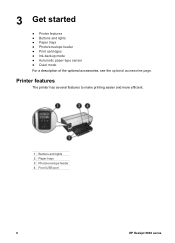
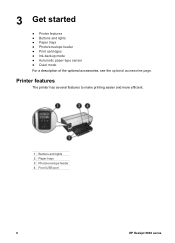
.../envelope feeder ● Print cartridges ● Ink-backup mode ● Automatic paper-type sensor ● Quiet mode For a description of the optional accessories, see the optional accessories page. Printer features
The printer has several features to make printing easier and more efficient.
1 Buttons and lights 2 Paper trays 3 Photo/envelope feeder 4 Front USB port
6
HP Deskjet 6940 series...
User Guide - Macintosh - Page 18
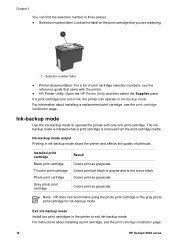
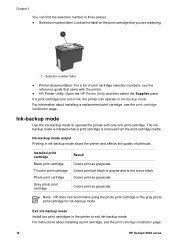
... slows the printer and affects the quality of printouts.
For instructions about installing a replacement print cartridge, see the print cartridge installation page.
16
HP Deskjet 6940 series For information about installing a print cartridge, see the print cartridge installation page.
Installed print cartridge
Black print cartridge
Tri-color print cartridge
Photo print cartridge
Gray...
User Guide - Macintosh - Page 20
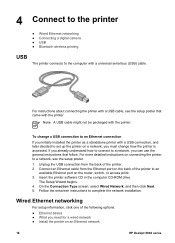
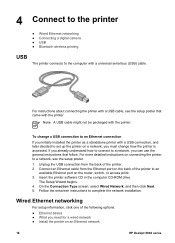
... cable from the back of the following options:
● Ethernet basics ● What you must change how the printer is accessed. For more detailed instructions on an Ethernet network
18
HP Deskjet 6940 series Follow the onscreen instructions to complete the network installation. Note A USB cable might not be packaged with a USB connection, and later decided...
User Guide - Macintosh - Page 26
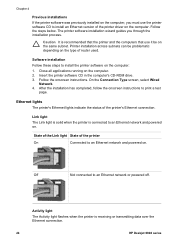
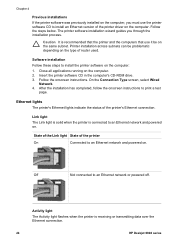
... to print a test
page.
Printer installation across subnets can be on the computer. 2.
Off
Not connected to install the printer software on the computer:
1.
Ethernet lights
The printer's Ethernet lights indicate the status of router used. Activity light
The Activity light flashes when the printer is receiving or transmitting data over the Ethernet connection.
24
HP Deskjet 6940...
User Guide - Macintosh - Page 36
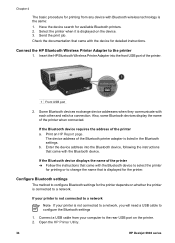
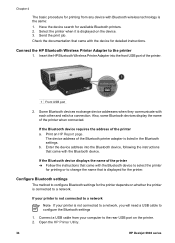
... display the name of the printer a. Print an HP Report page. Enter the device address into the front USB port of the Bluetooth printer adapter is not connected to a network, you will need a USB cable to the printer
1.
b.
Select the printer when it is displayed for detailed instructions. Open the HP Printer Utility.
34
HP Deskjet 6940 series
The device address of...
User Guide - Macintosh - Page 46
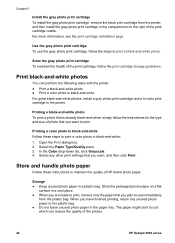
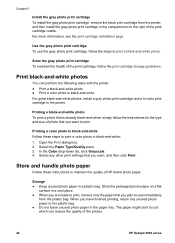
... Print. When you have finished printing, return any other print settings that you want to maintain the quality of the print cartridge cradle. For more information, see the print cartridge installation page. Store the gray photo print cartridge To maintain the health of the print cartridge, follow the instructions for the type and size of the photos.
44
HP Deskjet 6940...
User Guide - Macintosh - Page 64
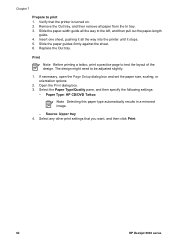
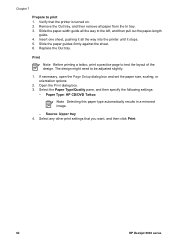
.../DVD Tattoo
Note Selecting this paper type automatically results in a mirrored image.
- Verify that you want, and then click Print.
62
HP Deskjet 6940 series Slide the paper-width guide all the way into the printer until it all the way to test the layout of the design. Slide the paper guides firmly against the...
User Guide - Pre-Windows 2000 - Page 36
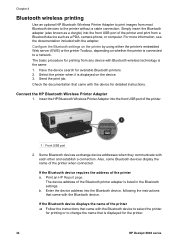
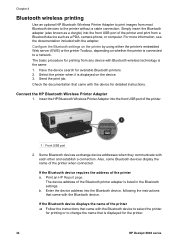
... Bluetooth adapter (also known as a PDA, camera phone, or computer. The basic procedure for the printer.
34
HP Deskjet 6940 series b. Enter the device address into the Bluetooth device, following the instructions that came with the Bluetooth device. Have the device search for detailed instructions. Check the documentation that came with the device for available Bluetooth...
User Guide - Pre-Windows 2000 - Page 40
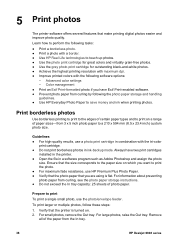
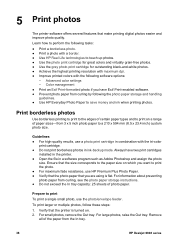
... storage instructions. ● Do not exceed the In tray capacity: 25 sheets of paper sizes-from 3 x 5 inch photo paper to the paper size on . 2. Prepare to save money and ink when printing photos. Always have Exif Print-enabled software. ● Prevent photo paper from the In tray.
38
HP Deskjet 6940 series Verify that the printer is...
User Guide - Pre-Windows 2000 - Page 42
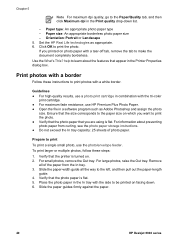
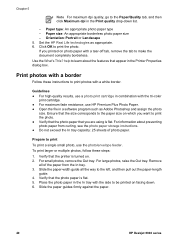
...instructions. ● Do not exceed the In tray capacity: 25 sheets of the paper from the In tray. 3.
Prepare to print the photo. Remove
all the way to print photos with a white border. Slide the paper guides firmly against the paper.
40
HP Deskjet 6940... print cartridge in combination with the tri-color
print cartridge. ● For maximum fade resistance, use the photo/envelope ...
User Guide - Pre-Windows 2000 - Page 70
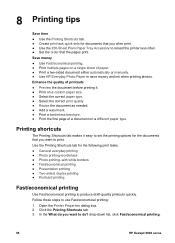
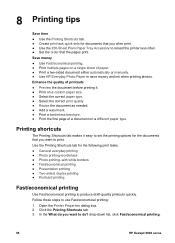
...-Sheet Plain Paper Tray Accessory to reload the printer less often. ● Set the order that you want to do you want to print. In the What do ? Follow these steps to save money and ink when printing photos. drop-down list, click Fast/economical printing.
68
HP Deskjet 6940 series Enhance the quality of printouts ●...
User Guide - Pre-Windows 2000 - Page 73
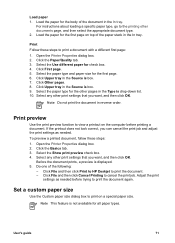
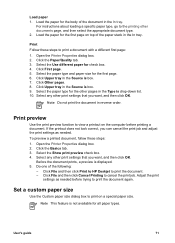
Open the Printer Properties dialog box. 2. Click Other pages. 8.
Select any other print settings that you want , and then click OK. Click File and then click Print to HP Deskjet to cancel the print job. Click File and then click Cancel Printing to print the document. -
User's guide
71 For instructions about loading a specific paper type, go to view a printout...
User Guide - Pre-Windows 2000 - Page 106
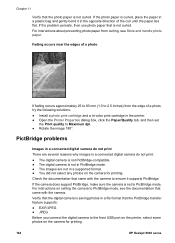
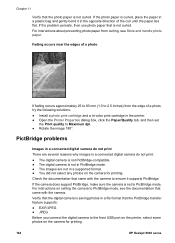
...tab, and then set to the front USB port on the printer, select some photos on the camera for printing. For instructions about preventing photo paper from the edge of the curl until... is saving photos in a file format that came with the camera. For instructions on the camera for printing.
104
HP Deskjet 6940 series
If the problem persists, then use photo paper that the photo paper ...
User Guide - Pre-Windows 2000 - Page 128
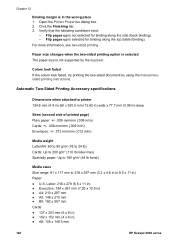
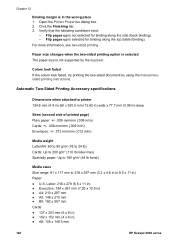
...printing instructions. For more information, see two-sided printing...Printing Accessory specifications
Dimensions when attached to printer 124.6 mm (4.9 in) tall x 320.5 mm (12.62 in) wide x 77.7 mm (3.06 in) deep
Skew (second side of printed page) Plain paper: +/- .009 mm/mm (.009 in/in) Cards: +/- .006 mm/mm (.006 in/in) Envelopes...105 x 148.5 mm
126
HP Deskjet 6940 series Click the Finishing tab...
User Guide - Windows 2000 - Page 36
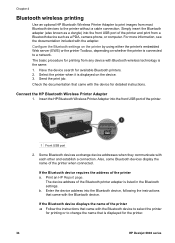
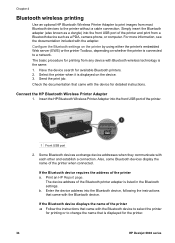
... most Bluetooth devices to change the name that is displayed for the printer.
34
HP Deskjet 6940 series For more information, see the documentation included with the device for printing from a Bluetooth device such as a dongle) into the front USB port of the Bluetooth printer adapter is connected to a network. Check the documentation that came with...
User Guide - Windows 2000 - Page 40
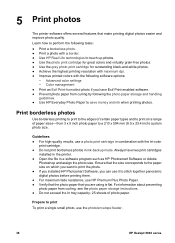
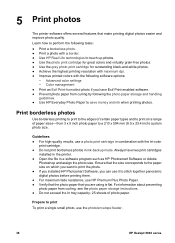
... results, use the photo/envelope feeder.
38
HP Deskjet 6940 series
Prepare to stitch together panoramic digital photos before printing them. ● For maximum fade resistance, use HP Premium Plus Photo Paper. ● Verify that the photo paper that make printing digital photos easier and improve photo quality.
Print borderless photos
Use borderless printing to print to the edges of...
User Guide - Windows 2000 - Page 42
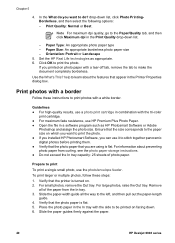
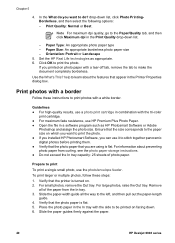
... Out tray. Slide the paper guides firmly against the paper.
40
HP Deskjet 6940 series Note For maximum dpi quality, go to make the document completely borderless. Guidelines ● For high-quality results, use it to stitch together panoramic digital photos before printing them. ● Verify that the photo paper that the photo paper...
User Guide - Windows 2000 - Page 60
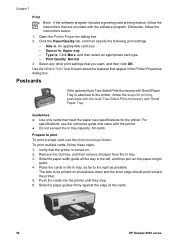
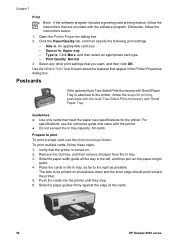
...print settings.
-
Verify that the printer is : Upper tray - The side to be printed on . 2. Select any other print settings that appear in the In tray, as far to print To print a single card, use the photo/envelope...toward the printer. 5. Use the What's This? To print multiple cards, follow the instructions below.
...HP Deskjet 6940 series Open the Printer Properties dialog box. 2.
User Guide - Windows 2000 - Page 74
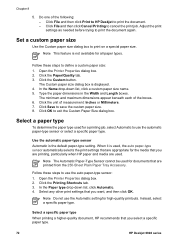
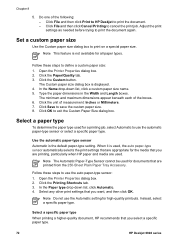
... list, click a custom paper size name. 5. Note Do not use the automatic paper-type sensor or select a specific paper type. Select a specific paper type When printing a higher-quality document, HP recommends that you select a specific paper type.
72
HP Deskjet 6940 series
User Guide - Windows 2000 - Page 126


... the wrong place 1. Chapter 12
Binding margin is in ) ● A6: 105 x 148.5 mm
124
HP Deskjet 6940 series Flip pages up is not supported by using the manual twosided printing instructions. Automatic Two-Sided Printing Accessory specifications
Dimensions when attached to printer 124.6 mm (4.9 in) tall x 320.5 mm (12.62 in) wide x 77.7 mm (3.06 in...
Similar Questions
Hp Deskjet 6940 Does It Need Both Black And Color Ink To Print ?
(Posted by parbast 10 years ago)
How To Set My Printer To Only Print Black Hp Deskjet 1000 J110 Series
(Posted by paLUIS 10 years ago)

