HP Deskjet 6940 Support Question
Find answers below for this question about HP Deskjet 6940.Need a HP Deskjet 6940 manual? We have 7 online manuals for this item!
Question posted by parbast on February 17th, 2014
Hp Deskjet 6940 Does It Need Both Black And Color Ink To Print ?
The person who posted this question about this HP product did not include a detailed explanation. Please use the "Request More Information" button to the right if more details would help you to answer this question.
Current Answers
There are currently no answers that have been posted for this question.
Be the first to post an answer! Remember that you can earn up to 1,100 points for every answer you submit. The better the quality of your answer, the better chance it has to be accepted.
Be the first to post an answer! Remember that you can earn up to 1,100 points for every answer you submit. The better the quality of your answer, the better chance it has to be accepted.
Related HP Deskjet 6940 Manual Pages
User Guide - Macintosh - Page 12
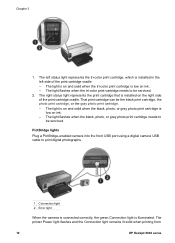
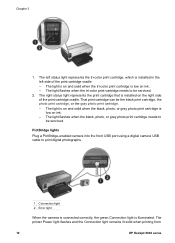
... the black, photo, or gray photo print cartridge needs to be serviced.
2. The right status light represents the print cartridge that is installed on the right side of the print cartridge cradle. - The printer Power light flashes and the Connection light remains lit solid when printing from
10
HP Deskjet 6940 series The left status light represents the tri-color print cartridge...
User Guide - Macintosh - Page 18
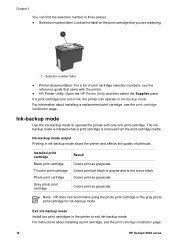
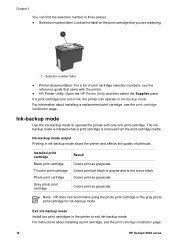
Colors print but black is grayed and is removed from the print cartridge cradle. Colors print as grayscale. For information about installing a print cartridge, see the print cartridge installation page.
16
HP Deskjet 6940 series
Ink-backup mode output Printing in ink-backup mode slows the printer and affects the quality of print cartridge selection numbers, see the print cartridge...
User Guide - Macintosh - Page 74
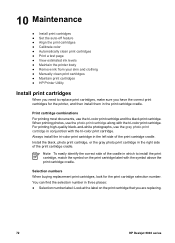
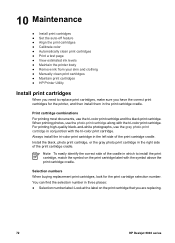
...photos, use the tri-color print cartridge and the black print cartridge. Print cartridge combinations For printing most documents, use the photo print cartridge along with the tri-color print cartridge.
Install the black, photo print cartridge, or the gray photo print cartridge in which to replace print cartridges, make sure you are replacing.
72
HP Deskjet 6940 series Note To easily...
User Guide - Macintosh - Page 78


... align print cartridges: 1.
Click Clean, and then follow the onscreen instructions. Caution Clean print cartridges only when necessary. Click Align, and then follow the onscreen instructions. Load Letter or A4 plain, white paper in
the printer. 3. Print a test page
Follow these steps to print a test page: 1. Click Estimated Ink Levels.
76
HP Deskjet 6940 series Open the HP Printer...
User Guide - Macintosh - Page 104
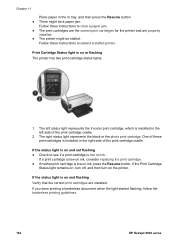
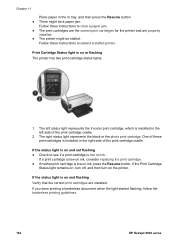
... printer. The right status light represents the black or the photo print cartridge.
Follow these print cartridges is installed in the left status light represents the tri-color print cartridge, which is on ink. One of the print cartridge cradle. If you were printing a borderless document when the light started flashing, follow the borderless printing guidelines.
102
HP Deskjet 6940...
User Guide - Macintosh - Page 120
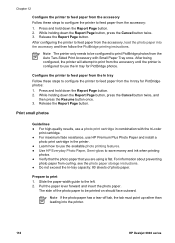
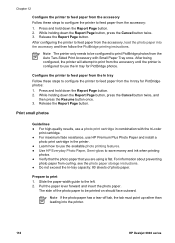
... the photo paper into the printer.
118
HP Deskjet 6940 series Press and hold down the Report Page button, press the Cancel button twice, and
then press the Resume button once. 3. Print small photos
Guidelines ● For high-quality results, use a photo print cartridge in the printer. ● Learn how to be printed on should face outward. Prepare...
User Guide - Pre-Windows 2000 - Page 12


... left status light represents the tri-color print cartridge, which is low on ink. - The light flashes when the black, photo, or gray photo print cartridge needs to be the black print cartridge, the photo print cartridge, or the gray photo print cartridge. - The printer Power light flashes and the Connection light remains lit solid
10
HP Deskjet 6940 series The left side of...
User Guide - Pre-Windows 2000 - Page 18
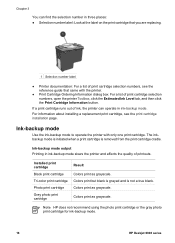
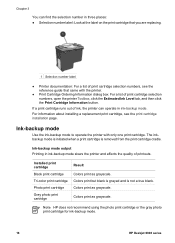
... photo print cartridge for ink-backup mode.
16
HP Deskjet 6940 series For information about installing a replacement print cartridge, see the reference guide that you are replacing.
1 Selection number label
● Printer documentation: For a list of print cartridge selection numbers, see the print cartridge installation page. Installed print cartridge
Black print cartridge
Tri-color print...
User Guide - Pre-Windows 2000 - Page 40
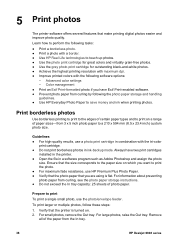
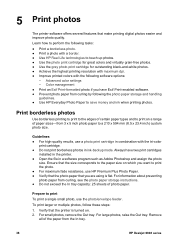
... the In tray capacity: 25 sheets of certain paper types and to save money and ink when printing photos. Color management ● Print an Exif Print-formatted photo if you have two print cartridges
installed in the printer. ● Open the file in ink-backup mode.
For information about preventing photo paper from the In tray.
38
HP Deskjet 6940 series
User Guide - Pre-Windows 2000 - Page 86
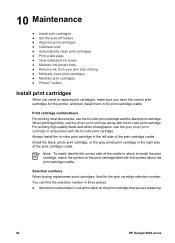
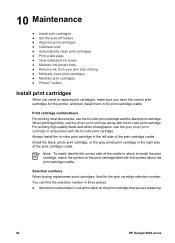
For printing high-quality black-and-white photographs, use the photo print cartridge along with the tri-color print cartridge. Selection numbers When buying replacement print cartridges, look for the printer, and then install them in which to install the print cartridge, match the symbol on the print cartridge that you are replacing.
84
HP Deskjet 6940 series When printing photos, use the ...
User Guide - Pre-Windows 2000 - Page 90
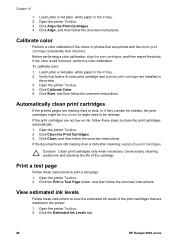
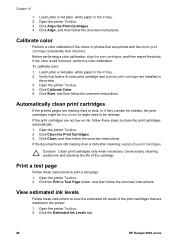
... necessary. Verify that both a tri-color print cartridge and a photo print cartridge are still missing lines or dots after cleaning, replace the print cartridges. Click the Estimated Ink Levels tab.
88
HP Deskjet 6940 series Open the printer Toolbox. 3. Click Align the Print Cartridges. 4. Automatically clean print cartridges
If the printed pages are not low on ink or might be low on...
User Guide - Pre-Windows 2000 - Page 102
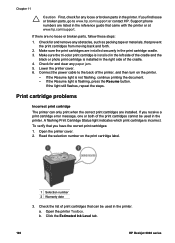
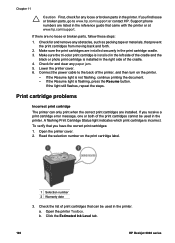
... printer cover. 6.
b. If the Resume light is installed in the left side of the cradle. 4. Click the Estimated Ink Level tab.
100
HP Deskjet 6940 series Chapter 11
Caution First, check for and clear any paper jam. 5. Make sure the tri-color print cartridge is installed in the right side of the cradle and the
black or photo print...
User Guide - Pre-Windows 2000 - Page 104
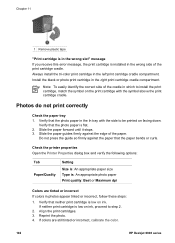
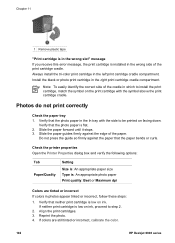
... right print cartridge cradle compartment. Check the printer properties Open the Printer Properties dialog box and verify the following options:
Tab Paper/Quality
Setting
Size is: An appropriate paper size Type is: An appropriate photo paper Print quality: Best or Maximum dpi
Colors are still tinted or incorrect, calibrate the color.
102
HP Deskjet 6940 series If neither print cartridge...
User Guide - Pre-Windows 2000 - Page 110
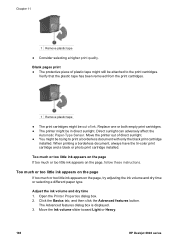
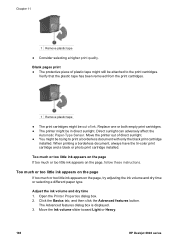
... tape ● Consider selecting a higher print quality. Verify that the plastic tape has been removed from the print cartridges.
1 Remove plastic tape
● The print cartridges might be trying to the print cartridges. Adjust the ink volume and dry time 1. Open the Printer Properties dialog box. 2. Move the Ink volume slider toward Light or Heavy.
108
HP Deskjet 6940 series
User Guide - Pre-Windows 2000 - Page 138
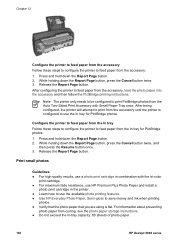
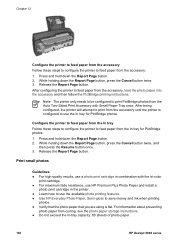
...
HP Deskjet 6940 series Note The printer only needs to be configured to print ...Print Accessory with the tri-color
print cartridge. ● For maximum fade resistance, use HP Premium Plus Photo Paper and install a
photo print cartridge in the printer. ● Learn how to use the available photo printing features. ● Use HP Everyday Photo Paper, Semi-gloss to save money and ink when printing...
User Guide - Windows 2000 - Page 12


... light is on and solid when the tri-color print cartridge is installed on the right side of the print cartridge cradle. - The printer Power light flashes and the Connection light remains lit solid
10
HP Deskjet 6940 series The light flashes when the black, photo, or gray photo print cartridge needs to print digital photographs.
1 Connection light 2 Error light
When...
User Guide - Windows 2000 - Page 18


... print cartridge
Black print cartridge
Tri-color print cartridge
Photo print cartridge
Gray photo print cartridge
Result Colors print as grayscale. Note HP does not recommend using the photo print cartridge or the gray photo print cartridge for ink-backup mode.
16
HP Deskjet 6940 series
Ink-backup mode output Printing in ink-backup mode slows the printer and affects the quality of print...
User Guide - Windows 2000 - Page 40
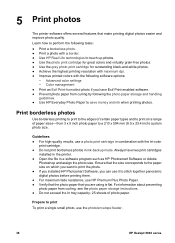
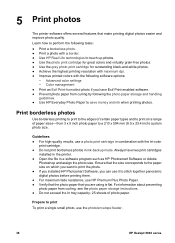
...; Use the gray photo print cartridge for outstanding black-and-white photos. ● Achieve the highest printing resolution with maximum dpi. ● Improve printed colors with the tri-color
print cartridge. ● Do not print borderless photos in a software program such as HP Photosmart Software or Adobe
Photoshop and assign the photo size. 5 Print photos
The printer software offers several...
User Guide - Windows 2000 - Page 72
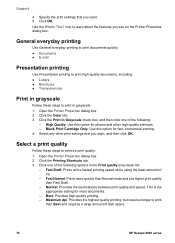
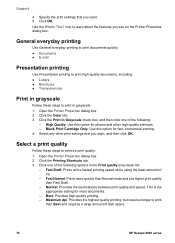
... Best and requires a large amount of ink.
- Open the Printer Properties dialog box. 2. Open the Printer Properties dialog box. 2. Chapter 8
4. help to print in grayscale
Follow these steps to print
than Fast Draft.
- Click the Color tab. 3. High Quality: Use this option for photos and other print settings that you want . 5. Black Print Cartridge Only: Use this option for...
User Guide - Windows 2000 - Page 108
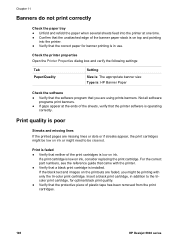
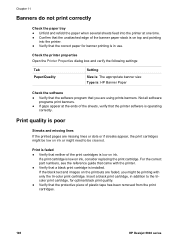
... appear, the print cartridges might need to the tricolor print cartridge, for banner printing is poor
Streaks and missing lines If the printed pages are using prints banners. Print quality is in addition to be printing with the printer. ● Verify that a black print cartridge is on ink.
Insert a black print cartridge, in use. If a print cartridge is low on ink or might be...
Similar Questions
Why Does My Hp Deskjet 1000 Not Use Black Ink
(Posted by glabengi 10 years ago)
Does Hp Deskjet 1000 Printer J110 Series Accept Ink Refilled Cartridges?
Please clarify the whether HP Deskjet 1000 Printer J110 Series accept ink refilled cartridges?
Please clarify the whether HP Deskjet 1000 Printer J110 Series accept ink refilled cartridges?
(Posted by trainerbporajat 12 years ago)

