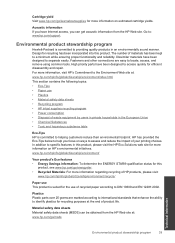HP Deskjet 1000 Support Question
Find answers below for this question about HP Deskjet 1000 - Printer - J110.Need a HP Deskjet 1000 manual? We have 2 online manuals for this item!
Question posted by trainerbporajat on April 29th, 2011
Does Hp Deskjet 1000 Printer J110 Series Accept Ink Refilled Cartridges?
Current Answers
Answer #2: Posted by logical on September 11th, 2012 9:38 AM
OR, do a search of resetting by either using multiple cartridges or by taping part of the electric contact strip and inserting cartridge and repeating that a coupl of times with tape at a different location.