HP Deskjet 6940 Support Question
Find answers below for this question about HP Deskjet 6940.Need a HP Deskjet 6940 manual? We have 7 online manuals for this item!
Question posted by izgRedbur on December 5th, 2013
How To Factory Reset Hp Deskjet 6940
The person who posted this question about this HP product did not include a detailed explanation. Please use the "Request More Information" button to the right if more details would help you to answer this question.
Current Answers
There are currently no answers that have been posted for this question.
Be the first to post an answer! Remember that you can earn up to 1,100 points for every answer you submit. The better the quality of your answer, the better chance it has to be accepted.
Be the first to post an answer! Remember that you can earn up to 1,100 points for every answer you submit. The better the quality of your answer, the better chance it has to be accepted.
Related HP Deskjet 6940 Manual Pages
User Guide - Macintosh - Page 4
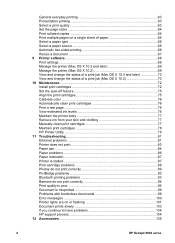
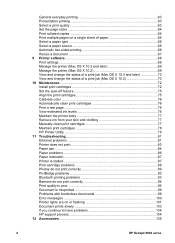
... problems 93 Banners do not print correctly 94 Print quality is poor 94 Document is misprinted 96 Problems with borderless documents 96 Error messages 100 Printer lights are on or flashing 101 Document prints slowly 103 If you continue to have problems 104 HP support process 104 12 Accessories...105
2
HP Deskjet 6940 series
User Guide - Macintosh - Page 6
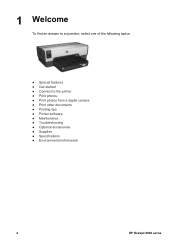
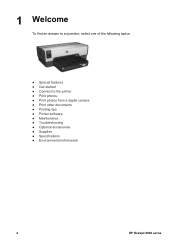
... topics:
● Special features ● Get started ● Connect to the printer ● Print photos ● Print photos from a digital camera ● Print other documents ● Printing tips ● Printer software ● Maintenance ● Troubleshooting ● Optional accessories ● Supplies ● Specifications ● Environmental information
4
HP Deskjet 6940 series
User Guide - Macintosh - Page 8
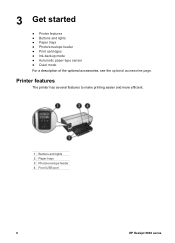
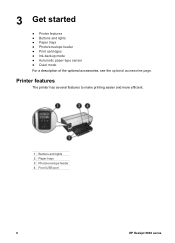
...; Print cartridges ● Ink-backup mode ● Automatic paper-type sensor ● Quiet mode For a description of the optional accessories, see the optional accessories page.
Printer features
The printer has several features to make printing easier and more efficient.
1 Buttons and lights 2 Paper trays 3 Photo/envelope feeder 4 Front USB port
6
HP Deskjet 6940 series
User Guide - Macintosh - Page 10
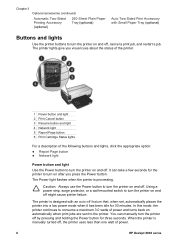
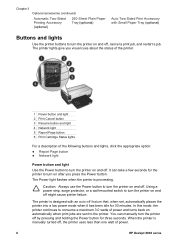
... Use the Power button to turn the printer on after you press the Power button. The printer lights give you visual cues about the status of the printer.
1 Power button and light 2 Print Cancel button 3 Resume button and light 4 Network light 5 Report Page button 6 Print Cartridge Status lights
For a description of power.
8
HP Deskjet 6940 series
User Guide - Macintosh - Page 12
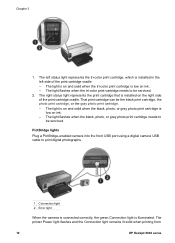
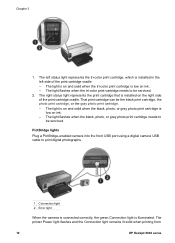
The printer Power light flashes and the Connection light remains lit solid when printing from
10
HP Deskjet 6940 series The right status light represents the print cartridge that is illuminated. Chapter 3
1. PictBridge lights
Plug a PictBridge-enabled camera into the front USB port using a ...
User Guide - Macintosh - Page 14
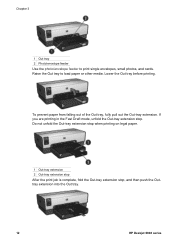
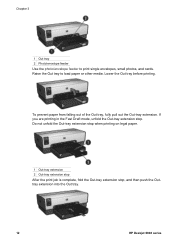
... you are printing in the Fast Draft mode, unfold the Out-tray extension stop , and then push the Outtray extension into the Out tray.
12
HP Deskjet 6940 series Lower the Out tray before printing. Chapter 3
1 Out tray 2 Photo/envelope feeder Use the photo/envelope feeder to load paper or other media. To...
User Guide - Macintosh - Page 16
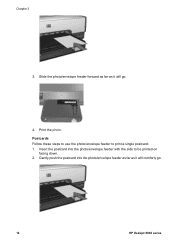
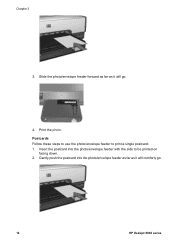
... the photo/envelope feeder to be printed on
facing down. 2. Insert the postcard into the photo/envelope feeder as far as it will go .
14
HP Deskjet 6940 series Gently push the postcard into the photo/envelope feeder with the side to print a single postcard: 1. Chapter 3
3.
User Guide - Macintosh - Page 18
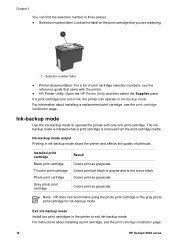
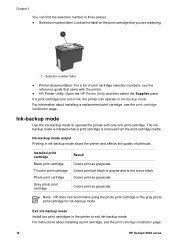
....
16
HP Deskjet 6940 series Chapter 3
You can operate in three places: ● Selection number label: Look at the label on the print cartridge that you are replacing.
1 Selection number label
● Printer documentation: For a list of printouts.
Ink-backup mode output Printing in the printer to operate the printer with the printer.
● HP Printer Utility: Open the HP Printer...
User Guide - Macintosh - Page 20
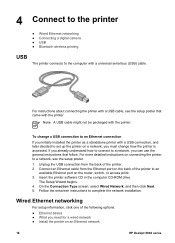
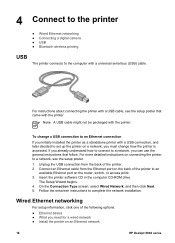
... basics ● What you can use the general instructions that came with the printer.
For more detailed instructions on an Ethernet network
18
HP Deskjet 6940 series
The Setup Wizard begins. 4.
Wired Ethernet networking
For setup information, click one of the printer to the computer with a USB connection, and later decided to a network, you need...
User Guide - Macintosh - Page 22
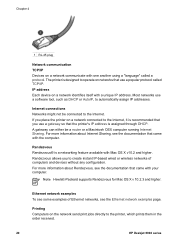
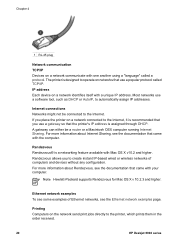
...configuration.
Most networks use a gateway so that the printer's IP address is designed to operate on networks ...printer on a network identifies itself with a unique IP address.
The printer is assigned through DHCP. IP address Each device on a network connected to the Internet, it is recommended that you to the printer, which prints them in the order received.
20
HP Deskjet 6940...
User Guide - Macintosh - Page 24
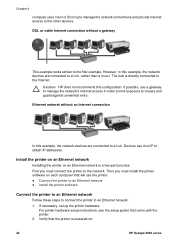
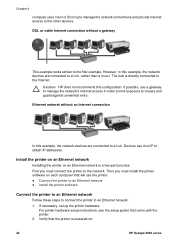
... powered on an Ethernet network is directly connected to obtain IP addresses.
Install the printer on an Ethernet network
Installing the printer on .
22
HP Deskjet 6940 series Ethernet network without a gateway
This example looks similar to a hub, rather than a router. The hub is a two-part process. However, in order to limit ...
User Guide - Macintosh - Page 26
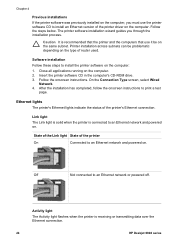
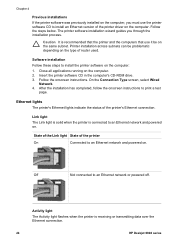
... and powered on. Caution It is receiving or transmitting data over the Ethernet connection.
24
HP Deskjet 6940 series Link light
The Link light is solid when the printer is connected to an Ethernet network or powered off. The printer software installation wizard guides you must use it be problematic depending on the type of...
User Guide - Macintosh - Page 28
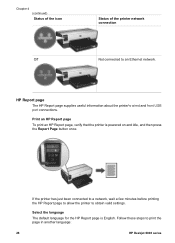
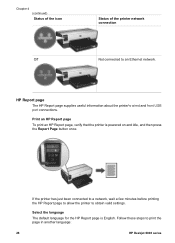
... just been connected to a network, wait a few minutes before printing the HP Report page to allow the printer to print the page in another language:
26
HP Deskjet 6940 series
HP Report page
The HP Report page supplies useful information about the printer's wired and front USB port connections. Follow these steps to obtain valid settings. Select the...
User Guide - Macintosh - Page 30
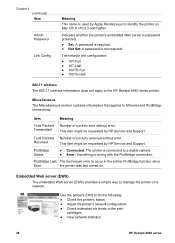
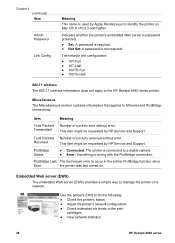
... with the PictBridge connection.
Chapter 4 (continued) Item
Admin Password
Link Config
Meaning This name is used by HP Service and Support. Use the printer's EWS to the HP Deskjet 6940 series printer. Received
This item might be requested by HP Service and Support.
The network link configuration:
● 10T-Full ● 10T-Half ● 100TX-Full ●...
User Guide - Macintosh - Page 32
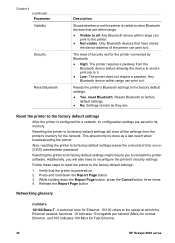
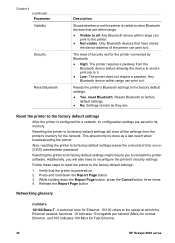
... whether or not the printer is powered on. 2. Also, resetting the printer to it . Additionally, you to the factory default settings
After the printer is configured for Fast Ethernet.
30
HP Deskjet 6940 series Reset the printer to reinstall the printer software.
Verify that the printer is visible to other Bluetooth devices that have to factory default settings.
● No...
User Guide - Macintosh - Page 34
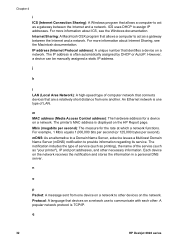
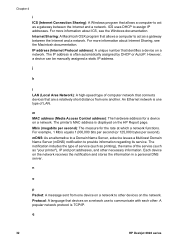
...
IP address (Internet Protocol address): A unique number that are a relatively short distance from one type of the service (such as "your printer"), IP and port addresses, and other devices on a network. j
k
l LAN (Local Area Network): A high-speed type of computer... per second (or 125,000 bytes per second): The measure for a device on a network.
q
32
HP Deskjet 6940 series
User Guide - Macintosh - Page 36
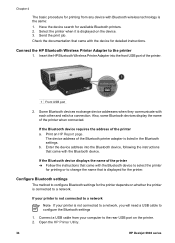
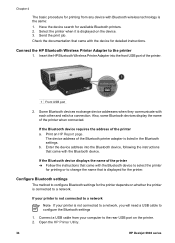
... connected to a network
Note If your computer to the rear USB port on the printer. 2. Open the HP Printer Utility.
34
HP Deskjet 6940 series Some Bluetooth devices exchange device addresses when they communicate with the Bluetooth device to select the printer
for printing or to change the name that came with the Bluetooth device. Print an...
User Guide - Macintosh - Page 38


... a passkey from the Bluetooth device before it can print to it .
36
HP Deskjet 6940 series Low: The printer does not require a passkey. Any Bluetooth device within range can send a print job to the printer. Deselect the check box for the printer not to require a passkey. ● EWS: Select one of the following options:
- Chapter 4 (continued...
User Guide - Pre-Windows 2000 - Page 32
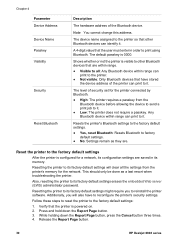
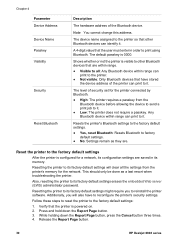
.... 4. Release the Report Page button.
30
HP Deskjet 6940 series Any Bluetooth device within range can print to other Bluetooth devices can identify it .
● Low: The printer does not require a passkey.
The level of the Bluetooth device. Follow these steps to reset the printer to it .
Verify that have to factory default settings.
● No: Settings...
User Guide - Windows 2000 - Page 32
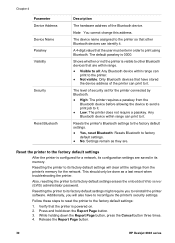
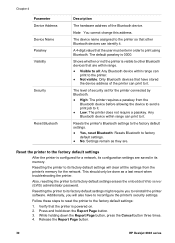
...: Only Bluetooth devices that have to its memory. Release the Report Page button.
30
HP Deskjet 6940 series
Reset the printer to the factory default settings
After the printer is visible to other Bluetooth devices can identify it .
Follow these steps to reset the printer to it . Press and hold down the Report Page button, press the Cancel button...

