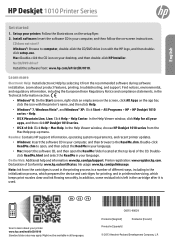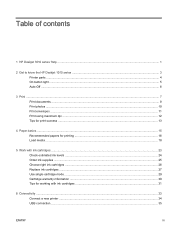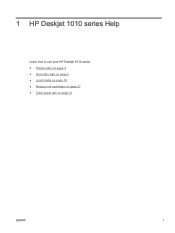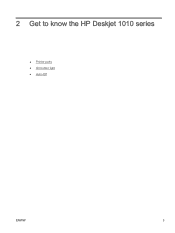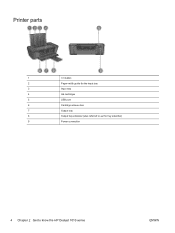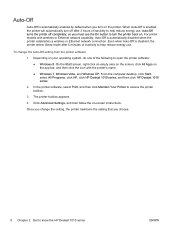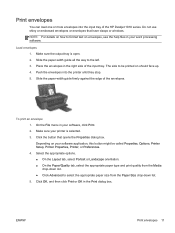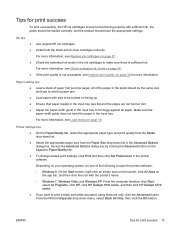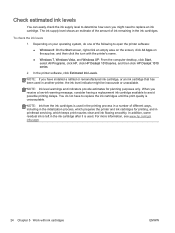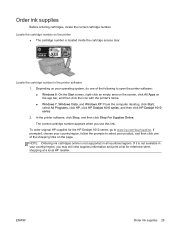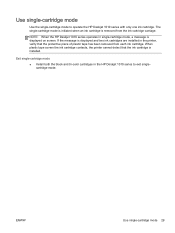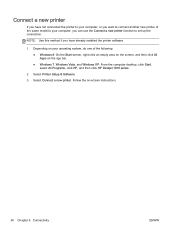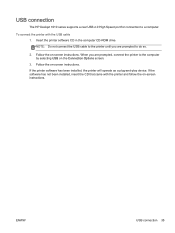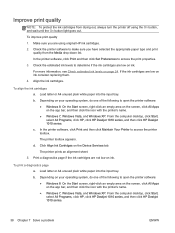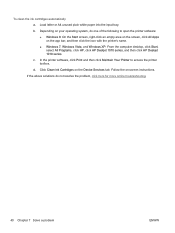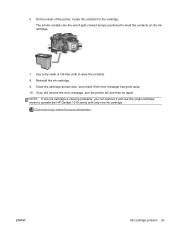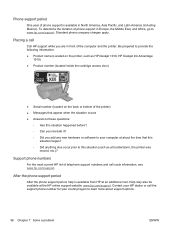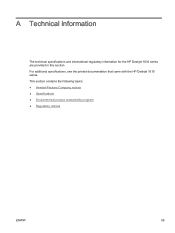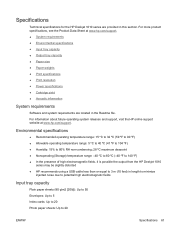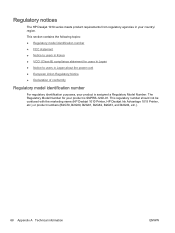HP Deskjet 1010 Support Question
Find answers below for this question about HP Deskjet 1010.Need a HP Deskjet 1010 manual? We have 3 online manuals for this item!
Question posted by esterteray on September 24th, 2015
Unable To Print My Hp Deskjet Though Its New
Current Answers
Answer #1: Posted by techyagent on September 24th, 2015 9:40 PM
1.Click Start button on the Computer .
2.then click on Control Panel .
3.then Printers and Faxes
4.On top-left, click on Add a Printer
5.Click on Add a Local Printer
6.Then while "Use an Existing port" is selected , select "Virtual USB port ... " then click Next
7.from the Manufacturer list, select HP, and then under Printers list select Deskjet 1010" , then Click next and complete the wizard
Now try printing . It should work.
Thanks
Techygirl