HP Deskjet 6940 Support Question
Find answers below for this question about HP Deskjet 6940.Need a HP Deskjet 6940 manual? We have 7 online manuals for this item!
Question posted by prozatony on February 8th, 2014
How To Clean Printheads Hp Deskjet 6940
The person who posted this question about this HP product did not include a detailed explanation. Please use the "Request More Information" button to the right if more details would help you to answer this question.
Current Answers
There are currently no answers that have been posted for this question.
Be the first to post an answer! Remember that you can earn up to 1,100 points for every answer you submit. The better the quality of your answer, the better chance it has to be accepted.
Be the first to post an answer! Remember that you can earn up to 1,100 points for every answer you submit. The better the quality of your answer, the better chance it has to be accepted.
Related HP Deskjet 6940 Manual Pages
User Guide - Macintosh - Page 4
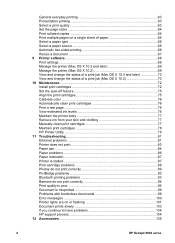
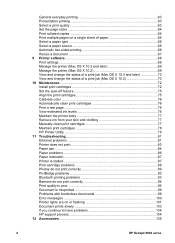
... the printer body 77 Remove ink from your skin and clothing 77 Manually clean print cartridges 77 Maintain print cartridges 78 HP Printer Utility 79 11 Troubleshooting 81 Ethernet problems 81 Printer does... 100 Printer lights are on or flashing 101 Document prints slowly 103 If you continue to have problems 104 HP support process 104 12 Accessories...105
2
HP Deskjet 6940 series
User Guide - Macintosh - Page 74
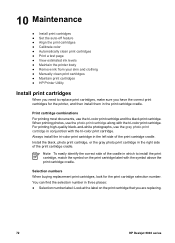
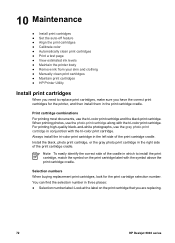
... cradle.
Selection numbers When buying replacement print cartridges, look for the printer, and then install them in the left side of the print cartridge...clean print cartridges ● Maintain print cartridges ● HP Printer Utility
Install print cartridges
When you need to install the print cartridge, match the symbol on the print cartridge that you are replacing.
72
HP Deskjet 6940...
User Guide - Macintosh - Page 78


... print cartridges might need to view the estimated ink levels of the cartridge. Open the HP Printer Utility. 4. Click Clean the Print Cartridges. 3. View estimated ink levels
Follow these instructions to clean the print cartridges automatically: 1. Click Estimated Ink Levels.
76
HP Deskjet 6940 series Load Letter or A4 plain, white paper in the In tray. 2. Click...
User Guide - Macintosh - Page 80
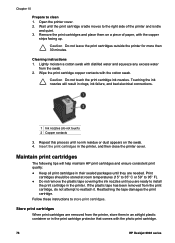
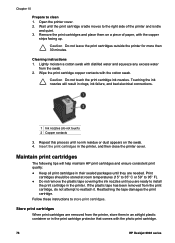
...
HP Deskjet 6940 series Caution Do not touch the print cartridge ink nozzles.
Store print cartridges
When print cartridges are removed from the printer,...clean 1. Reattaching the tape damages the print cartridge.
Cleaning instructions 1. Touching the ink nozzles will help maintain HP print cartridges and ensure consistent print quality: ● Keep all print cartridges in the printer...
User Guide - Macintosh - Page 82
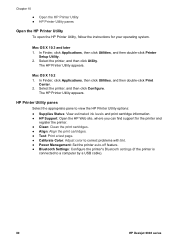
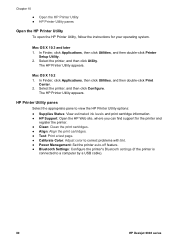
...; Clean: Clean the print cartridges. ● Align: Align the print cartridges. ● Test: Print a test page. ● Calibrate Color: Adjust color to correct problems with tint. ● Power Management: Set the printer auto-off feature. ● Bluetooth Settings: Configure the printer's Bluetooth settings (if the printer is
connected to a computer by a USB cable).
80
HP Deskjet 6940 series...
User Guide - Macintosh - Page 90
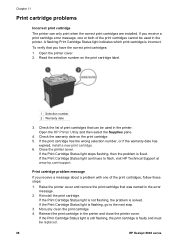
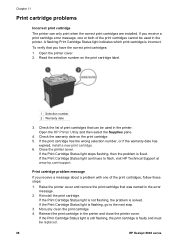
..., then the problem is faulty and must be replaced.
88
HP Deskjet 6940 series Reinstall the print cartridge. Reinsert the print cartridge in the error message.
2. Open the printer cover. 2. Check the list of print cartridges that you have the correct print cartridges: 1. Close the printer cover. Print cartridge problem message
If you receive a print...
User Guide - Macintosh - Page 92
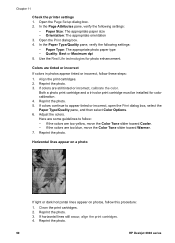
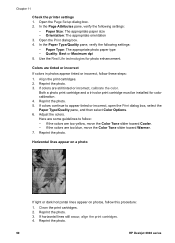
...printer settings 1. Quality: Best or Maximum dpi 5. Reprint the photo. 5. Reprint the photo. Reprint the photo. 3. If horizontal lines still occur, align the print cartridges. 4. Reprint the photo.
90
HP Deskjet 6940...If the colors are too yellow, move the Color Tone slider toward Cooler. - Clean the print cartridges. 2. In the Paper Type/Quality pane, verify the following settings...
User Guide - Macintosh - Page 96
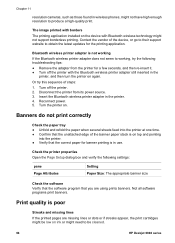
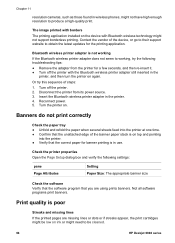
..., the print cartridges might be low on ink or might need to be cleaned.
94
HP Deskjet 6940 series The image printed with the Bluetooth wireless printer adapter still inserted in the
printer, and then turn the printer on top and pointing
into the printer at one time. ● Confirm that the unattached edge of the banner paper...
User Guide - Pre-Windows 2000 - Page 4
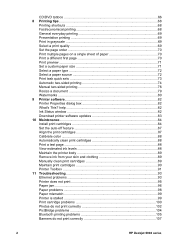
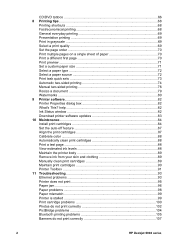
... not print 95 Paper jam ...96 Paper problems ...98 Paper mismatch ...99 Printer is stalled ...99 Print cartridge problems 100 Photos do not print correctly 102 PictBridge problems 104 Bluetooth printing problems 105 Banners do not print correctly 107
2
HP Deskjet 6940 series CD/DVD tattoos ...66 8 Printing tips...68
Printing shortcuts 68 Fast...
User Guide - Pre-Windows 2000 - Page 86
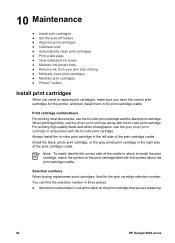
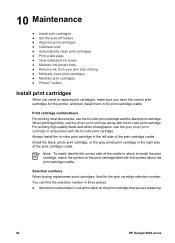
... ● Maintain the printer body ● Remove ink from your skin and clothing ● Manually clean print cartridges ● Maintain print cartridges ● Printer Toolbox
Install print cartridges
...printer, and then install them in the print cartridge cradle.
You can find the selection number in which to replace print cartridges, make sure you are replacing.
84
HP Deskjet 6940...
User Guide - Pre-Windows 2000 - Page 90
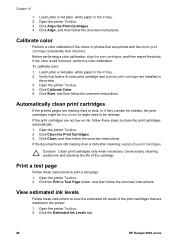
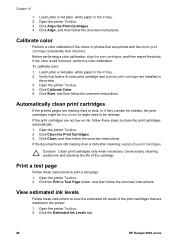
... consistently look incorrect. Click the Print a Test Page button, and then follow the onscreen instructions. Open the printer Toolbox. 2. Open the printer Toolbox. 4. Open the printer Toolbox. 2. Click the Estimated Ink Levels tab.
88
HP Deskjet 6940 series Automatically clean print cartridges
If the printed pages are installed in photos that are missing lines or dots, or...
User Guide - Pre-Windows 2000 - Page 92
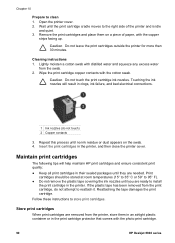
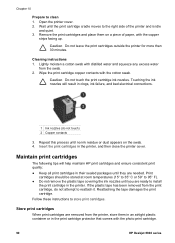
...printer. Open the printer cover. 2. Lightly moisten a cotton swab with the photo print cartridge.
90
HP Deskjet 6940 series Maintain print cartridges
The following tips will result in the printer, and then close the printer... a piece of the printer and is idle
and quiet. 3. Cleaning instructions 1. Repeat this process until the print cartridge cradle moves to clean 1. Caution Do not ...
User Guide - Windows 2000 - Page 4
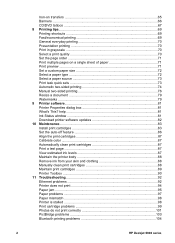
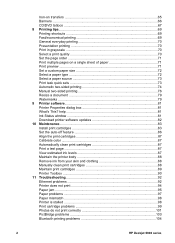
... Manually clean print cartridges 88 Maintain print cartridges 89 Printer Toolbox ...90 11 Troubleshooting 92 Ethernet problems 92 Printer does not print 94 Paper jam ...95 Paper problems ...97 Paper mismatch ...98 Printer is stalled ...98 Print cartridge problems 99 Photos do not print correctly 101 PictBridge problems 103 Bluetooth printing problems 104
2
HP Deskjet 6940 series...
User Guide - Windows 2000 - Page 90


...
Be careful not to remove ink from the exterior of the printer. Chapter 10
1. To remove smudges, stains, or dried ink from your hands or clothing as you clean.
88
HP Deskjet 6940 series
Click the Estimated Ink Levels tab.
Manually clean print cartridges
If the printer is normal when the cradle moves back and forth. Open...
User Guide - Windows 2000 - Page 92
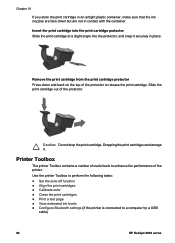
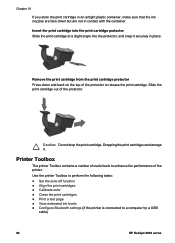
...the performance of the printer. Caution Do not ...printer Toolbox to perform the following tasks:
● Set the auto-off function ● Align the print cartridges ● Calibrate color ● Clean the print cartridges ● Print a test page ● View estimated ink levels ● Configure Bluetooth settings (if the printer is connected to a computer by a USB
cable)
90
HP Deskjet 6940...
User Guide - Windows 2000 - Page 102
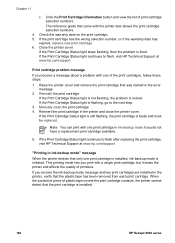
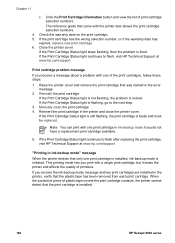
... flashing, then the problem is installed.
100
HP Deskjet 6940 series Raise the printer cover and remove the print cartridge that was named in ink-backup mode if you receive the ink-backup mode message and two print cartridges are installed in the printer and close the printer cover.
When the protective piece of printouts. If...
User Guide - Windows 2000 - Page 104


... the photo. 6. If colors continue to appear tinted or incorrect, open the Printer Properties dialog
box, click the Color tab, and then click the Advanced Color ... dark horizontal lines appear on the edges of a photo
102
HP Deskjet 6940 series Reprint the photo. Adjust the colors by using the Advanced Color Settings dialog box. Clean the print cartridges. 2. Part of the photo is faded If...
User Guide - Windows 2000 - Page 108
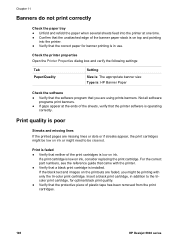
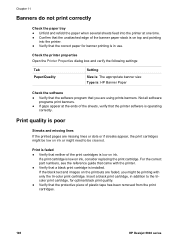
... of the print cartridges is : HP Banner Paper
Check the software ● Verify that the software program that you might be cleaned. If a print cartridge is low...HP Deskjet 6940 series Not all software
programs print banners. ● If gaps appear at one time. ● Confirm that the unattached edge of the banner paper stack is on ink or might be low on top and pointing
into the printer...
User Guide - Windows 2000 - Page 112
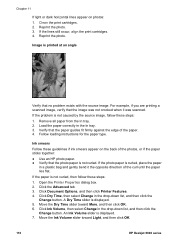
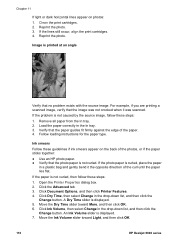
...appear on photos: 1. Click the Advanced tab. 3. Click Document Options, and then click Printer Features. 4. Clean the print cartridges. 2. Remove all paper from the In tray. 2. Click Dry Time,... edge of the paper. 4. Open the Printer Properties dialog box. 2. Move the Dry Time slider toward Light, and then click OK.
110
HP Deskjet 6940 series
If the photo paper is displayed....
User Guide - Windows 2000 - Page 118
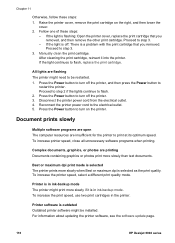
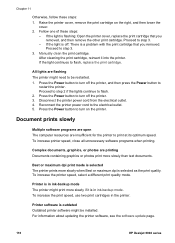
.... Best or maximum dpi print mode is selected The printer prints more slowly if it into the printer. To increase the print speed, use two print cartridges in ink-backup mode. For information about updating the printer software, see the software update page.
116
HP Deskjet 6940 series Chapter 11
Otherwise, follow these steps:
- Proceed to...
Similar Questions
How To Clean Printhead Hp Officejet 7000 Wide Format
(Posted by spel 10 years ago)

