HP Deskjet 2510 Support Question
Find answers below for this question about HP Deskjet 2510.Need a HP Deskjet 2510 manual? We have 1 online manual for this item!
Question posted by venusgaldo on February 18th, 2017
Hp Deskjet 2510 All-in-one Series Scanner
solution for my HP Deskjet 2510 ALL-IN-ONE series scanner output in this pc is very poor . . . .
Current Answers
There are currently no answers that have been posted for this question.
Be the first to post an answer! Remember that you can earn up to 1,100 points for every answer you submit. The better the quality of your answer, the better chance it has to be accepted.
Be the first to post an answer! Remember that you can earn up to 1,100 points for every answer you submit. The better the quality of your answer, the better chance it has to be accepted.
Related HP Deskjet 2510 Manual Pages
User Guide - Page 3


Contents
1 How Do I?...3 2 Get to know the HP Deskjet 2510
Printer parts...5 Control panel features...6 Status lights...6 3 Print Print documents...9 Print ...Solve a problem Improve print quality...31 Clear a paper jam...32 Unable to print...34 HP support...37 9 Technical information Notice...39 Specifications...39 Environmental product stewardship program...41 Regulatory notices...45 Index...49
1
User Guide - Page 7
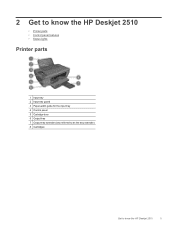
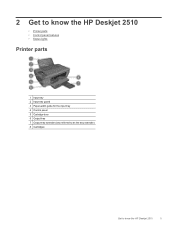
2 Get to know the HP Deskjet 2510
• Printer parts • Control panel features • Status lights
Printer parts
1 Input tray 2 Input tray guard 3 Paper-width guide for the input tray 4 Control panel 5 Cartridge door 6 Output tray 7 Output tray extender (also referred to as the tray extender) 8 Cartridges
Get to know the HP Deskjet 2510
5
User Guide - Page 8


... errors that requires your attention. 9 Control panel display: Indicates the number of inactivity to do.
Cause and solution
Output tray closed when printing is processing a job, the power light will be lit. See Status lights for more...off , a minimal amount of copies (up to know the HP Deskjet 2510
Status lights
When the product is still used. When the product is attempted.
User Guide - Page 10


...
Identify a defective cartridge.
• If print quality is poor, consider replacing the
cartridge.
Wait a minute, plug power cord back in an error state.
Reset printer. 1. Blinking ink level icon indicates that you see a message on your computer
screen, refer to know the HP Deskjet 2510 Both ink level icons and ink drop icon are...
User Guide - Page 12


... HP Deskjet 2510.
NOTE: If the photo paper you are on top. Depending on photo paper 1. NOTE: For maximum dpi resolution, go to the Advanced tab and select Yes from the Paper/Output .../Quality tab and select Photo Paper, Best Quality from the output tray. See Load media for more information. 3. Make sure the output tray is the selected printer. 5. Make sure the product ...
User Guide - Page 14


.... • On the Advanced tab, and select the appropriate paper size from the output tray.
You do not apply to copying or scanning. • You can also access the Printer Software by clicking Start > Programs > HP > HP Deskjet 2510 series > HP Deskjet 2510 series
Notes • Genuine HP ink cartridges are designed and tested with the blank side facing up. Click...
User Guide - Page 17


... water,
smears, fingerprints, and humidity. glossy or soft gloss (satin matte). HP Brochure Paper or HP Superior Inkjet Paper • These papers are independently tested to a store-processed...It is available in the HP Deskjet 2510, including letter or A4 paper, photo paper, transparencies, and envelopes. They are printing. HP Premium Presentation Paper or HP Professional Paper • These ...
User Guide - Page 18


... make your product, and then click one of the HP Web site are the ideal solution for creating custom Tshirts from your digital photos. Original HP inks and HP Advanced Photo Paper have been designed to work together so your HP Deskjet 2510.
Load full-size paper a. To order HP papers and other everyday documents. If prompted, choose...
User Guide - Page 24


Start copy. Press either Start Copy Black or Start Copy Color.
Scan to a computer
NOTE: To scan to a computer, the HP Deskjet 2510 and computer must be connected and turned on product.
Lift lid on . ▲ To scan to enlarge or reduce the original. Load original print side ...
User Guide - Page 25


Start the scan job by clicking Start > Programs > HP > HP Deskjet 2510 series > HP Deskjet 2510 series Select Scan a Document or Photo.
Start scan.
b. NOTE: You can select onscreen. Tips for copy success
23 Click the HP Deskjet 2510 series desktop icon to open the Printer Software. Close lid. You will see scan options that you can also access the Printer Software by either...
User Guide - Page 27


...-cartridge mode • Cartridge warranty information
Check the estimated ink levels
You can also access the Printer Software by clicking Start > Programs > HP > HP Deskjet 2510 series > HP Deskjet 2510 series
2. For more information, see www.hp.com/go/inkusage. NOTE: 1 If you receive a low-ink warning message, consider having a replacement cartridge available to replace the cartridges until...
User Guide - Page 28


NOTE: You can also access the Printer Software by clicking Start > Programs > HP > HP Deskjet 2510 series > HP Deskjet 2510 series
2. The correct cartridge number will be automatically displayed when you easily produce great results, time after time. If it from slot.
26
Work with HP printers to center of the shopping links on the page. Wait for print carriage to...
User Guide - Page 30


NOTE: When the HP Deskjet 2510 operates in its designated HP printing device. When plastic tape covers the print cartridge contacts, the product cannot detect that the protective piece of the HP Limited Warranty Statement for the printer, see the printed documentation that have been refilled, remanufactured, refurbished, misused, or tampered with only one print cartridge. Related...
User Guide - Page 31


... operate as a plug and play device. If the software has not been installed, insert the CD that came with a
USB cable.
Connect a new printer 1. Follow the onscreen instructions. Connectivity
29 7 Connectivity
• USB Connection (non-network connection) • Connect a new printer
USB Connection (non-network connection)
The HP Deskjet 2510 supports a rear USB 2.0 High...
User Guide - Page 33


... a new cartridge. The HP All-in portions of the glass. a. Click the Device Services tab. The product ... letter or A4 unused plain white paper into the input tray. The HP Deskjet 2510 series Toolbox appears. d. g. Print a diagnostics page if the cartridges are low...Aligning the cartridges ensures high-quality output. Make sure you are using genuine HP cartridges. 2. c. Load letter or...
User Guide - Page 34


...plain white paper into the input tray. Press the cancel button to try to access the HP
Deskjet 2510 series Toolbox. Clean the print cartridges automatically, if the diagnostic page shows steaks or missing portions ... and black boxes. If the above solutions do not resolve the problem, click here for more online troubleshooting.
c. Click the Device Services tab. To clean the cartridges ...
User Guide - Page 39


... are available when you can enjoy quicker service, more information.
Call HP support. This section contains the following information: • Product name (located on product, such as HP Deskjet 2510, HP Deskjet Ink Advantage 2515, etc.) • Product number (located inside the cartridge access door)
HP support
37 If you did not register your printer while installing...
User Guide - Page 42


... supported media sizes, see the scanner software. • Color: 24-bit color, 8-bit grayscale (256 levels of gray) • Maximum scan size from the HP Deskjet 2510 may be
slightly distorted • HP recommends using a USB cable less...a complete list of high electromagnetic fields, it is possible the output from glass: 21.6 x 29.7 cm (8.5 x 11.7 inches)
Print resolution Draft mode • ...
User Guide - Page 45
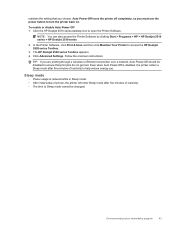
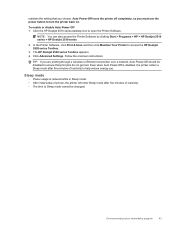
... instructions.
Environmental product stewardship program
43 Click the HP Deskjet 2510 series desktop icon to access the HP Deskjet 2520 series Toolbox.
3. To enable or disable Auto Power-Off 1.
NOTE: You can also access the Printer Software by clicking Start > Programs > HP > HP Deskjet 2510 series > HP Deskjet 2510 series
2.
In the Printer Software, click Print & Scan and...
User Guide - Page 47
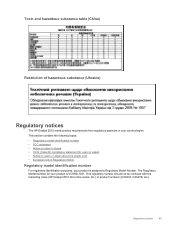
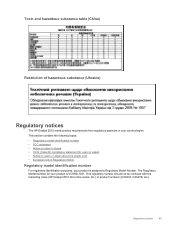
...assigned a Regulatory Model Number.
This regulatory number should not be confused with the marketing name (HP Deskjet 2510 All-in your product is VCVRA-1221. The Regulatory Model Number for users in Japan •... substance (Ukraine)
Regulatory notices
The HP Deskjet 2510 meets product requirements from regulatory agencies in -One series, etc.) or product numbers (CX027A, CX027B, etc.).
Similar Questions
How Can I Download A Scanner Software For My Hp Deskjet F2200 Series Scanner
work
work
(Posted by lupfcelay 9 years ago)
Scanner Output Always Balck And White Even After Choosing Color
The oritiginal photo is in color. Why is scanner output always balck and white even after choosing c...
The oritiginal photo is in color. Why is scanner output always balck and white even after choosing c...
(Posted by gitapon 9 years ago)
Hp Deskjet 2510
Hello, I recently changed my original hp cartdriges on my hp deskejet 2510 with refurbished 301 xl ...
Hello, I recently changed my original hp cartdriges on my hp deskejet 2510 with refurbished 301 xl ...
(Posted by gabegouveia 10 years ago)

