HP Deskjet 2510 Support Question
Find answers below for this question about HP Deskjet 2510.Need a HP Deskjet 2510 manual? We have 1 online manual for this item!
Question posted by ehrega on April 19th, 2014
Hp Deskjet 2510 How To Print With Black Ink Only
The person who posted this question about this HP product did not include a detailed explanation. Please use the "Request More Information" button to the right if more details would help you to answer this question.
Current Answers
There are currently no answers that have been posted for this question.
Be the first to post an answer! Remember that you can earn up to 1,100 points for every answer you submit. The better the quality of your answer, the better chance it has to be accepted.
Be the first to post an answer! Remember that you can earn up to 1,100 points for every answer you submit. The better the quality of your answer, the better chance it has to be accepted.
Related HP Deskjet 2510 Manual Pages
User Guide - Page 3


... to know the HP Deskjet 2510
Printer parts...5 Control panel features...6 Status lights...6 3 Print Print documents...9 Print photos...10 Print envelopes...10 Tips for print success...11 5 Copy and scan Copy documents or photos...21 Scan to a computer...22 Tips for copy success...23 Tips for scan success...24 6 Work with cartridges Check the estimated ink levels...25 Order...
User Guide - Page 7
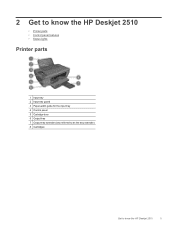
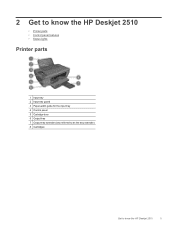
2 Get to know the HP Deskjet 2510
• Printer parts • Control panel features • Status lights
Printer parts
1 Input tray 2 Input tray guard 3 Paper-width guide for the input tray 4 Control panel 5 Cartridge door 6 Output tray 7 Output tray extender (also referred to as the tray extender) 8 Cartridges
Get to know the HP Deskjet 2510
5
User Guide - Page 8


...HP Deskjet 2510 Behavior Power light is blinking and attention light is enabled, the printer will automatically turn on . See Status lights for more information.
2 Scan: Initiates a front panel scan job after resolving print...6 Start Copy Black: Starts a black-and-white copy job. Acts as a resume button after two hours of copies, media error, ink level, and ink error.
Additional ...
User Guide - Page 10


...
• If print quality is poor, consider replacing the
cartridges. Both ink level icons and ink drop icon are blinking.
See
Identify a defective cartridge.
• If print quality is poor, ..., contact HP.
See Replace the cartridges. Unplug power cord. 3. Blinking ink level icon indicates that you see a message on your computer
screen, refer to know the HP Deskjet 2510 Wait ...
User Guide - Page 12


... more information. 3.
Chapter 3
NOTE: You can load one side. Click OK to print. After the even numbered pages of the HP Deskjet 2510.
Click the button that have been printed, remove the document from the input tray, and then load the photo paper print side up , and top of page down list. Click the Paper/Quality...
User Guide - Page 14


... to print. Return to the Pages to Print drop-down menu select Black Ink Only, then click the OK button. From the Print in the print driver only apply to printing, they do not apply to copying or scanning. • You can also access the Printer Software by clicking Start > Programs > HP > HP Deskjet 2510 series > HP Deskjet 2510 series
Notes • Genuine HP ink cartridges...
User Guide - Page 17


... papers for printing • Load media
Recommended papers for printing
If you want the best print quality, HP recommends using paper designed for less smearing, bolder blacks, and vivid...semi-gloss finish in the HP Deskjet 2510, including letter or A4 paper, photo paper, transparencies, and envelopes. It is acid-free. HP Bright White Inkjet Paper • HP Bright White Inkjet Paper ...
User Guide - Page 18


... with your HP Deskjet 2510.
It features ColorLok Technology for creating custom Tshirts from your product, and then click one of photos or multiple prints to save you time and take the guesswork out of the HP Web site are long lasting and vivid, print after print.
HP Office Paper • HP Office Paper is a high-quality multifunction paper. If...
User Guide - Page 24


...
Copy and scan
Start copy.
Scan to a computer
NOTE: To scan to a computer, the HP Deskjet 2510 and computer must be connected and turned on. ▲ To scan to enlarge or reduce the original. Load original print side down on product. Chapter 5
Close lid. Load original. Press either Start Copy Black or Start Copy Color.
User Guide - Page 25


... your original print side down on the control panel or using the Printer Software. You will see scan options that you can also access the Printer Software by either pressing Scan on the right front corner of the glass.
Start the scan job by clicking Start > Programs > HP > HP Deskjet 2510 series > HP Deskjet 2510 series Select Scan...
User Guide - Page 27


... by clicking Start > Programs > HP > HP Deskjet 2510 series > HP Deskjet 2510 series
2. 6 Work with cartridges
25 NOTE: 2 Ink level warnings and indicators provide estimates for checking the detailed information about estimated ink level. In addition, some residual ink is used in printhead servicing, which prepares the product and cartridges for printing, and in another printer, the...
User Guide - Page 28


... Related topics • Order ink supplies
Replace the cartridges
To replace...HP > HP Deskjet 2510 series > HP Deskjet 2510 series
2. To order genuine HP supplies for print carriage to move to help you may still view supplies information and print a list for reference when shopping at a local HP reseller.
Click the HP Deskjet 2510 series desktop icon to www.hp.com/buy/supplies. Original HP...
User Guide - Page 30


... when the product is removed from the computer. Exit single-cartridge mode
Install two print cartridges in its designated HP printing device. Chapter 6
Use single-cartridge mode
Use the single-cartridge mode to exit single-cartridge mode. The single-cartridge mode is initiated when a print cartridge is used in the HP Deskjet 2510 to operate the HP Deskjet 2510 with cartridges
User Guide - Page 31


... instructions for information on connecting to do so. Follow the onscreen instructions. Connectivity
29
Select HP Deskjet 2510 All-in-One series. 3. Select Connect a new printer. To connect the product with the...cable to the product until you are prompted to a computer with the device and follow the onscreen instructions. If the printer software has been installed, the printer will operate as...
User Guide - Page 33


... cartridges are not low on ink consider replacing them. 4. b. Click the Device Reports tab.
Press the Start Copy Black button. To print a diagnostics page a. d. Load letter or A4 unused plain white paper into the input tray. Click Print Diagnostic Information to access the HP
Deskjet 2510 series Toolbox. Align the printer cartridges. The HP All-in portions of the...
User Guide - Page 34


... paper gently out of the color and black boxes. c. Load letter or A4 unused plain white paper into the input tray. To clear a paper jam 1.
d. Follow the onscreen instructions. In the Printer Software, click Print & Scan and then click Maintain Your Printer to access the HP
Deskjet 2510 series Toolbox.
Click the Device Services tab. Chapter 8
6.
User Guide - Page 39


.... Standard phone company charges apply. This section contains the following information: • Product name (located on product, such as HP Deskjet 2510, HP Deskjet Ink Advantage 2515, etc.) • Product number (located inside the cartridge access door)
HP support
37
If you did not register your printer while installing the software, you have a problem, follow these steps...
User Guide - Page 41


... are provided in this section. Technical information
39 For more technical specifications, see the printed documentation that came with the HP Deskjet 2510.
9 Technical information
The technical specifications and international regulatory information for the HP Deskjet 2510 are provided in this section. This section contains the following topics:
• System requirements •...
User Guide - Page 42


... inches)
Print resolution Draft mode • Color Input/Black Render: 300x300dpi • Output (Black/Color): Automatic
Normal mode • Color Input/Black Render: 600x300dpi • Output (Black/Color): Automatic...8226; In the presence of gray) • Maximum scan size from the HP Deskjet 2510 may be
slightly distorted • HP recommends using a USB cable less than or equal to 3 m (10 ...
User Guide - Page 45
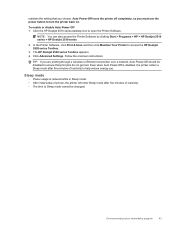
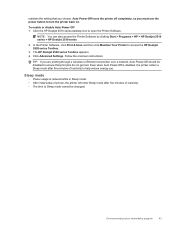
NOTE: You can also access the Printer Software by clicking Start > Programs > HP > HP Deskjet 2510 series > HP Deskjet 2510 series
2.
TIP: If you are printing through a wireless or Ethernet connection over a network, Auto Power-Off should be changed. Even when Auto Power-Off is reduced while in Sleep mode. • ...
Similar Questions
Hp Deskjet 2510 All-in-one Series Scanner
solution for my HP Deskjet 2510 ALL-IN-ONE series scanner output in this pc is very poor . . . .
solution for my HP Deskjet 2510 ALL-IN-ONE series scanner output in this pc is very poor . . . .
(Posted by venusgaldo 7 years ago)
Hp Deskjet 2510
Hello, I recently changed my original hp cartdriges on my hp deskejet 2510 with refurbished 301 xl ...
Hello, I recently changed my original hp cartdriges on my hp deskejet 2510 with refurbished 301 xl ...
(Posted by gabegouveia 11 years ago)

