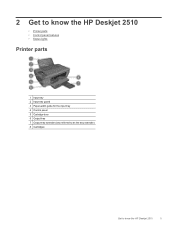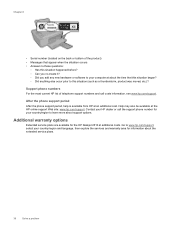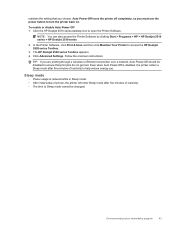HP Deskjet 2510 Support Question
Find answers below for this question about HP Deskjet 2510.Need a HP Deskjet 2510 manual? We have 1 online manual for this item!
Question posted by gabegouveia on April 19th, 2013
Hp Deskjet 2510
Hello,
I recently changed my original hp cartdriges on my hp deskejet 2510 with refurbished 301 xl cartdriges and the printer does not recognize the new cartdriges. can you help me?
Thanks
Gabe
Current Answers
Related HP Deskjet 2510 Manual Pages
Similar Questions
Hp Deskjet 2510 All-in-one Series Scanner
solution for my HP Deskjet 2510 ALL-IN-ONE series scanner output in this pc is very poor . . . .
solution for my HP Deskjet 2510 ALL-IN-ONE series scanner output in this pc is very poor . . . .
(Posted by venusgaldo 7 years ago)
Hp Officejet 4620 Won't Print Black Printer Is Recognizing The Black But Wont'
print
(Posted by tamaroxi 10 years ago)
New Pc Does Not Recognize New Hp All In One Printer
When I click on the HP Deskjet 2050 icon on desktop, I receive message that the series was not found...
When I click on the HP Deskjet 2050 icon on desktop, I receive message that the series was not found...
(Posted by jwkw 12 years ago)