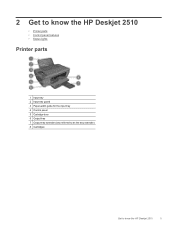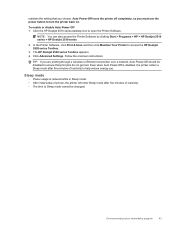HP Deskjet 2510 Support Question
Find answers below for this question about HP Deskjet 2510.Need a HP Deskjet 2510 manual? We have 1 online manual for this item!
Question posted by negibalbir1981 on November 8th, 2012
I Have A Printer Deskjet2510 Series How Can I Scan
The person who posted this question about this HP product did not include a detailed explanation. Please use the "Request More Information" button to the right if more details would help you to answer this question.
Current Answers
Related HP Deskjet 2510 Manual Pages
Similar Questions
My Printer Not A Scan And Photostate
my printer not a scan and photostate plz tell me that wh't problem my printer and it's soloutions.
my printer not a scan and photostate plz tell me that wh't problem my printer and it's soloutions.
(Posted by rajnirajput153 9 years ago)
Wireless Connection.
I just recently bought a Deskjet 2510 all in one series, i thought this model was wireless, but appa...
I just recently bought a Deskjet 2510 all in one series, i thought this model was wireless, but appa...
(Posted by ian26 11 years ago)
Hp Photosmart All-in-one Printer - B010 Series ..
i can't scan by using HP Photosmart All-in-One Printer - B010 series.. but i can printing .. please ...
i can't scan by using HP Photosmart All-in-One Printer - B010 series.. but i can printing .. please ...
(Posted by snowwhite143 12 years ago)