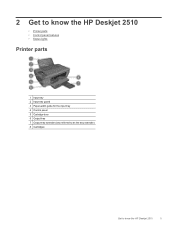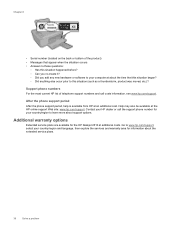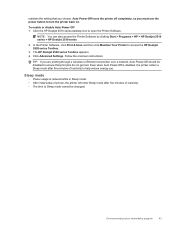HP Deskjet 2510 Support Question
Find answers below for this question about HP Deskjet 2510.Need a HP Deskjet 2510 manual? We have 1 online manual for this item!
Question posted by ian26 on April 5th, 2013
Wireless Connection.
Current Answers
Answer #1: Posted by tintinb on April 5th, 2013 4:10 PM
https://www.cnet.com/products/hp-deskjet-2510-all-in-one-multifunction-printer-color-series/
If you have more questions, please don't hesitate to ask here at HelpOwl. Experts here are always willing to answer your questions to the best of our knowledge and expertise.
Regards,
Tintin
Related HP Deskjet 2510 Manual Pages
Similar Questions
How shall I be able to use the coloured advantage inks, for the HP Deskjet 3520 series, please? Plea...
The part that supports the paper in the printer has broken, can I get the part replaced? The printe...