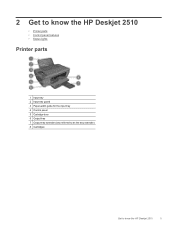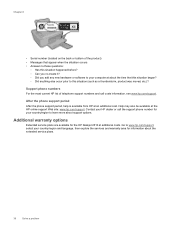HP Deskjet 2510 Support Question
Find answers below for this question about HP Deskjet 2510.Need a HP Deskjet 2510 manual? We have 1 online manual for this item!
Question posted by newtssflor on March 24th, 2014
Does Hp Deskjet 2510 Come With Usb Cable
The person who posted this question about this HP product did not include a detailed explanation. Please use the "Request More Information" button to the right if more details would help you to answer this question.
Current Answers
Related HP Deskjet 2510 Manual Pages
Similar Questions
Hp Deskjet 2510 All-in-one Series Scanner
solution for my HP Deskjet 2510 ALL-IN-ONE series scanner output in this pc is very poor . . . .
solution for my HP Deskjet 2510 ALL-IN-ONE series scanner output in this pc is very poor . . . .
(Posted by venusgaldo 7 years ago)
Can Hp Photosmart 5510 Support Usb Cable Connection To Work
(Posted by timsuni 9 years ago)
Hp Deskjet 2510
Hello, I recently changed my original hp cartdriges on my hp deskejet 2510 with refurbished 301 xl ...
Hello, I recently changed my original hp cartdriges on my hp deskejet 2510 with refurbished 301 xl ...
(Posted by gabegouveia 10 years ago)
Want To Install Firmware On M5035 Hp Laserjet Printer Using Usb Cable
I want to install firmware on M5035 MFP Laserjet using USB clable directly to my notebook. Help me w...
I want to install firmware on M5035 MFP Laserjet using USB clable directly to my notebook. Help me w...
(Posted by DavidMaseko 13 years ago)