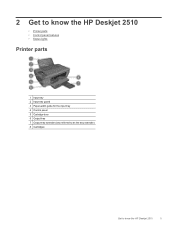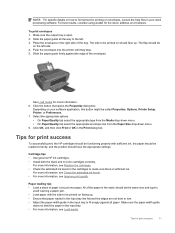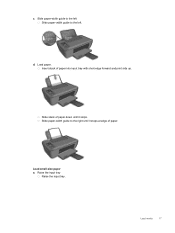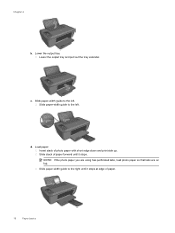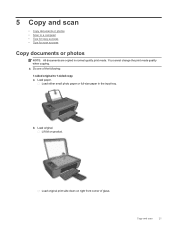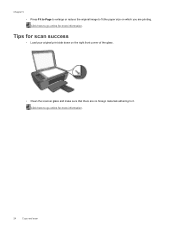HP Deskjet 2510 Support Question
Find answers below for this question about HP Deskjet 2510.Need a HP Deskjet 2510 manual? We have 1 online manual for this item!
Question posted by david92089 on April 14th, 2013
How Do You Print Both Sides Of The Paper
Current Answers
Answer #1: Posted by tintinb on April 15th, 2013 8:22 PM
https://www.cnet.com/products/hp-deskjet-2510-all-in-one-multifunction-printer-color-series/
If you have more questions, please don't hesitate to ask here at HelpOwl. Experts here are always willing to answer your questions to the best of our knowledge and expertise.
Regards,
Tintin
Related HP Deskjet 2510 Manual Pages
Similar Questions
Can a deskjet 1000 J110 printer print with only full color ink cartridge and empty black ink cartrid...