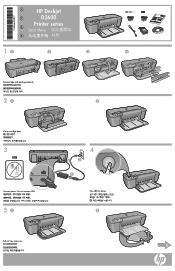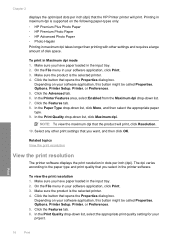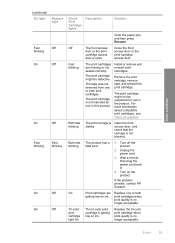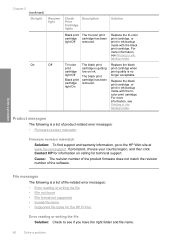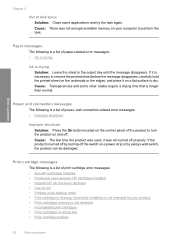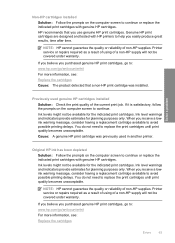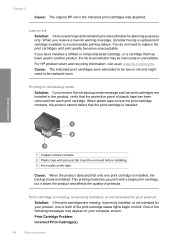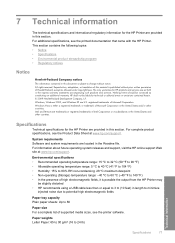HP D2660 Support Question
Find answers below for this question about HP D2660 - Deskjet Color Inkjet Printer.Need a HP D2660 manual? We have 5 online manuals for this item!
Question posted by Anonymous-76945 on September 30th, 2012
How To Reset The Hp D2660 Printer From Error Mode
The person who posted this question about this HP product did not include a detailed explanation. Please use the "Request More Information" button to the right if more details would help you to answer this question.
Current Answers
Related HP D2660 Manual Pages
Similar Questions
I Have An Hp D7260 Printer That Keeps Coming Up With The Photo Tray Error.
I have an HP D7260 printer that keeps coming up with the photo tray error. I have tried resetting th...
I have an HP D7260 printer that keeps coming up with the photo tray error. I have tried resetting th...
(Posted by prodiveserv 7 years ago)
How Do You Reset Hp 7760 Printer
(Posted by frado 9 years ago)
Free Installer For Hp D2660
how can i access free installer for HP D2660
how can i access free installer for HP D2660
(Posted by Anonymous-58975 12 years ago)