HP D2660 Support Question
Find answers below for this question about HP D2660 - Deskjet Color Inkjet Printer.Need a HP D2660 manual? We have 5 online manuals for this item!
Question posted by Anonymous-58975 on May 10th, 2012
Free Installer For Hp D2660
how can i access free installer for HP D2660
Current Answers
There are currently no answers that have been posted for this question.
Be the first to post an answer! Remember that you can earn up to 1,100 points for every answer you submit. The better the quality of your answer, the better chance it has to be accepted.
Be the first to post an answer! Remember that you can earn up to 1,100 points for every answer you submit. The better the quality of your answer, the better chance it has to be accepted.
Related HP D2660 Manual Pages
Setup Poster - Page 1
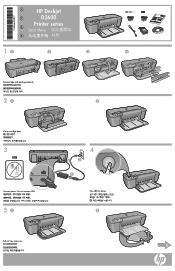
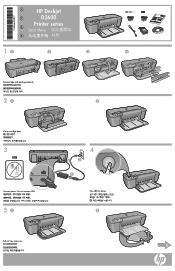
Do not connect USB USB USB USB
51
4
2
3
1
Press On button
2
Pull out tray extension.
6 KO
*CH366-90033* *CH366-90033*
*CH366-90033*
ZHCN
HP Deskjet D2600
Printer series
Start Here
ZHTW
EN
11
2
3
4
Remove tape and packing material
21
2
Close cartridge door
3
USB
Connect power.
User Guide - Page 13


... dialog box. 6.
Push the cards into the printer until they stop. 5. Open the Printer Properties dialog box. Push the paper into the printer until it stops. 4. Specify the following print settings:
• Print Quality: Best • Paper Type: Click More, and then select an appropriate HP inkjet paper. • Orientation: Portrait or Landscape • Size...
User Guide - Page 21


...with any inkjet printer. This section contains the following topics: Load media
Recommended papers for printing
If you want the best print quality, HP recommends ...free. It is a high-quality multifunction paper. HP Advanced Photo Paper This thick photo paper features an instant-dry finish for printing
19 HP Bright White Inkjet Paper HP Bright White Inkjet Paper delivers high-contrast colors...
User Guide - Page 22


... supplies, go to meet high standards of everyday documents. It is acid-free for printing and copying of reliability and print quality, and produce documents with crisp, vivid color, bolder blacks, and dry faster than ordinary plain papers. HP Premium Inkjet Transparency Film HP Premium Inkjet Transparency Film make your photos are independently tested to www...
User Guide - Page 25


...estimates for the ink cartridges appear. You do not have installed a refilled or remanufactured cartridge, or a cartridge that .... For more information, see www.hp.com/go/inkusage.
In the HP Solution Center, click Settings, point ...replacement cartridge available to Print Settings, and then click
Printer Toolbox. The Printer Toolbox appears. 2.
Related topics Order ink supplies
Check...
User Guide - Page 27


...
4. Make sure you have the following materials available: • Dry foam rubber swabs, lint-free cloth, or any soft material that are still faded after cleaning, manually clean the print cartridge ...cartridges before you out
of the product. 2. Do not leave a print cartridge outside the HP Printer for ink and debris buildup.
Wait until the print carriage is idle and silent, and ...
User Guide - Page 28
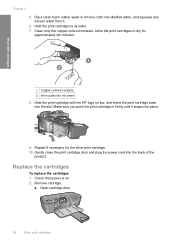
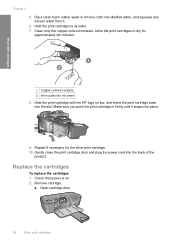
...HP logo on . 2. Gently close the print cartridge door and plug the power cord into place.
9. Check that power is on top, and insert the print cartridge back into the slot. Open cartridge door.
26
Work with cartridges
1 Copper-colored... copper-colored contacts. Repeat if necessary for
approximately ten minutes.
Remove cartridge. Dip a clean foam rubber swab or lint-free cloth into...
User Guide - Page 32


Solve a problem
30
Solve a problem Chapter 5
Placing a call
Call HP support while you are in front of the product) • Messages that ... this situation began? ◦ Did anything else occur prior to provide the following information: • Product name (HP Deskjet D2600 Printer series) • Serial number (located on the back or bottom of the computer and the product. Be prepared ...
User Guide - Page 34


.../support, select your computer. 4. Disconnect the USB cable from the computer. 2. Uninstall the software (if you have already installed it . 5. Solutions are available for the HP Printer at additional costs. Solve a problem
Chapter 5
HP dealer or call the support phone number for your country/region to do so, you must follow these steps:
Troubleshooting...
User Guide - Page 38


...with the installation. The registration screen does not appear
Solution: You can access the registration (Sign up now) screen from the Windows taskbar by the software installation screen, you...All Programs, HP, Deskjet D2600 series, Uninstall).
1. If an error occurs, you installed the software that the plug and play failed.
Do not simply delete the HP Printer application files from...
User Guide - Page 39
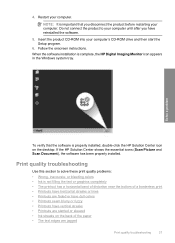
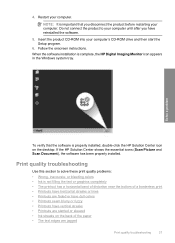
... streaks or lines • Printouts are faded or have dull colors • Printouts seem blurry or fuzzy • Printouts have reinstalled the software.
5.
If the HP Solution Center shows the essential icons (Scan Picture and Scan Document), the software has been properly installed. Follow the onscreen instructions.
Restart your computer's CD-ROM drive...
User Guide - Page 40


... cartridges. If the paper is not wrinkled. Try the following print quality problems, try the next solution. HP recommends that it is not wrinkled or too thick. • Load paper with HP printers to help . • Colors look different than what you want to print on the page.
Product service or repairs required as...
User Guide - Page 42


... screens, colors might appear differently than they do when printed on calling for service. In the Print Properties dialog box, click the Features tab, and then click Printer Services. ...your country/region, and then click Contact HP for information on paper. The Printer Toolbox appears. 4. Solution 8: Contact HP support Solution: Contact HP support for technical support. If this case...
User Guide - Page 45
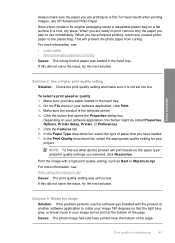
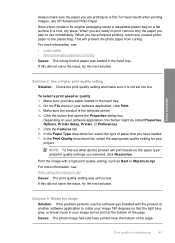
...
Solution: If the problem persists, use the software you installed with a high print quality setting, such as Best or Maximum dpi.
For best results when printing images, use HP Advanced Photo Paper. When you selected, click Resolution. For...in a cool, dry place. Depending on is the selected printer. 4. Click the Features tab. 6.
If this did not solve the issue, try the next solution.
User Guide - Page 48


...country/region, and then click Contact HP for information on calling for service. Printouts are faded or have dull colors
Try the following solutions if the colors in your printout are not as ...help you use genuine HP ink cartridges. Solve a problem
Chapter 5
4.
If this did not solve the issue, try the next solution. Cause: There was a problem with HP printers to be cleaned....
User Guide - Page 61
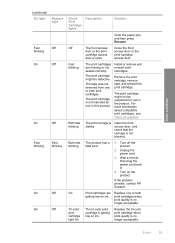
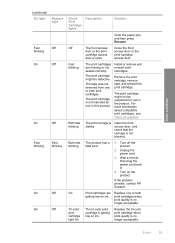
... defective.
Install or remove and reinsert print cartridges. Remove the print cartridge, remove tape, and reinsert the print cartridge.
Both fast blinking
The product has a fatal error.
1. Wait a minute, then plug the power cord back in the product. Turn on ink. If the problem persists, contact HP Support.
Off
The front access Close...
User Guide - Page 62
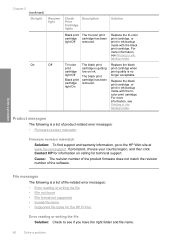
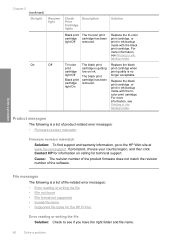
... is getting low on calling for the HP Printer
Error reading or writing the file Solution: Check to the HP Web site at www.hp.com/support. Chapter 5 (continued)
On... light
Resume light
On
Off
Check Print Cartridge lights
Description
Solution
Black print The tri-color print cartridge cartridge has been light Off removed. Tri-color...
User Guide - Page 63


Install the tri-color print cartridge.
File not found Solution: Close some applications and try the task...space
Borderless printing error Solution: Borderless printing cannot occur with only the black print cartridge installed, and a borderless print job was invalid. Supported file types for the HP Printer Refer to create a print preview file.
Solve a problem
Cause: The product software...
User Guide - Page 68


... socket.
Cause: The indicated print cartridges were installed incorrectly. TIP: Coffee filters are lint-free and work well for the tri-color print cartridge on the product and open the ...contaminants that will not come apart or leave fibers. Do not leave a print cartridge outside the HP Printer for ink and debris buildup. 5. Inspect the print cartridge contacts for more than 30 minutes.
4....
User Guide - Page 74
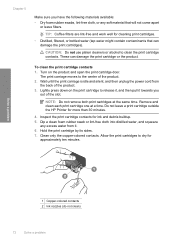
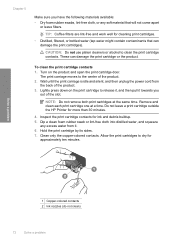
...cartridge outside the HP Printer for ink and debris buildup. 5. NOTE: Do not remove both print cartridges at a time. Hold the print cartridge by its sides. 7. Clean only the copper-colored contacts. CAUTION:...from it towards you have the following materials available: • Dry foam rubber swabs, lint-free cloth, or any excess water from
the back of the product. 2. Chapter 5
Make ...
Similar Questions
My Hp Deskjet 5650 Color Inkjet Printer Won't Print Black
(Posted by jedMart 10 years ago)
Hp Deskjet Color Inkjet Printer Driver
(Posted by kkljeyamurugan1995 11 years ago)
How To Reset The Hp D2660 Printer From Error Mode
(Posted by Anonymous-76945 11 years ago)

