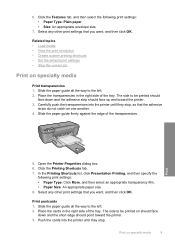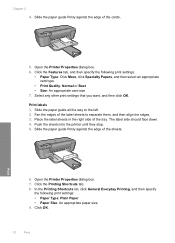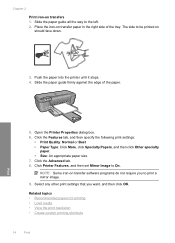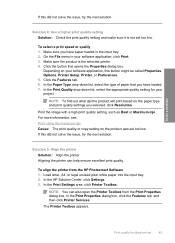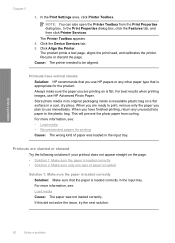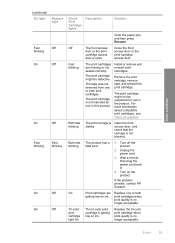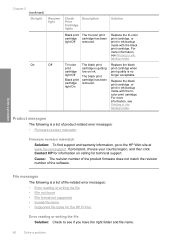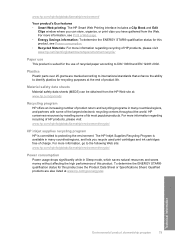HP D2660 Support Question
Find answers below for this question about HP D2660 - Deskjet Color Inkjet Printer.Need a HP D2660 manual? We have 5 online manuals for this item!
Question posted by tufhfEqu on July 14th, 2014
Hp D2660 Does Not Print
The person who posted this question about this HP product did not include a detailed explanation. Please use the "Request More Information" button to the right if more details would help you to answer this question.
Current Answers
Related HP D2660 Manual Pages
Similar Questions
Hp Cartridge 704 Printing Junk Data On Hp Deskjet Ink Adv 2060 K110 Printer .
HP Cartridge bite lack and wh704 printing junk data on HP Deskjet Ink Adv 2060 K110 printer .
HP Cartridge bite lack and wh704 printing junk data on HP Deskjet Ink Adv 2060 K110 printer .
(Posted by mayurap2002 6 years ago)
Why Is My Hp D2680 Not Printing In Color
(Posted by Resmur 9 years ago)
How To Reset The Hp D2660 Printer From Error Mode
(Posted by Anonymous-76945 11 years ago)
Free Installer For Hp D2660
how can i access free installer for HP D2660
how can i access free installer for HP D2660
(Posted by Anonymous-58975 11 years ago)