HP D2660 Support Question
Find answers below for this question about HP D2660 - Deskjet Color Inkjet Printer.Need a HP D2660 manual? We have 5 online manuals for this item!
Question posted by adnmrsm on June 2nd, 2014
How To Region Change Hp D2660
The person who posted this question about this HP product did not include a detailed explanation. Please use the "Request More Information" button to the right if more details would help you to answer this question.
Current Answers
There are currently no answers that have been posted for this question.
Be the first to post an answer! Remember that you can earn up to 1,100 points for every answer you submit. The better the quality of your answer, the better chance it has to be accepted.
Be the first to post an answer! Remember that you can earn up to 1,100 points for every answer you submit. The better the quality of your answer, the better chance it has to be accepted.
Related HP D2660 Manual Pages
Setup Poster - Page 1
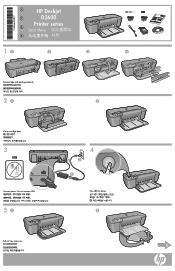
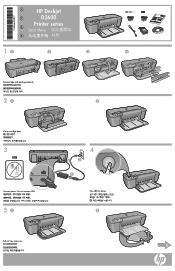
KO
*CH366-90033* *CH366-90033*
*CH366-90033*
ZHCN
HP Deskjet D2600
Printer series
Start Here
ZHTW
EN
11
2
3
4
Remove tape and packing material
21
2
Close cartridge door
3
USB
Connect power. Do not connect USB USB USB USB
51
4
2
3
1
Press On button
2
Pull out tray extension.
6
User Guide - Page 5


Get to know the HP Printer
1 Get to know the HP Printer
• Printer parts • Control panel features
Printer parts
1 Control panel 2 Paper-width guide 3 Paper tray 4 Paper tray extender (also referred to as the tray extender) 5 Paper stop 6 Cartridges 7 Front access door 8 Rear ...
User Guide - Page 13


...paper guide firmly against the edge of the paper.
5. Push the paper into the printer until it stops. 4. Slide the paper guide all the way to separate them, and then align... settings:
• Print Quality: Best • Paper Type: Click More, and then select an appropriate HP inkjet paper. • Orientation: Portrait or Landscape • Size: An appropriate paper size • Two-sided...
User Guide - Page 19


... of 10 x 15 cm
(4 x 6 inch) and 13 x 18 cm (5 x 7 inch) HP Photo Papers. • Paper-saving Printing: Print two-sided documents with mutliple pages on your own shortcuts for...settings for commonly used tasks. Click Save as is the selected printer. 3. The printing shortcut is the selected printer. 3. Make sure the product is , change them as and type a name for the following print tasks...
User Guide - Page 20
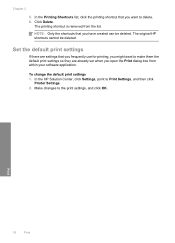
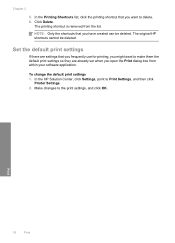
...
If there are already set when you open the Print dialog box from the list. Make changes to Print Settings, and then click
Printer Settings. 2.
NOTE: Only the shortcuts that you frequently use for printing, you have created ... are settings that you might want to delete. 6.
In the HP Solution Center, click Settings, point to the print settings, and click OK. Chapter 2
5.
To...
User Guide - Page 21


... quickly for less smearing, bolder blacks, and vivid colors. They are glossy-coated or matte-coated on your country/region, some of these papers might not be available. HP Printing Paper HP Printing Paper is acid-free for printing
19 Depending ... is opaque enough for newsletters, reports, and flyers. For longer-lasting photos, it ideal for two-sided color usage with any inkjet printer.
User Guide - Page 22


... designed to select your product, and then click one of weights and sizes from your HP Printer.
HP Premium Inkjet Transparency Film HP Premium Inkjet Transparency Film make your photos are available in a variety of the shopping links on Transfers (for color fabrics or for longer lasting documents. This film is acid-free for light or white...
User Guide - Page 26
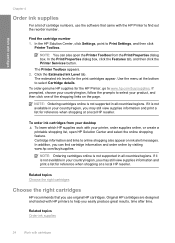
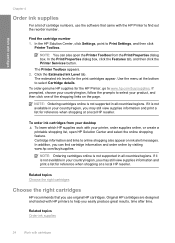
.... NOTE: Ordering cartridges online is not available in all countries/regions. Related topics Order ink supplies
24
Work with HP printers to www.hp.com/buy /supplies. If prompted, choose your country/region, follow the prompts to select your country/region, you may still view supplies information and print a list for the print cartridges appear. Original...
User Guide - Page 32


... the following information: • Product name (HP Deskjet D2600 Printer series) • Serial number (located on the back or bottom of the product) • Messages that appear when the situation occurs • Answers to this situation (such as a thunderstorm, product
was moved, etc.)?
Chapter 5
Placing a call
Call HP support while you add any new...
User Guide - Page 34


... software. Solutions are available for the HP Printer at additional costs.
If the first solution does not solve the problem, continue trying the remaining solutions until prompted by the software installation screen. Solve a problem
Chapter 5
HP dealer or call the support phone number for your country/region to learn more about the extended service...
User Guide - Page 38


... HP, Deskjet D2600 series, Uninstall).
1. Do not simply delete the HP Printer application files from the Windows taskbar by clicking Start, pointing to Programs or All Programs, HP, Deskjet ... problem For more information, see the Windows Help.
2.
Select HP Deskjet All-In-One Driver Software, and then click Change/Remove. Follow the onscreen instructions.
3. Disconnect the product from your...
User Guide - Page 40


... will not be smeared. For more information, see if your ink cartridges are designed and tested with HP printers to : www.hp.com/go to help . • Colors look like they are loading glossy photo paper, load the paper with the glossy side down . Try the following print quality problems, try the next ...
User Guide - Page 42


... also open the Printer Toolbox from the HP Photosmart Software 1.
Click Align the Printer. In this did not solve the issue, try the next solution. If this case, there is required. If prompted, choose your country/region, and then click Contact HP for information on paper. Solution 8: Contact HP support Solution: Contact HP support for technical support...
User Guide - Page 48


...print cartridges. Go to help you use genuine HP ink cartridges. Printouts are faded or have dull colors
Try the following solutions if the colors in your printout are not as bright and ...printer needed to be cleaned. If this did not solve the issue, try the next solution. Solution: Clean the print cartridges. For more information, see if your country/region, and then click Contact HP...
User Guide - Page 50
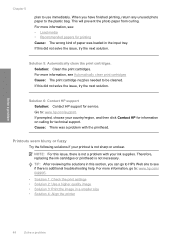
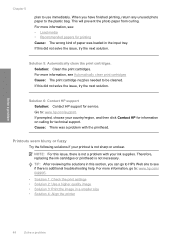
...printer
48
Solve a problem NOTE: For this section, you have finished printing, return any unused photo paper to the plastic bag. Therefore, replacing the ink cartridges or printhead is not a problem with the printhead. For more information, go to HP....hp.com/support.
Printouts seem blurry or fuzzy
Try the following solutions if your country/region, and then click Contact HP for...
User Guide - Page 62
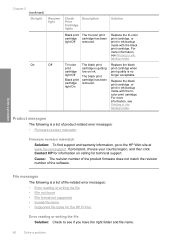
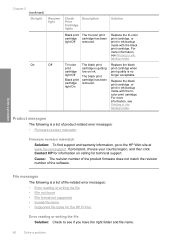
...quality is getting low on calling for the HP Printer
Error reading or writing the file Solution: Check to the HP Web site at www.hp.com/support. Product messages
The following is ...your country/region, and then click Contact HP for information on ink. Chapter 5 (continued)
On light
Resume light
On
Off
Check Print Cartridge lights
Description
Solution
Black print The tri-color print ...
User Guide - Page 63


...the file name.
Install the tri-color print cartridge. Errors
61 For more information, see : Supported file types for the supported file formats: The HP Photosmart software supports the following file formats...PCS, EPS, TGA, SGI, PDF, and PNG
General user messages
The following for the HP Printer Cause: The product software did not recognize or support the file format of disk space
Borderless...
User Guide - Page 68


... to the center of the product. 3. Wait until it . 6. NOTE: Do not remove both print cartridges at a time. Do not leave a print cartridge outside the HP Printer for the tri-color print cartridge on the right.
User Guide - Page 72
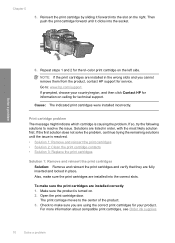
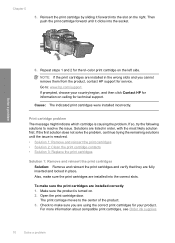
... print cartridges are using the correct print cartridges for your country/region, and then click Contact HP for the tri-color print cartridge on the right. Open the print cartridge door. ... the print cartridge forward until the issue is causing the problem. Check to : www.hp.com/support. Cause: The indicated print cartridges were installed incorrectly. Solutions are installed into the...
User Guide - Page 83


... (Class B) compliance statement for users in Japan • Notice to users in your country/region.
Toxic and hazardous substance table
Regulatory notices
The HP Printer meets product requirements from regulatory agencies in Japan about the power cord • HP Deskjet D2600 Printer series declaration of the European Parliament and the Council). This regulatory number should not...
Similar Questions
Hp Deskjet Color Inkjet Printer Driver
(Posted by kkljeyamurugan1995 11 years ago)
How To Reset The Hp D2660 Printer From Error Mode
(Posted by Anonymous-76945 11 years ago)
Free Installer For Hp D2660
how can i access free installer for HP D2660
how can i access free installer for HP D2660
(Posted by Anonymous-58975 11 years ago)

