HP D2460 Support Question
Find answers below for this question about HP D2460 - Deskjet Color Inkjet Printer.Need a HP D2460 manual? We have 3 online manuals for this item!
Question posted by safeingold on December 27th, 2012
How To Increase Printing Speed
how can I increase the speed of printing?
Current Answers
There are currently no answers that have been posted for this question.
Be the first to post an answer! Remember that you can earn up to 1,100 points for every answer you submit. The better the quality of your answer, the better chance it has to be accepted.
Be the first to post an answer! Remember that you can earn up to 1,100 points for every answer you submit. The better the quality of your answer, the better chance it has to be accepted.
Related HP D2460 Manual Pages
User Guide - Page 2
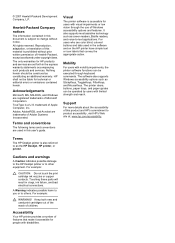
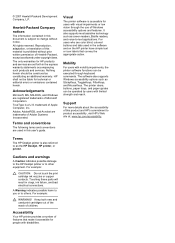
...color blind, colored buttons and tabs used in this material is prohibited without notice. Mobility
For users with disabilities. Terms
The HP Deskjet printer is accessible for people with mobility impairments, the printer... allowed under copyright laws. For example:
CAUTION: Do not touch the print cartridge ink nozzles or copper contacts. Reproduction, adaptation, or translation of ...
User Guide - Page 4
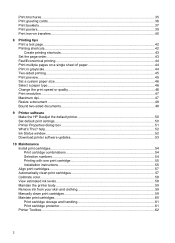
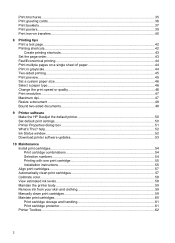
... Set a custom paper size...46 Select a paper type...46 Change the print speed or quality 46 Print resolution...47 Maximum dpi...47 Resize a document ...48 Bound two-sided documents...48
9 Printer software Make the HP Deskjet the default printer 50 Set default print settings...50 Printer Properties dialog box...51 What's This? help...52 Ink Status window...52...
User Guide - Page 7
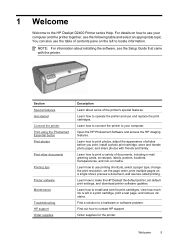
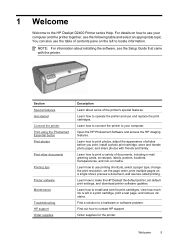
..., and remove ink stains. Find a solution to the HP Deskjet D2400 Printer series Help.
Welcome
5 1 Welcome
Welcome to a hardware or software problem. Section Special features Get started Connect the printer Print using the Photosmart Essential button Print photos
Print other documents
Printing tips
Printer software Maintenance
Troubleshooting HP support Order supplies
Description
Learn about...
User Guide - Page 8
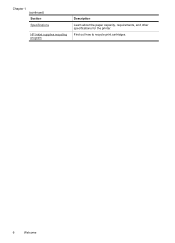
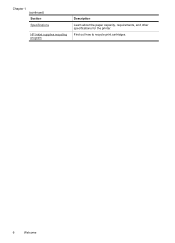
Chapter 1 (continued) Section Specifications
HP inkjet supplies recycling program
Description
Learn about the paper capacity, requirements, and other specifications for the printer.
Find out how to recycle print cartridges.
6
Welcome
User Guide - Page 9
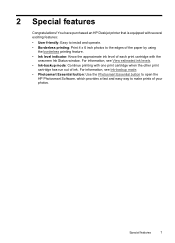
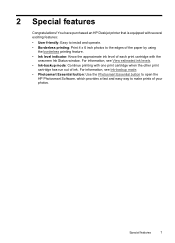
... run out of your photos. Special features
7 For information, see View estimated ink levels. • Ink-backup mode: Continue printing with the
onscreen Ink Status window.
2 Special features
Congratulations! You have purchased an HP Deskjet printer that is equipped with several exciting features:
• User friendly: Easy to install and operate. • Borderless...
User Guide - Page 17
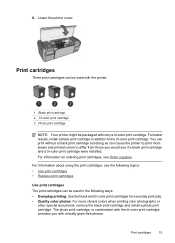
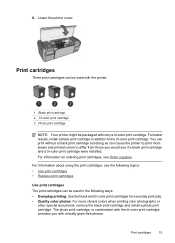
...; Replace print cartridges
Use print cartridges The print cartridges can be used with the printer.
1 Black print cartridge 2 Tri-color print cartridge 3 Photo print cartridge
NOTE: Your printer might be used in the following ways: • Everyday printing: Use the black and tri-color print cartridges for everyday print jobs. • Quality color photos: For more slowly and printed colors to...
User Guide - Page 19
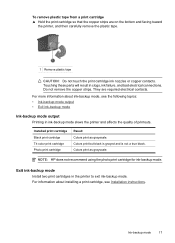
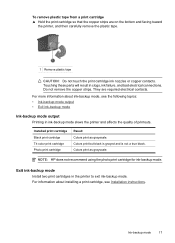
... cartridge Black print cartridge Tri-color print cartridge Photo print cartridge
Result Colors print as grayscale. Colors print as grayscale.
Colors print but black is grayed and is not a true black. Ink-backup mode
17 Do not remove the copper strips.
Touching these parts will result in the printer to exit ink-backup mode. Exit ink-backup mode
Install two print cartridges...
User Guide - Page 35
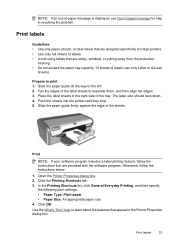
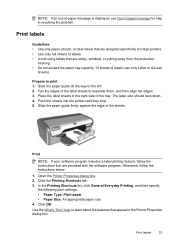
...
Guidelines • Use only paper, plastic, or clear labels that are designed specifically for help to print 1.
Click OK. NOTE: If an out-of-paper message is displayed, see Out of paper message for inkjet printers. • Use only full sheets of labels. • Avoid using labels that are sticky, wrinkled, or pulling...
User Guide - Page 37
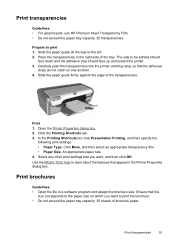
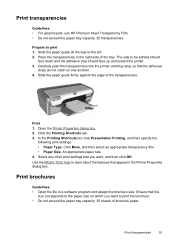
... results, use HP Premium Inkjet Transparency Film. • Do not exceed the paper tray capacity: 20 transparencies. Select any other print settings that the adhesive
strips do not catch on which you want to the paper size on one another. 4.
Print transparencies
35
Carefully push the transparencies into the printer until they stop, so...
User Guide - Page 38
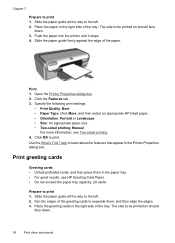
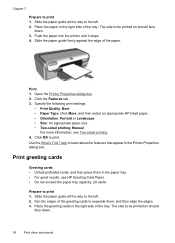
... Card Paper. • Do not exceed the paper tray capacity: 20 cards. Open the Printer Properties dialog box. 2. help to print 1. Specify the following print settings:
• Print Quality: Best • Paper Type: Click More, and then select an appropriate HP inkjet paper. • Orientation: Portrait or Landscape • Size: An appropriate paper size •...
User Guide - Page 44
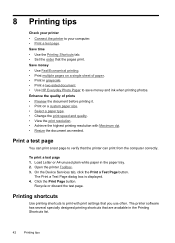
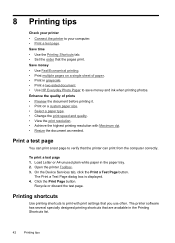
... size. • Select a paper type. • Change the print speed and quality. • View the print resolution. • Achieve the highest printing resolution with print settings that you use often. Enhance the quality of prints • Preview the document before printing it. • Print on a single sheet of paper. • Print in the paper tray. 2. Load Letter or A4...
User Guide - Page 45
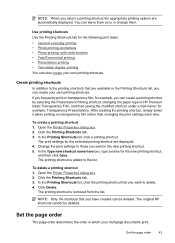
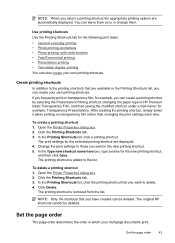
... to delete. 4. To create a printing shortcut 1. Open the Printer Properties dialog box. 2. Click the Printing Shortcuts tab. 3. In the Printing Shortcuts list, click the printing shortcut that you want to the printing shortcuts that you can create a printing shortcut by selecting the Presentation Printing shortcut, changing the paper type to HP Premium Inkjet Transparency Film, and then...
User Guide - Page 48
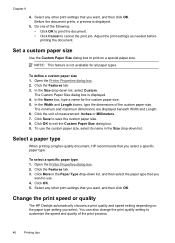
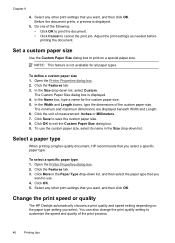
... custom paper size. 8. Open the Printer Properties dialog box. 2. Click the Features tab. 3. Chapter 8
4. Before the document prints, a preview is displayed. 4. Change the print speed or quality
The HP Deskjet automatically chooses a print quality and speed setting depending on a special paper size. Adjust the print settings as needed before printing the document. The Custom Paper Size...
User Guide - Page 49
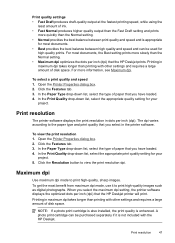
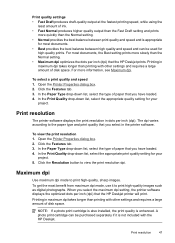
... Normal setting. • Normal provides the best balance between print quality and speed and is enhanced. In the Print Quality drop-down list, select the type of paper that the HP Deskjet printer will print.
Print quality settings • Fast Draft produces draft-quality output at the fastest printing speed, while using the
least amount of ink. • Fast...
User Guide - Page 59
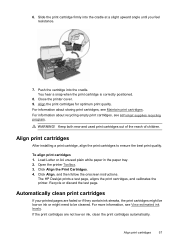
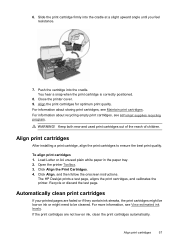
... cartridge into the cradle at a slight upward angle until you feel resistance.
7. Align print cartridges
After installing a print cartridge, align the print cartridges to be low on ink, clean the print cartridges automatically. Open the printer Toolbox. 3.
For more information, see HP inkjet supplies recycling program. WARNING! Load Letter or A4 unused plain white paper in...
User Guide - Page 60
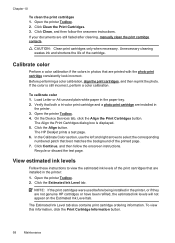
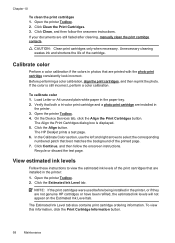
... Device Services tab, click the Align the Print Cartridges button. The HP Deskjet prints a test page. 6. View estimated ink levels
Follow these instructions to select the corresponding
numbered patch that both a tri-color print cartridge and a photo print cartridge are installed in the printer: 1. To view this information, click the Print Cartridge Information button.
58
Maintenance Load...
User Guide - Page 61
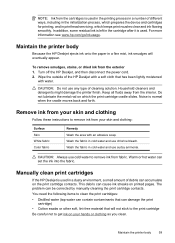
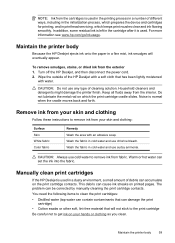
... smoothly.
For more information see www.hp.com/go/inkusage. Manually clean print cartridges
If the HP Deskjet is normal when the cradle moves back and forth.
Turn off the HP Deskjet, and then disconnect the power cord. 2. Maintain the printer body
59 Wipe the outside of debris can be corrected by manually cleaning...
User Guide - Page 72
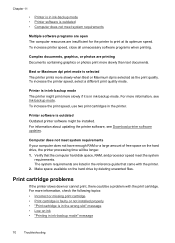
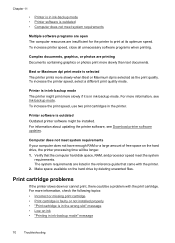
... the wrong slot" message • Low on ink • "Printing in ink-backup mode" message
70
Troubleshooting To increase the printer speed, select a different print quality mode. To increase the print speed, use two print cartridges in the printer.
To increase printer speed, close all unnecessary software programs when printing.
Computer does not meet system requirements If your...
User Guide - Page 91
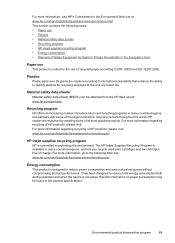
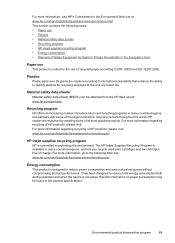
...some of its most popular products. The HP Inkjet Supplies Recycling Program is available in many countries/regions, and lets you recycle used print cartridges and ink cartridges free of product life...products, please visit: For more information, go /msds
Recycling program HP offers an increasing number of product return and recycling programs in many countries/regions, and partners with some...
User Guide - Page 96
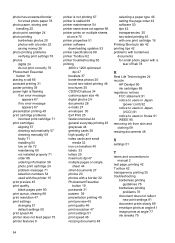
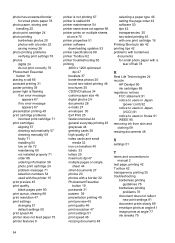
... numbers 54 used with the printer 15 print preview 45 print quality blank pages print 80 print queue, clearing 68 print resolution 47 print settings changing 51 default settings 50 print speed 46 printer does not feed paper 75 printer features 8
printer is not printing 67 printer is stalled 69 printer maintenance 54 printer name does not appear 66 printer prints on multiple sheets
at once...
Similar Questions
Hp Deskjet D2460 Page 10 Does Not Print Is There A
(Posted by Kattsez 9 years ago)
My Hp Deskjet 5650 Color Inkjet Printer Won't Print Black
(Posted by jedMart 10 years ago)
Hp Deskjet Color Inkjet Printer Driver
(Posted by kkljeyamurugan1995 11 years ago)
The Hp Deskjet D2460, If I Ask The Printer To Print Page 10 Only What Will It Do
(Posted by royelliott26 11 years ago)
How Can I Download Hp Deskjet D2460 Printer Installer For Free?
(Posted by Anonymous-71362 11 years ago)

