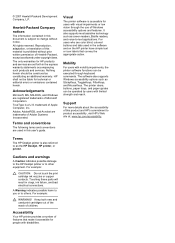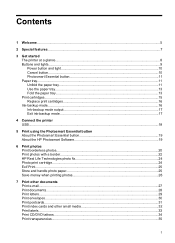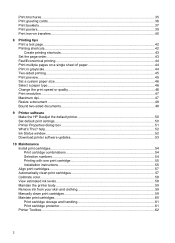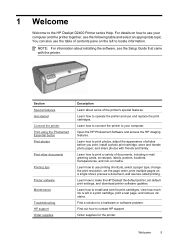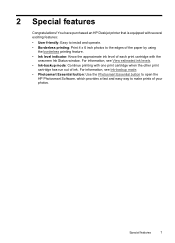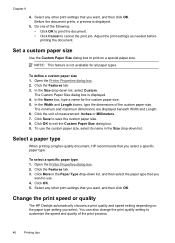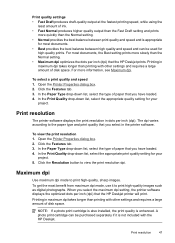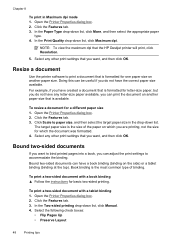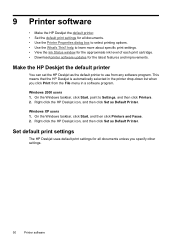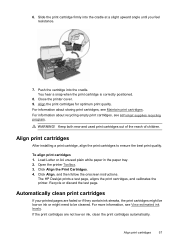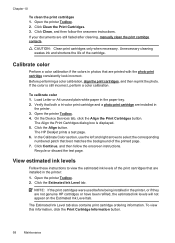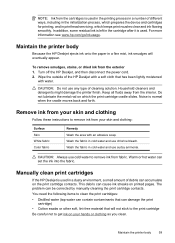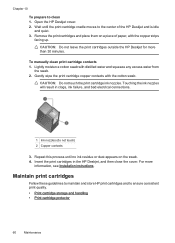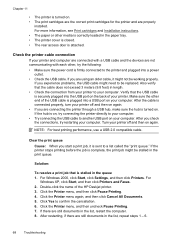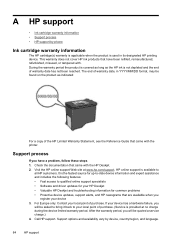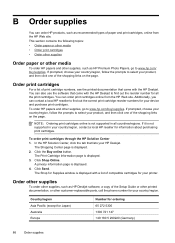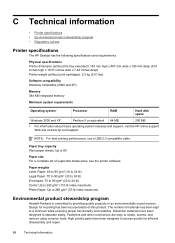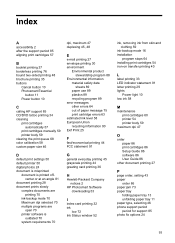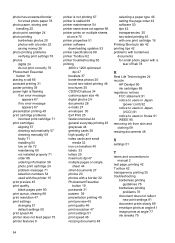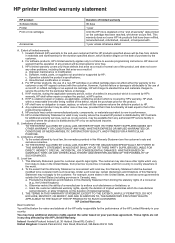HP D2460 Support Question
Find answers below for this question about HP D2460 - Deskjet Color Inkjet Printer.Need a HP D2460 manual? We have 3 online manuals for this item!
Question posted by royelliott26 on February 22nd, 2013
The Hp Deskjet D2460, If I Ask The Printer To Print Page 10 Only What Will It Do
Current Answers
Answer #1: Posted by tintinb on March 4th, 2013 9:24 PM
1. Open the MS Word file that you wish to print
2. Print the file by pressing the Ctrl + P
3. In the Print dialog box, under the Page Range, click the Pages radio button
4. Enter the number 10 if you wish to print page 10 only. If you wish to print pages 10 to 15, just enter 5-10
5. Confirm your print by clicking the OK button
I provided the supporting image below for you to easily understand.
If you have more questions, please don't hesitate to ask here at HelpOwl. Experts here are always willing to answer your questions to the best of our knowledge and expertise.
Regards,
Tintin
Supporting Image
You can click the image below to enlargeRelated HP D2460 Manual Pages
Similar Questions
How csan I make my hp deskjet Pro k8600 to accept expired ink cartridges
My printer HP Deskjet 695c does not print immediately unless I restart the compute on Ubuntu 11.10. ...