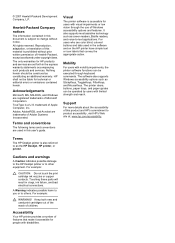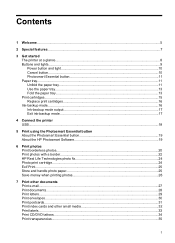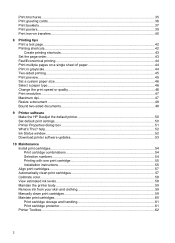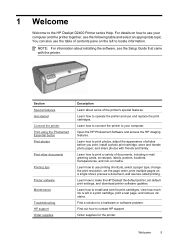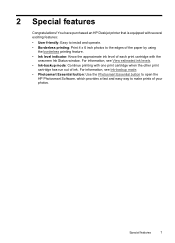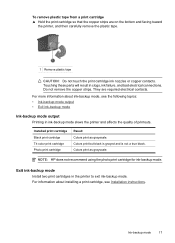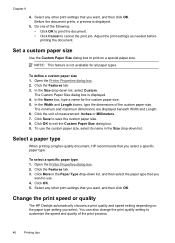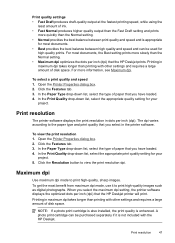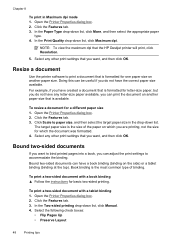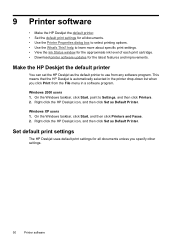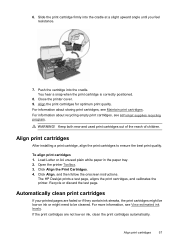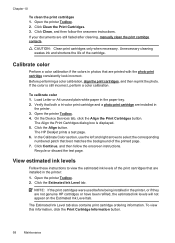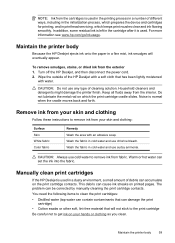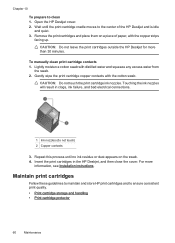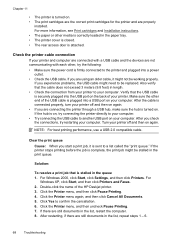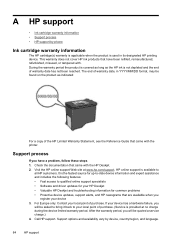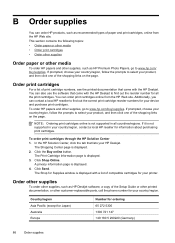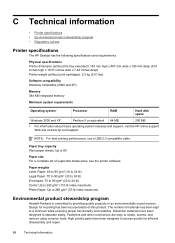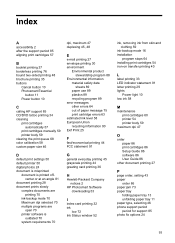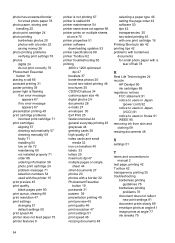HP D2460 Support Question
Find answers below for this question about HP D2460 - Deskjet Color Inkjet Printer.Need a HP D2460 manual? We have 3 online manuals for this item!
Question posted by Kattsez on September 5th, 2014
Hp Deskjet D2460 Page 10 Does Not Print Is There A
The person who posted this question about this HP product did not include a detailed explanation. Please use the "Request More Information" button to the right if more details would help you to answer this question.
Current Answers
Related HP D2460 Manual Pages
Similar Questions
Hp Cartridge 704 Printing Junk Data On Hp Deskjet Ink Adv 2060 K110 Printer .
HP Cartridge bite lack and wh704 printing junk data on HP Deskjet Ink Adv 2060 K110 printer .
HP Cartridge bite lack and wh704 printing junk data on HP Deskjet Ink Adv 2060 K110 printer .
(Posted by mayurap2002 6 years ago)
The Hp Deskjet D2460, If I Ask The Printer To Print Page 10 Only What Will It Do
(Posted by royelliott26 11 years ago)
Hp Deskjet D2460 Offline When The Testprint
(Posted by RitcheCorpuz 11 years ago)
How Can I Download Hp Deskjet D2460 Printer Installer For Free?
(Posted by Anonymous-71362 11 years ago)
My Printer Hp Deskjet 695c Does Not Print Immediately Unless I Restart The Compu
My printer HP Deskjet 695c does not print immediately unless I restart the compute on Ubuntu 11.10. ...
My printer HP Deskjet 695c does not print immediately unless I restart the compute on Ubuntu 11.10. ...
(Posted by jessrich2004 11 years ago)