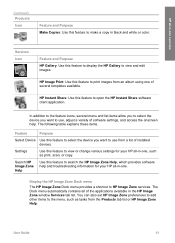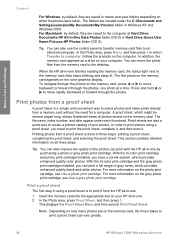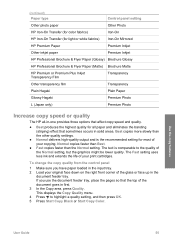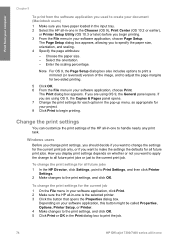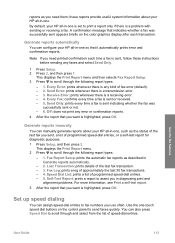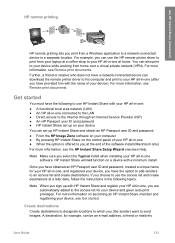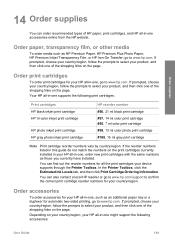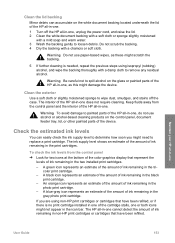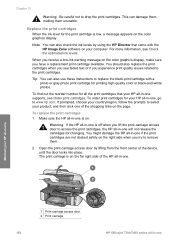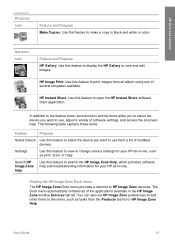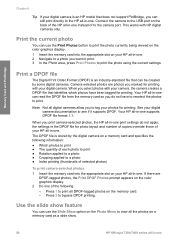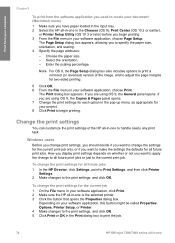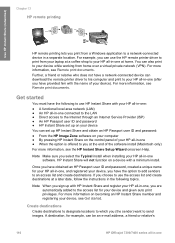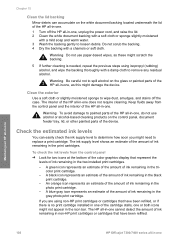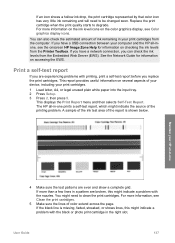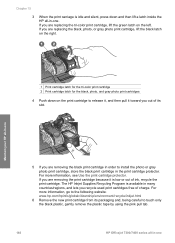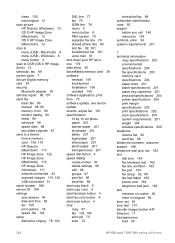HP 7310 Support Question
Find answers below for this question about HP 7310 - Officejet All-in-One Color Inkjet.Need a HP 7310 manual? We have 4 online manuals for this item!
Question posted by gwgosh on July 4th, 2016
How Can I Print Using Only 96 Black Cartridge.
I consistently get "check color cartridge" error when the cartridge still is more than half full of ink.How can I write reports using black only ink?
Current Answers
Related HP 7310 Manual Pages
Similar Questions
How To Print Using Only Black Cartridge Photosmart C4700
(Posted by deliXni 9 years ago)
Hp Officejet 7310 All-in-one Model # Ssdgob-0305-02 What Ink Does This Use?
(Posted by Pustar 10 years ago)
Can You Print With A Black Cartridge Only On A Hp 8600 Officejet
(Posted by GinaTro 10 years ago)
Hp Officejet 7310xi New Black Cartridge Won't Print.
Color still works. New black does nothing.
Color still works. New black does nothing.
(Posted by javelin1971sst 11 years ago)
I Just Put In A New Ink Cartridge #97 Color And Now The Paper Keeps Jamming.
(Posted by parkplaza 11 years ago)