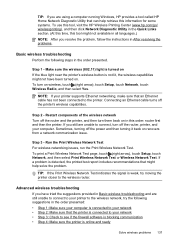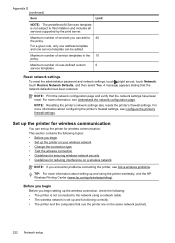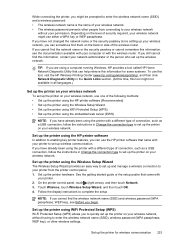HP Officejet Pro 8600 Support Question
Find answers below for this question about HP Officejet Pro 8600.Need a HP Officejet Pro 8600 manual? We have 3 online manuals for this item!
Question posted by GinaTro on July 24th, 2013
Can You Print With A Black Cartridge Only On A Hp 8600 Officejet
The person who posted this question about this HP product did not include a detailed explanation. Please use the "Request More Information" button to the right if more details would help you to answer this question.
Current Answers
Answer #1: Posted by DreadPirateRoberts on October 17th, 2013 11:11 AM
This printer has a printhead mechanism that contains 4 individual cartridges: CMYK (cyan/magenta/yellow/black).
You will have to replace the cartridge, if the unit provides a message of one of the colors being empty, before the unit will resume printing. It is a maintenance mechanism to prevent the product from self-damage.
Related HP Officejet Pro 8600 Manual Pages
Similar Questions
How Do I Print Black Only Hp 8600 When Color Cartridge Out
(Posted by lator 10 years ago)
Where To Print Black Only Hp 8600 Plus Turn Off Greyscale
(Posted by chaucmusk 10 years ago)
How Do I Get Black Cartridge To Print Again On Hp 8600
(Posted by hologenshaggcom 10 years ago)