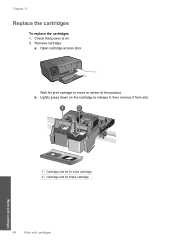HP Photosmart C4700 Support Question
Find answers below for this question about HP Photosmart C4700 - All-in-One Printer.Need a HP Photosmart C4700 manual? We have 3 online manuals for this item!
Question posted by deliXni on April 23rd, 2014
How To Print Using Only Black Cartridge Photosmart C4700
The person who posted this question about this HP product did not include a detailed explanation. Please use the "Request More Information" button to the right if more details would help you to answer this question.
Current Answers
Related HP Photosmart C4700 Manual Pages
Similar Questions
How To Double Sided Print On Mac Hp Photosmart C4700
(Posted by Miststo 10 years ago)
Can't Print Wirelessly To Hp Photosmart C4700 From A Macbook
(Posted by nanayouss 10 years ago)
How Do You Setup The Wireless Print Settings For A Photosmart C4700
(Posted by yelde 10 years ago)
How To Print Using Black Cartridge Only On The Hp 8600 Plus
(Posted by jedoumar 10 years ago)
Hp Officejet 6700 How To Print Using Black Cartridge Only Mac
(Posted by doawil 10 years ago)