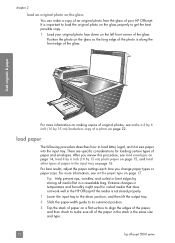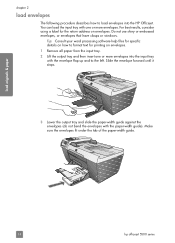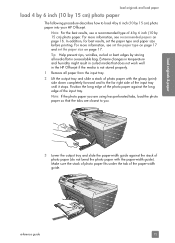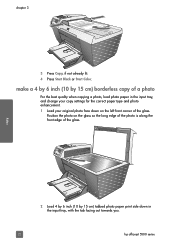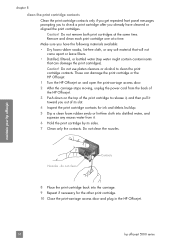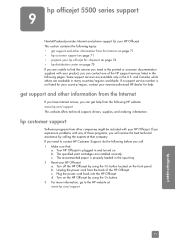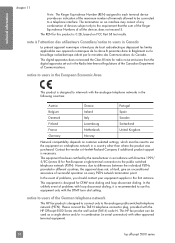HP 5510 Support Question
Find answers below for this question about HP 5510 - Officejet All-in-One Color Inkjet.Need a HP 5510 manual? We have 2 online manuals for this item!
Question posted by DanimalGedandsi on October 4th, 2014
Can I Buy Power Cord Adapter For Hp 5510 Printer At Best Buy?
The person who posted this question about this HP product did not include a detailed explanation. Please use the "Request More Information" button to the right if more details would help you to answer this question.
Current Answers
Answer #1: Posted by freginold on November 23rd, 2014 4:37 PM
Hi, Best Buy's website shows a few power adapters that are compatible with many HP models, but it doesn't say speciifcally that they work with the 5510. However, you can see power adapters that specify that they work with the 5510 on this page at Amazon.
Related HP 5510 Manual Pages
Similar Questions
Need Power Cord For Hp 6700 Premium Printer And Sent For 0957-2304
(Posted by hjlangworthy 9 years ago)
What Power Cord Does Hp Photosmart Series C4580 Use
(Posted by djudnklvn 9 years ago)
How To Troubleshoot Power On Your Hp 5510
(Posted by jacal 10 years ago)
You Tube Changing Preferences For Hp 5510 Printer
(Posted by stokeblasia 10 years ago)
Calibrate Hp 5510 Printer
how do i calibrate the hp 5510 printer with my monitor
how do i calibrate the hp 5510 printer with my monitor
(Posted by jainswor99 11 years ago)